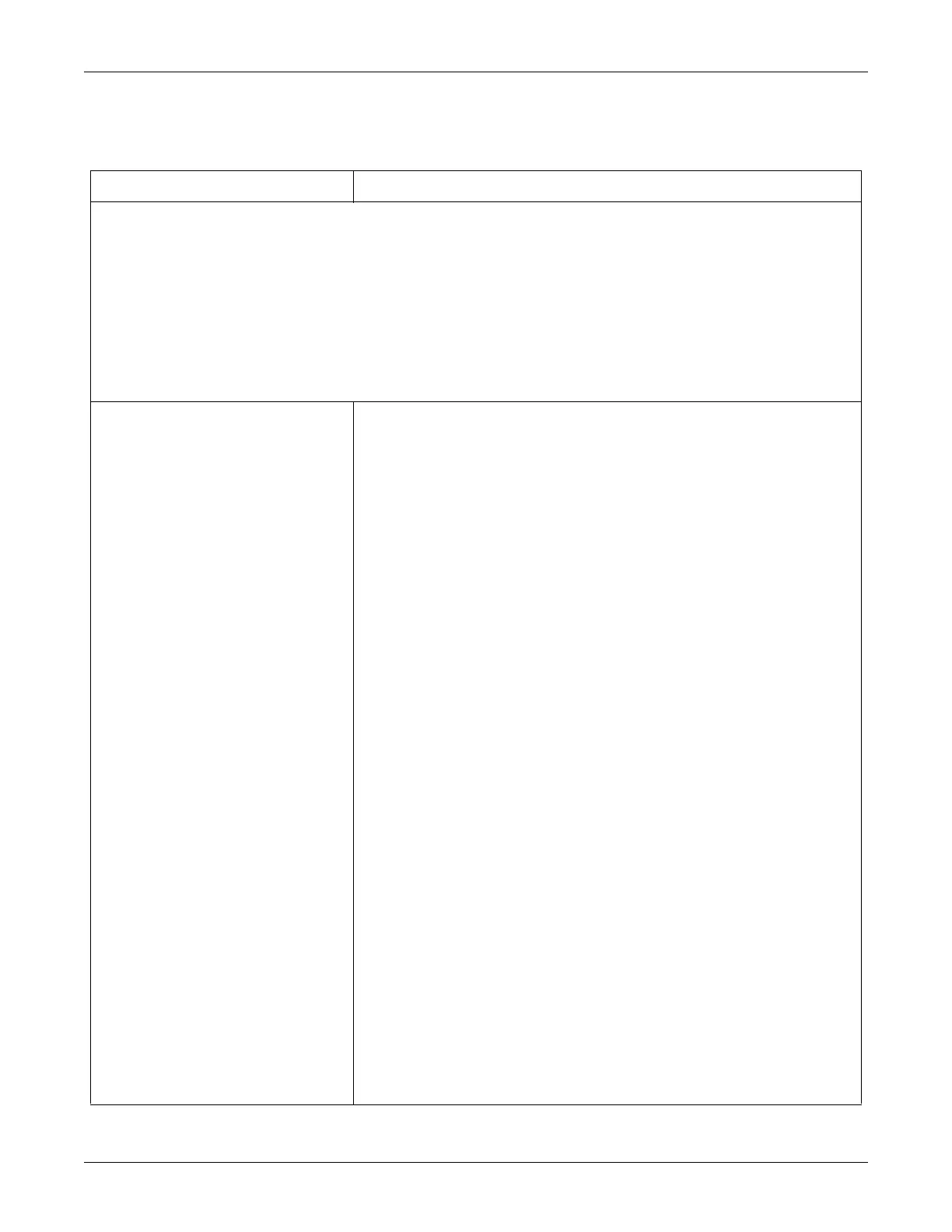5-16 250 Series Maternal/Fetal Monitor Revision D
2020551-001
Troubleshooting: FAQs
FAQs
Question Answer
NOTE: When the monitor is powered off, then on again, the settings revert back to the factory default settings or can be saved if you
choose Store Current to Hospital in the password-protected Install Options Screen 2.
To save your changes and exit the service mode:
1. Go to the Install Options Screen 2.
2. If you are finished making changes, scroll down to Store Current to Hospital, and press the Trim Knob to confirm your selection.
3. Choose Restart on the bottom menu. The monitor power cycles off then on, saving your changes.
To revert back to the factory default settings and exit the service mode:
1. Go to the Install Options Screen 2.
2. Scroll down to the Default Settings: softkey and turn the Trim Knob to Factory. Press the Trim Knob to confirm your selection.
3. Choose Restart on the bottom menu. The monitor power cycles off then on, reverting to the factory default settings.
How are the 250 configurations settings
stored and recalled?
1. Before you begin, it is important to understand the mechanisms by which the 250
Series Monitor retains configuration changes. The 250 Series Monitor “remembers”
two configuration sets. These configuration sets may be set and configured from the
password-protected Install Options Screen 1 and 2 of the 250 Series Monitor, and
include user settings present during normal operation.
2. Rotate the Trim Knob to highlight the Setup softkey at the bottom of the screen.
3. Once Setup is highlighted press the Trim Knob.
4. In the General Setup screen, rotate the Trim Knob to move the highlight to the
Service softkey at the bottom of the screen. Press the Trim Knob.
5. The Service Lock screen appears. In the center of the screen are four single-digit
fields below the field, Enter Access Code. These fields are used to enter the code to
access restricted service settings in the 250 Series Monitors. The access code is the
current date setting in the form of 'M M D D' or 'D D M M', where M M is the current
month (01 to 12), and D D is the current date (01 through 31), however your monitor
is configured.
NOTE: The access code should reflect the monitor‘s date setting. If the monitor date
is not correctly set, the access code for the actual calendar date will not work.
6. Rotate the Trim Knob to highlight each of the access code fields; press the Trim
Knob, and rotate the Trim Knob to input the individual numbers that form the access
code. When the last digit is entered and the Trim Knob pressed, the monitor then
tests the access code. If valid, the screen changes to Install Options Screen 1. If
invalid, the Trim Knob press does nothing.
7. Scroll to the bottom of Install Options Screen 1 to the NextPage softkey at the bottom
of the screen and press the Trim Knob. The Install Options Screen 2 now appears.
Scroll down to the Default Settings: softkey and turn the Trim Knob to toggle
between the two choices: Factory
or Hospital.
8. Choose Factory if you wish to use the default settings that are present when the
monitor leaves the factory, and they apply in many, if not most, clinical environments.
After selecting Factory, there is no need to select Store Current to Hospital; the
changes are saved immediately. (Refer to the “Factory Defaults” on page 3-23 for
definitions of the these defaults.)
NOTE: Factory defaults may NOT be altered; it is configured for your country
requirements.
9. Choose Store Current to Hospital if you wish to save the changes you made to the
setup screens and the Install Options screens.
10. To exit the Service mode, follow the instructions at the top of Page 16.
NOTE: The NIBP mode always reverts to manual mode upon power on.
