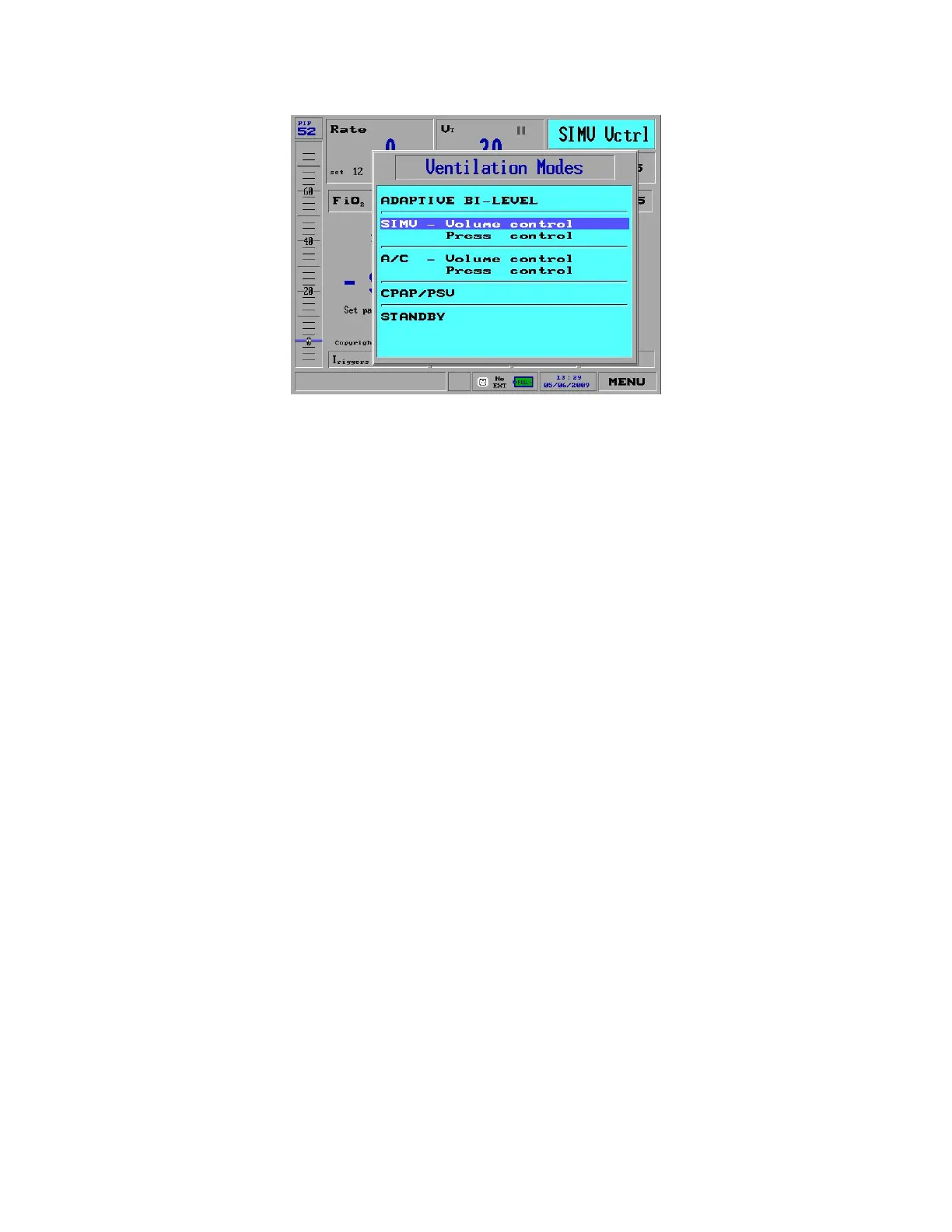3 Operating the iVentTM201 – Setting Modes and Parameters
63
Figure 31: The Ventilation Modes Selection Pop-Up Menu Window
NOTE Depending on which iVent
TM
201 model you have
purchased, not every mode may be available.
Turning the Control Knob moves the selected bar through the choices. When the
required mode is selected, press the knob to accept it. A parameter screen is
displayed where you can either accept the default ventilation parameters or
change any of them.
For example, to change to SIMV pressure control mode from SIMV volume
control mode:
1. Make sure that you start from the Main screen
NOTE To return to the Main screen, press the clear key on the keypad below the display.
This returns you to all previous screens until you return to the Main screen.
2. From the Main screen, turn the Control Knob to select the Mode Selection
option, as shown in Figure 30. By default, the iVent
TM
201 starts in SIMV
Volume Control, abbreviated “SIMV Vctrl.”
3. Press the Control Knob and the Parameters screen appears. Turn the knob
clockwise one click to select Pressure Control (Figure 32):
