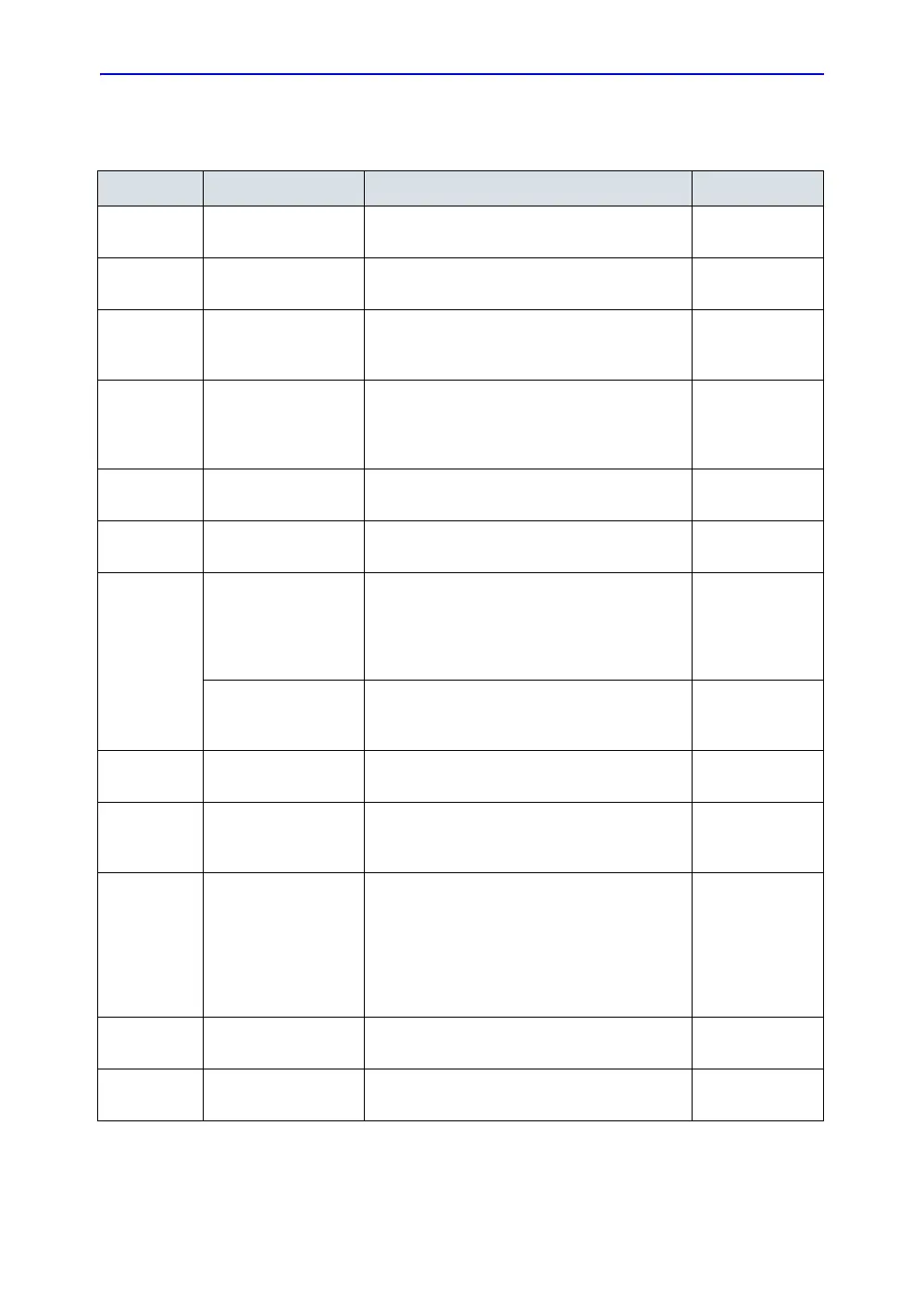General Procedures and Functional Checks
4-30 LOGIQ e – Basic Service Manual
5461614-100 English Rev. 6
Color Flow Mode Softmenu Key
Table 4-6: Color Flow Mode Softmenu Key
Step Task Expected Result(s) Comments
1 Threshold Threshold assigns the gray scale level at
which color information stops.
2 Packet Size Controls the number of samples gathered for a
single color flow vector.
3 Select maps Allows a specific color map to be selected.
After a selection has been made, the color bar
displays the resultant map.
4 Adjust Frequency Enables the adjustment of the probe’s
operating frequency. Press Frequency and
select desired value. The selected frequency is
displayed in the status window.
5 Set Frame Average Averages color frames. Press Frame Average
up/down to smooth temporal averaging.
6 Invert Views blood flow from a different perspective.
Press Invert to reverse the color map.
7 Adjust LIne Density Trades frame rate for sensitivity and spatial
resolution. If the frame rate is too slow, reduce
the size of the region of interest, select a
different line density setting, or reduce the
packet size.
Adjust Frame Rate Adjust Frame rate to a higher setting to
improve motion detection, or to a lower setting
to improve resolution.
8 Activate Spatial Filter Adjust Spatial Filter to smooth out the color,
makes it look less pixely.
9 Adjust Dynamic
Range
Dynamic Range controls how echo intensities
are converted to shades of gray, thereby
increasing the adjustable range of contrast.
10 TIC Analysis/
QAnalysis
Time Intensity Curve (TIC) Analysis/
QAanalysis watch the agent flow through the
anatomy of interest and calculates the mean
pixel intensity within that ROI for all frames in
the user designated loop and plots the
resulting data as a function of time. Select a
desired cine loop from the stored images.
11 Adjust Angle Steer Slants the Color Flow region of interest or the
Doppler line to obtain a better Doppler angle.
12 Move Baseline Adjusts the baseline to accommodate faster or
slower blood flows to eliminate aliasing.