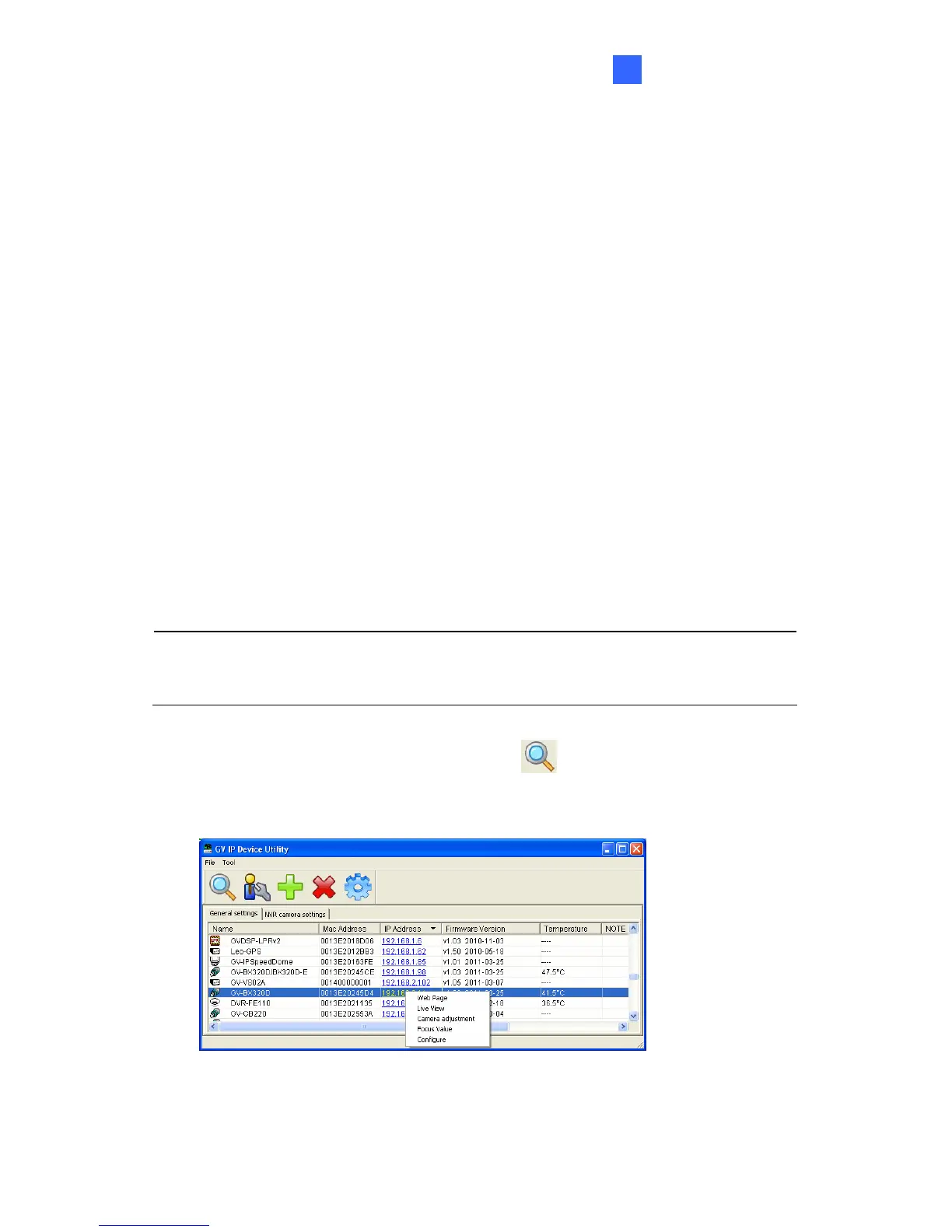Getting Started
19
19.2 Adjusting Image Clarity
Note the procedures described in this section only a
IR Arctic Box Camera, Bullet Camera, PT Camer
Dome, Mini Fixed Dome, Mini Fixed Rugged Do
pply to Box Camera,
a, Vandal Proof IP
me, Target Mini Fixed
Dome, Target Mini Fixed Rugged Dome, and Fixed IP Dome. To adjust
ent; for Cube Camera
mera, refer to Camera Adjustment in 20.2.2 The
Control Panel on the Live View Window.
After you have connected your GV-IPCAM H.264 to the network, follow the
e Utility program
D.
Note: The PC installed with GV-IP Device Utility must be under the
same LAN with the GV-IPCAM H.264 you wish to configure.
focus of a PTZ camera, refer to 12.6 Focus Adjustm
and Advanced Cube Ca
steps below to adjust image clarity.
1. Make sure you have installed the GV-IP Devic
included on the GV-IPCAM H.264 Software DV
2. On the GV-IP Utility window, click he t
button to search for the IP
devices connect he same LAN. Click the IP Address of the
camera you desire. A drop-down list appears.
ed in t
Figure 19-7
277
