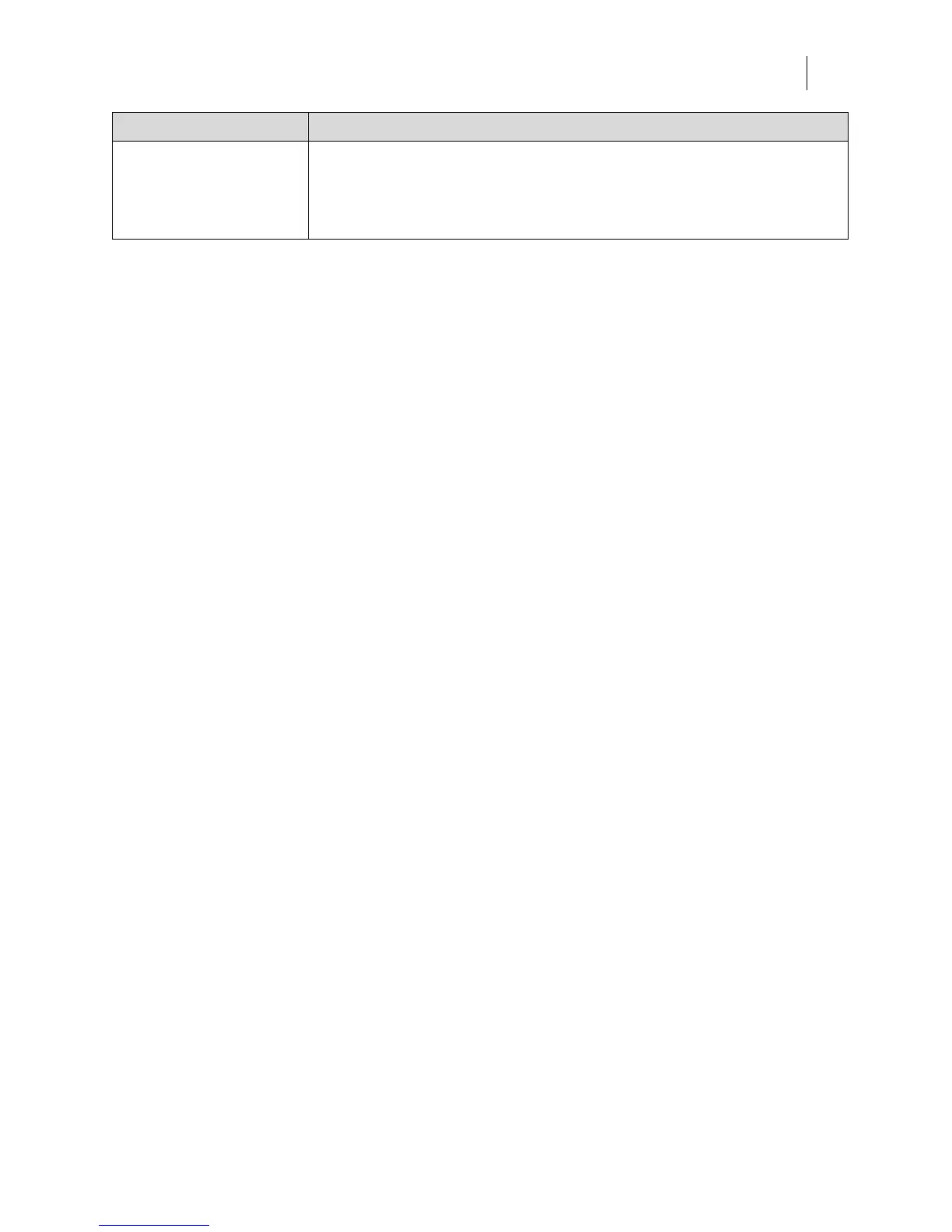65
Message Description
Can't find DHCP
Server. Using static
network settings.
Press any key…
There is a network problem communicating with the DHCP server.
The GERBER EDGE FX returns to the last static network addresses.
If static network addresses have never been changed, the default
network settings are used.
Correcting typical problems
Occasionally a job may not print or cut perfectly. Here are some suggestions for correcting
typical problems.
The cut lines of the job do not match the print job.
Check that proper cut registration was established when the knife was aligned with the
registration mark. When properly aligned, the knife cuts precisely on the cross hairs of the
registration mark before cutting the job. If the cross hairs are not perfectly cut, then the job was
not aligned precisely and the job was not perfectly cut either.
Material was not normalized before printing and cutting. Use only material that has been
normalized to the environment prior to processing.
A line through the length of a job along the X-axis.
First, clean the print head and foils. See “Cleaning the GERBER EDGE FX” on page 85 and
“Storing and cleaning the foil” on page 28. If that does not work, change the print settings to
Dark or Darker in the GSPPlot program. In GSPPlot, click Se
ttings in the Print Options dialog
box to open the GERBER EDGE Print Settings dialog box. Choose the material family on which
the job is printed, and then choose a Dark or Darker setting. If the problem persists, please call
your distributor or the Gerber Service.
Imperfections in the printing, such as voids, hair lines, or small
unprinted areas.
Check to see if the material is damaged. If the material is not damaged, wipe it with a clean,
lint-free cloth moistened with distilled water and let air dry. Clean the exposed foil with clean,
dry compressed air. (See “Storing and cleaning the foil” on page 28.) If imperfections are
present in the entire job,
the print head may be dirty. See “Cleaning the GERBER EDGE FX” on
page 85.)
Lines in the job that are not on the X axis or Y axis (wrinkling).
Usually the appearance of lines in the job is accompanied by a pulling or crinkling sound while
printing. The foil is wrinkled. Slew the foil to smooth out any wrinkles. If this is unsuccessful,
remove the cartridge, reload the foil cartridge assembly, and try again.
Center the job on vinyl in the Layout dialog box of GSPPlot prior to sending the job to the
GERBER EDGE FX.
