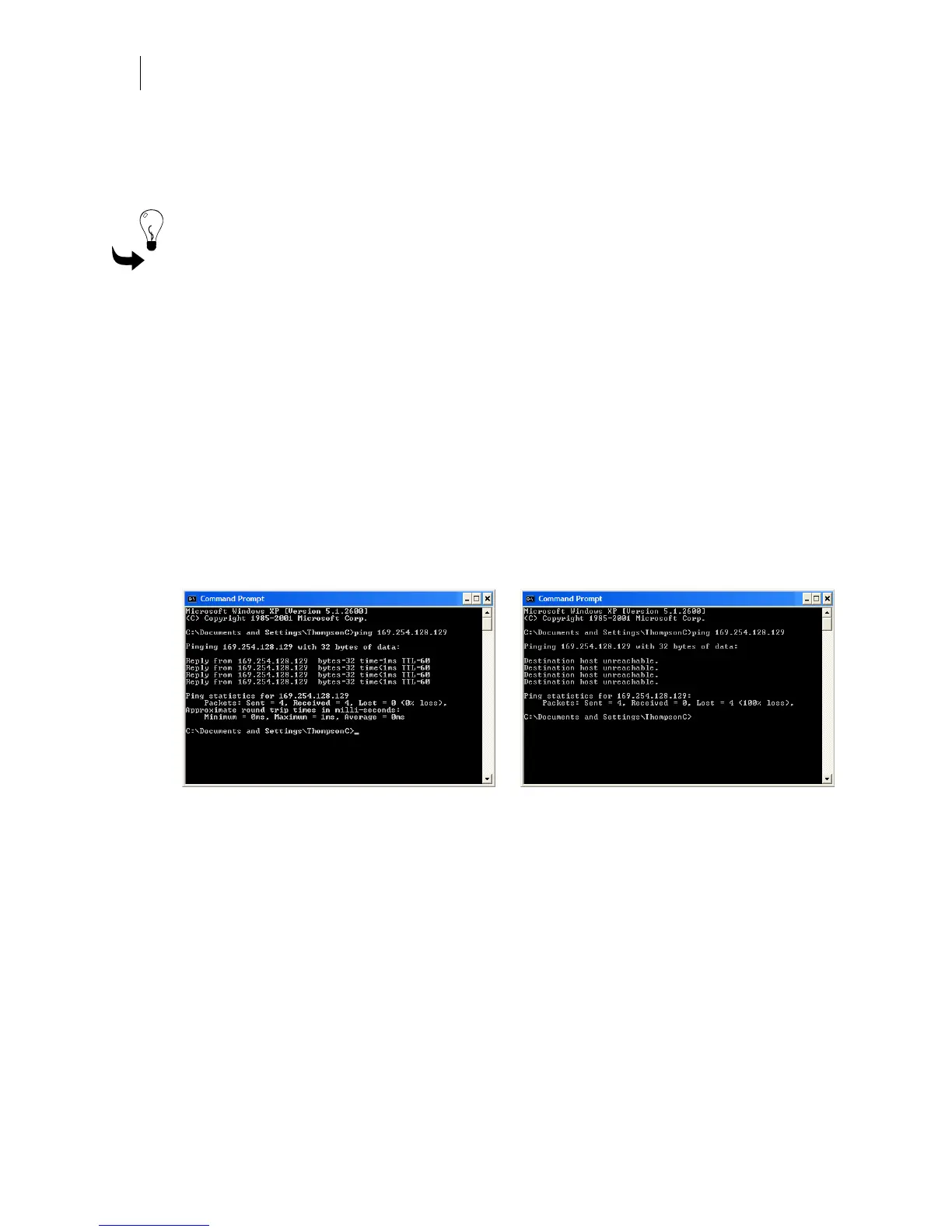24
CHAPTER 2
Installing the GERBER EDGE FX
Checking network connections
You can check the network connections to be sure that the computer and GERBER EDGE FX can
communicate.
Tip: When a live network cable is plugged into the computer, the RJ45 jack LEDs will light.
To check network connections
1 In Windows 98 click Start > Programs > MS-DOS to open the MS-DOS window. In
Windows XP click Start > Programs > Accessories > Command Prompt to open the
Command Prompt window. The display shows
C:\WINDOWS where C is the letter of
your hard drive.
2 Type
ping followed by the IP address of the GERBER EDGE FX and press enter. Do not
type any leading zeros that may be in the address. For example, to test a GERBER
EDGE FX connected directly to a computer you would type:
ping 169.254.128.129
3 If the network connection is working you will see a reply from the GERBER EDGE
FX's network address. If there is a problem with the network connection you will see
the message:
Request timed out or Destination host unreachable. Check that the network
cables are properly attached and that you have entered the correct IP Address,
Network Mask and Gateway.
Network connection confirmed Network connection timed out
Installing Gerber OMEGA 2.1 or higher
You must have Gerber OMEGA 2.1 or higher software installed on the computer that
communicates with the GERBER EDGE FX. Follow OMEGA installation instructions included
with the software.
