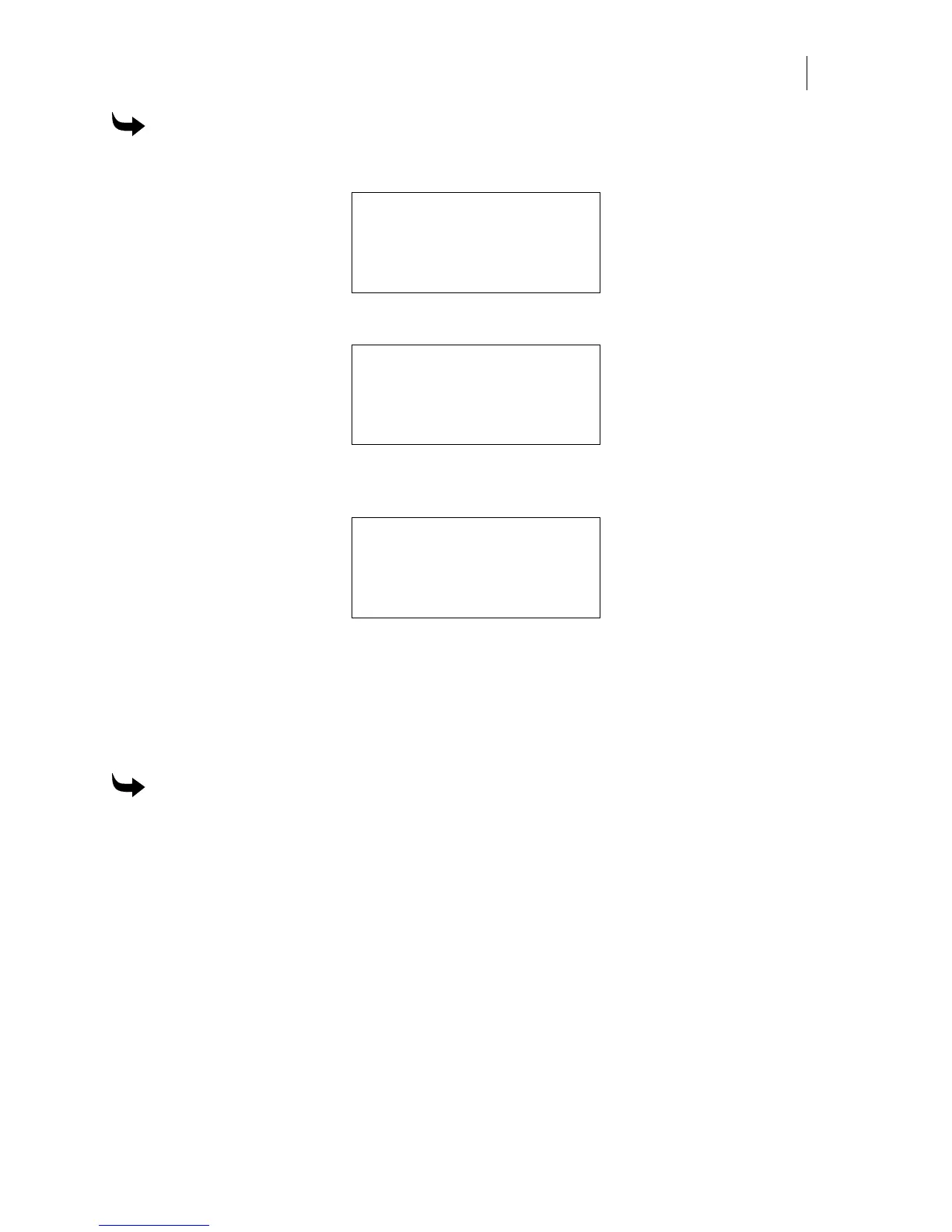71
To view the GERBER EDGE FX versions
1 From the MAIN MENU press F4, SYSTEM to open the SYSTEM MENU.
SYSTEM MENU
F1 NETWORK CANCEL F3
F2 DIAG MOTION F4
2 Press F2, DIAG to open the DIAGNOSTIC MENU.
DIAGNOSTIC MENU
F1 TEST PRINT CANCEL F3
F2 NETWORK VERSION F4
3 Press F4, VERSION to open the EDGE FX VERSION menu. Version menu 1 of 9
displays.
EDGE FX VERSION
F1 Release: CANCEL F3
F2 XX.XX NEXT F4
1 of 9
4 Press F4, NEXT to display the version menus 2 of 9. Continue to press F4, NEXT to
step through all of the menus.
Using the EDGE FX Diagnostics web page
The GERBER EDGE FX Diagnostics page displays detailed information about the printer
including the model and the versions of firmware components of the GERBER EDGE FX.
To open the GERBER EDGE FX Diagnostics page
1 Open the GERBER EDGE FX web interface by entering the printer's IP address in the
Location or Address line of your web browser (for example: http://169.254.128.129).
The Welcome to GERBER EDGE FX screen displays.
2 Click the Diagnostics link to open the GERBER EDGE FX Diagnostics page.