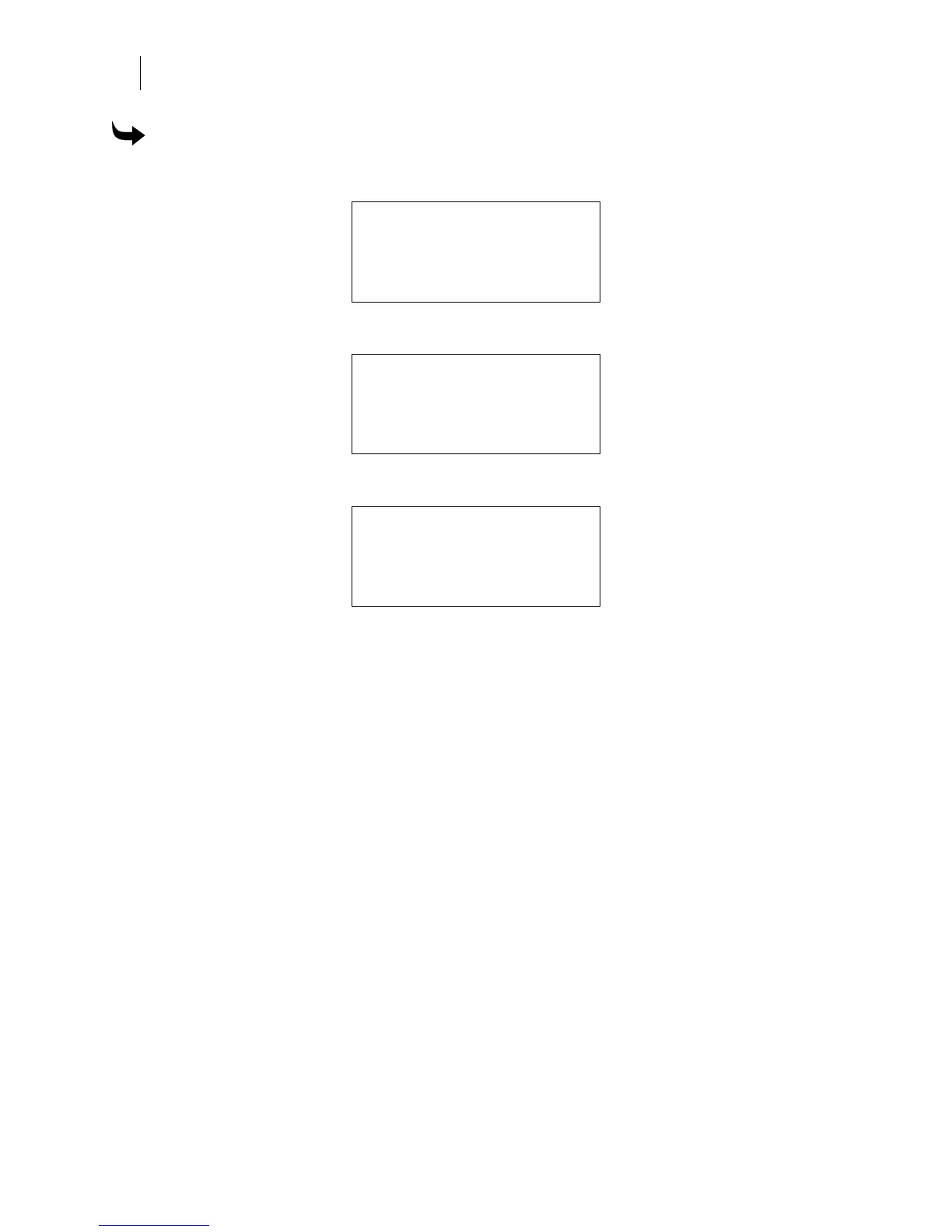70
CHAPTER 7
Troubleshooting
To test network throughput
1 From the MAIN MENU press F4, SYSTEM to open the SYSTEM MENU.
SYSTEM MENU
F1 NETWORK CANCEL F3
F2 DIAG MOTION F4
2 Press F2, DIAG to open the DIAGNOSTIC MENU.
DIAGNOSTIC MENU
F1 TEST PRINT CANCEL F3
F2 NETWORK VERSION F4
3 Press F2, NETWORK to open the NETWORK TEST MENU.
NETWORK TEST MENU
F1 CANCEL F3
F2 Quality: Excellent F4
Rate: 600 kbytes/sec
4 Send a job from OMEGA and the NETWORK TEST MENU monitors the throughput
rate and displays the results. The job data is discarded.
Viewing GERBER EDGE FX version menus
When troubleshooting the GERBER EDGE FX, it may be helpful to determine the versions of
firmware components. The easiest way to view the versions is through the DIAGNOSTICS page
of the web interface. See “Using the Diagnostics page” on page 71. You can also access version
information from the printer's control panel. The
EDGE FX VERSION menus one through nine
display version information about the following firmware components:
♦ Release (1 of 9)
♦ Application (2 of 9)
♦ BootStrap (3 of 9)
♦ BootLoader (4 of 9)
♦ Language (5 of 9)
♦ FPGA (6 of 9)
♦ History (7 of 9)
♦ Fire File (8 of 9)
♦ RFID (9 of 9)