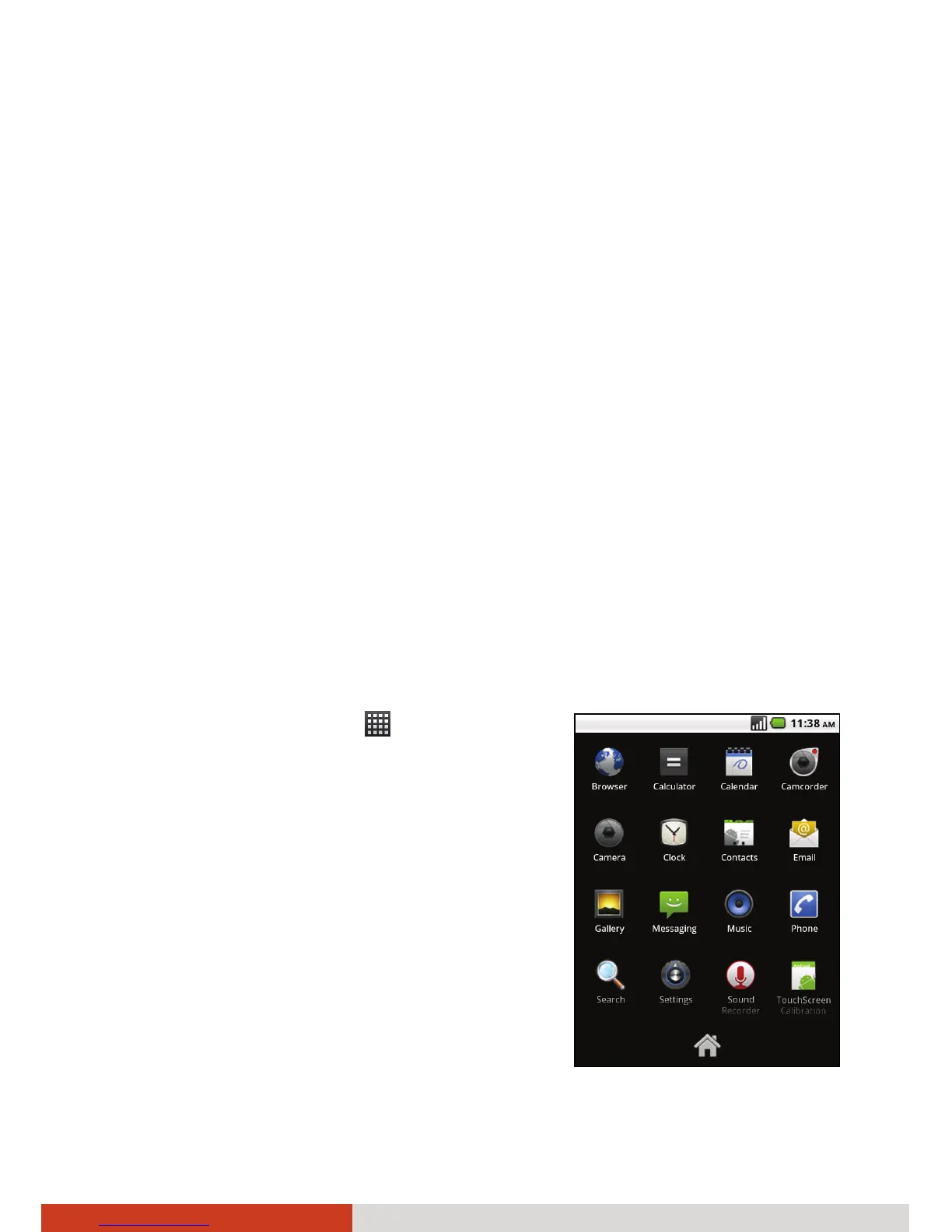2-6
Basic Skills
Changing the Wallpaper
1. While on the Home screen, press the menu key on your device and tap
Wallpaper.
- or -
Tap and hold an empty area of the Home screen and in the menu that
opens, tap Wallpapers.
2. Tap Pictures or Wallpapers.
Tap Pictures to use a picture that you have in your device. You can crop
the picture before setting it as a wallpaper.
Tap Wallpaper to open a screen where you can sample the wallpaper
images that come with the device. Slide the miniature images left and
right to view the samples.
3. Tap Save or Set wallpaper.
Using the Launcher
The Launcher holds icons for all of the applications on your device.
To open the Launcher, tap
at the bottom of
the Home screen. If you have more
applications than can fit on the Launcher in
one view, you can slide the Launcher up or
down to view more.
Tap an icon in the Launcher to open the
application. When you open an application,
the other applications you’ve been using keep
on running. You can quickly switch among
your applications, to work with several at
once.
To switch to a recently used application, press
and hold the Home key on your device to open
a small window with icons of applications that
you’ve used recently.