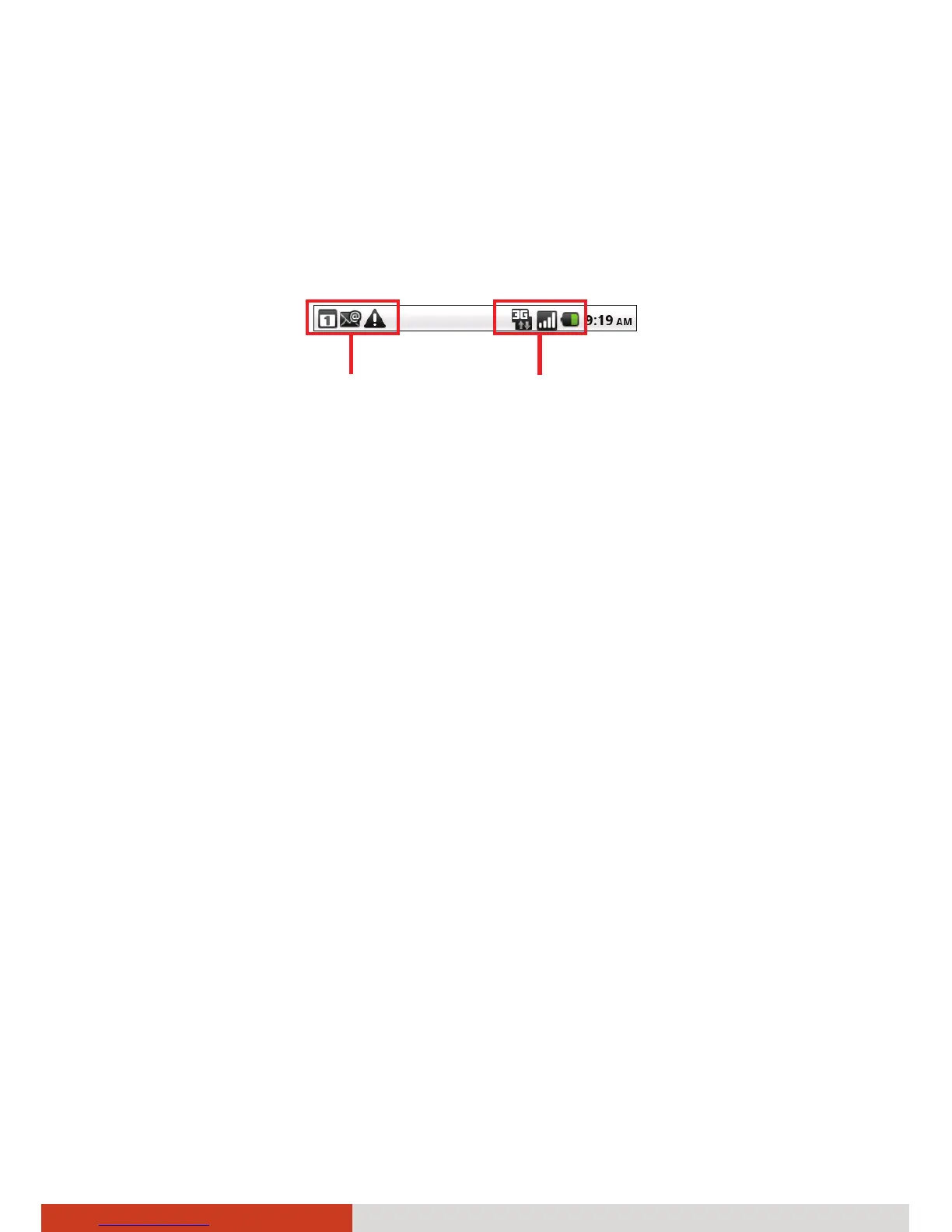2-8
Basic Skills
Status Bar
The Status bar appears at the top of almost every screen. It displays icons
indicating that you’ve received notifications (on the left) and icons
indicating the phone’s status (on the right), along with the current time.
Notification icons report the arrival of new messages, events, and alarms.
When you receive a notification, its icon appears in the Status bar, along
with a summary that appears only briefly.
You can open the Notifications panel to view a list of all your notifications.
Use one of the two methods to open the panel:
z Drag the Status bar down from the top of the screen.
z While on the Home screen, press the menu key on your device and tap
Notifications.
To respond to a notification, tap it in the panel.
To clear all event-based notifications, tap Clear at the top right of the panel.
To close the Notifications panel, drag the tab at the bottom of the
Notifications panel to the top of the screen or press the Back key on your
device.
Status icons
Notifications icons