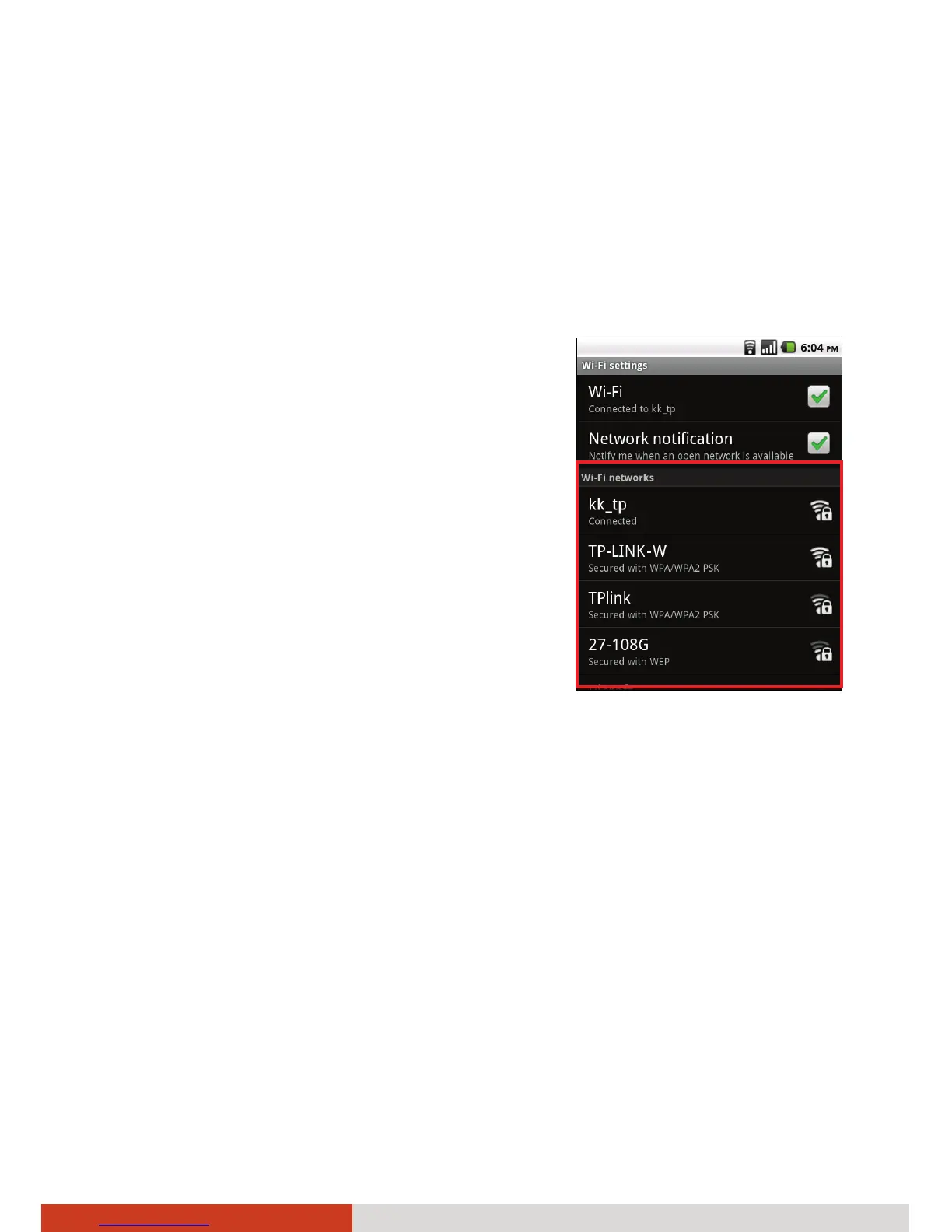3-4
Getting Connected
Connecting to a Wi-Fi Network
1. Make sure the Wi-Fi radio is on. (See “Turning Wi-Fi On or Off”
previously.)
2. While on the Home screen, press the menu key on your device.
3. Tap Settings Æ Wireless & networks Æ Wi-Fi settings.
4. Your device scans for available Wi-Fi
networks and displays the names in the
Wi-Fi settings screen.
If there is a need to re-scan, open the
optons menu (by pressing the menu key
on your device) and tap Scan.
5. On
the list of discovered networks, tap the
one you want to connect to.
6. If the network is secured, you’re prompted
to enter a password or other credentials.
If the network is open, you are prompted
to confirm that you want to connect to it.
Managing Wi-Fi Settings
Modifying or Removing Settings
When connected to a network, you can tap its name in the Wi-Fi settings
screen for details about the speed, security, address, and related settings.
If you need to modify the settings, tap and hold the name of the network
and tap Modify network.
If you don’t want your device to connect to a remembered network
anymore, tap and hold the name of the network and tap Forget network.