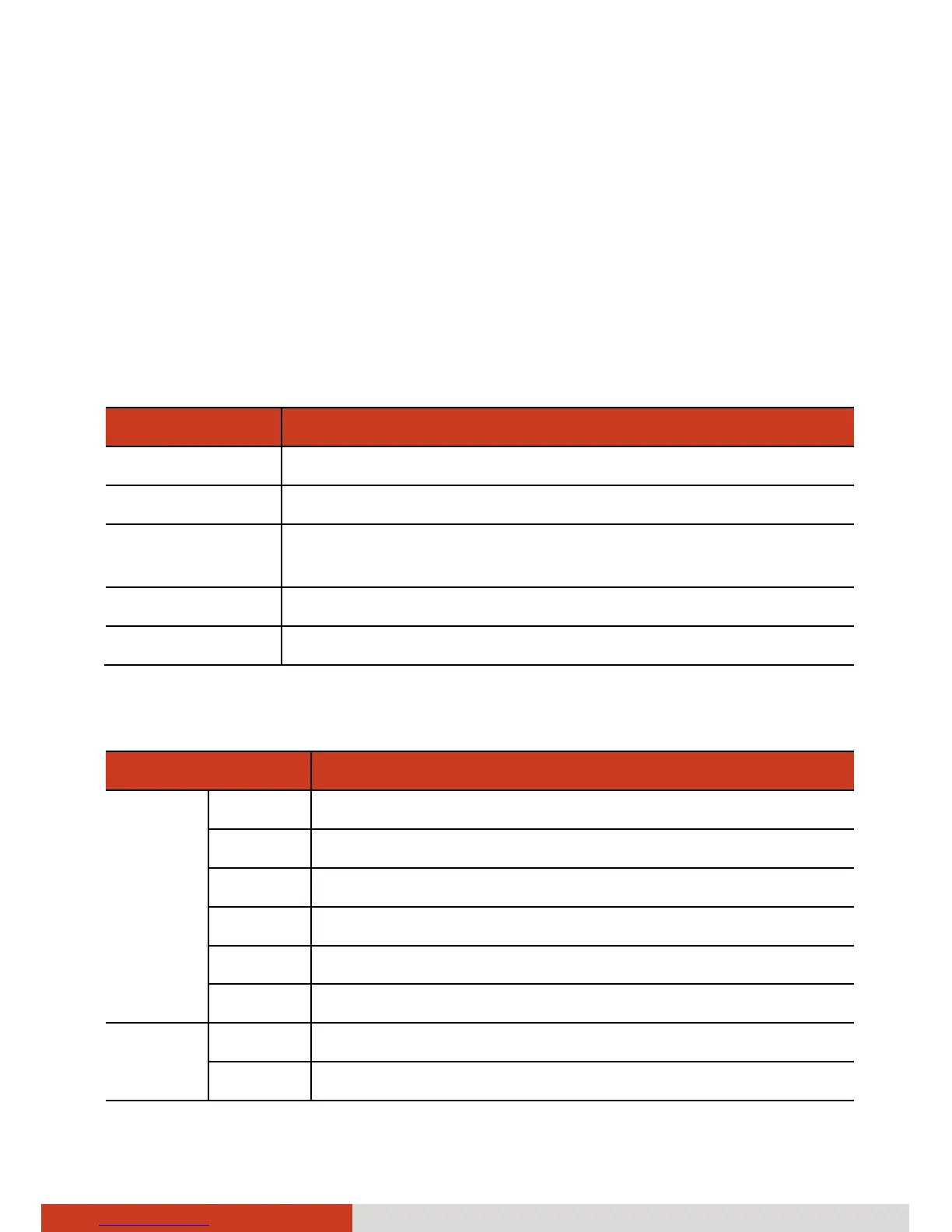Multimedia 7-7
When you open a video, playback control icons appear at the bottom of
the screen for pausing, resuming, and skipping backward and forward.
NOTE: Control icons appear only briefly. To recall them, tap the picture or
video.
Working with Thumbnails
While in thumbnail view, you can perform functions using the options menu.
Press the menu key on your device to open the options menu.
Items Descriptions
Capture picture Opens the Camera application.
Capture video Opens the Camcorder application.
Multiselect Enables/disables multiple selections. This is useful when
you want to work with batches of pictures or videos.
Slideshow Starts the slideshow (not available for videos).
Settings Provides general settings and slideshow settings.
You can act on selected item(s) using the context menu. Tap and hold an
item to open the context menu.
Items Descriptions
Picture
Options
View Opens the picture in full screen.
Share Sends the picture to others.
Rotate Rotates the picture to the left or right by 90 degrees.
Delete Deletes the picture.
Crop Crops the picture with a sizable and movable frame.
Set as Sets the picture as your wallpaper or contact picture.
Video
Options
Play Plays the video in full screen.
Share Sends the video to others.