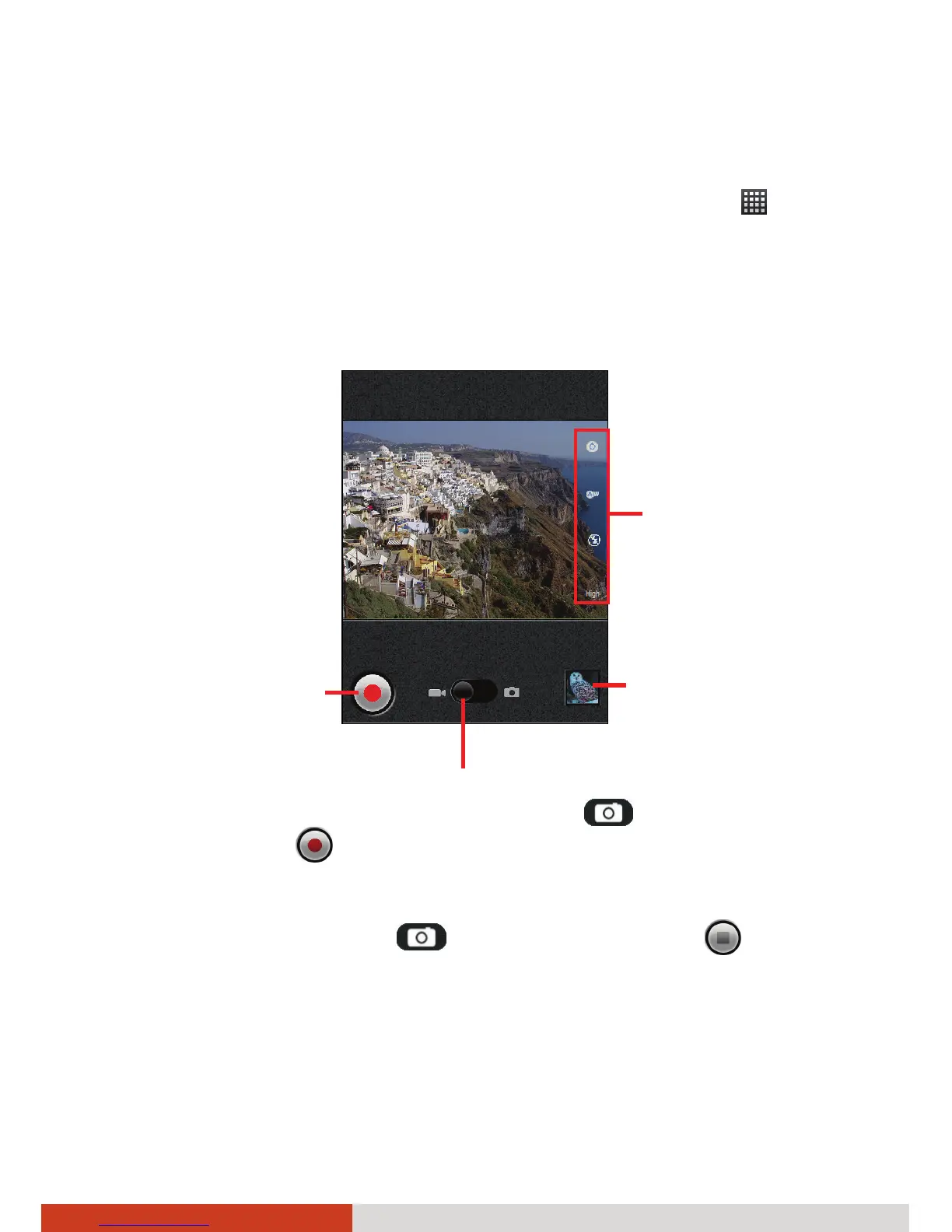7-4
Multimedia
Shooting Videos
1. To open Camcorder, tap the Camcorder icon in the Launcher (
). You
will be in Video mode.
2. If you want to adjust settings, tap the appropriate status icon. (See
“Camcorder Settings” later for more information.)
3. Aim the camera lens at the subject.
4. To start shooting the video, press the Camera
key on your device or
tap the Shutter
icon on the screen.
The elapsed time shows at the corner.
5. To stop, press the Camera
key or tap the Stop Video
icon.
6. An image from your most recent video is displayed as a thumbnail at the
corner. You can tap the thumbnail to view the video. (See “Gallery” in
this chapter for more information.)
The file is saved to the internal SD card of your device.
Status icons
Drag to the left to switch to Camera mode.
Start/Stop Video icon
Thumbnail of the