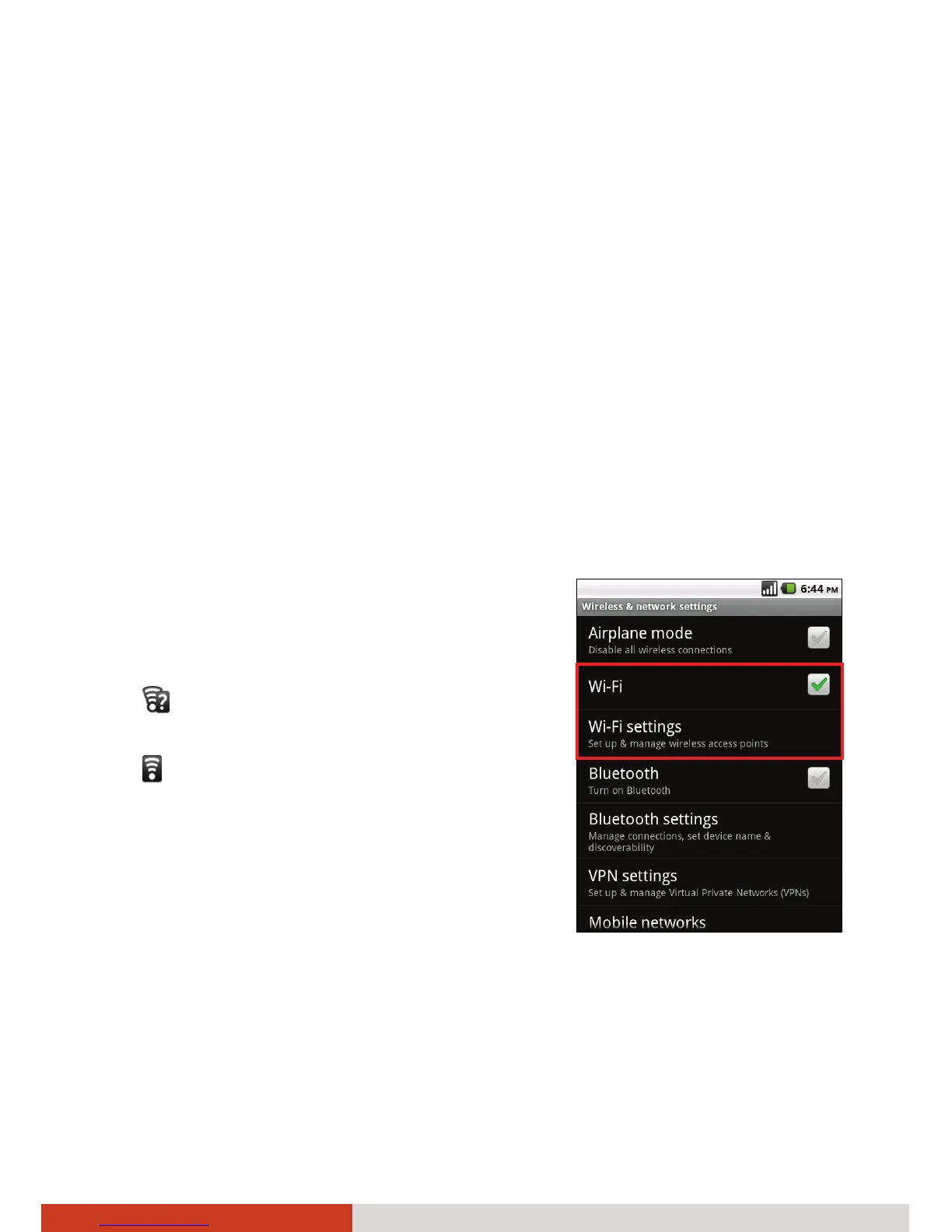Getting Connected 3-3
While on the Home screen, press the menu key on your device. Tap Settings
Æ Wireless & networks Æ Mobile networks. From here you can check what
network you’re using, enable or disable data roaming, and limit your data
connections to 2G networks. (See “Wireless and Networks Settings” in
Chapter 8 for information.)
Using Wi-Fi Networks
Wi-Fi is a wireless networking technology that can provide Internet access at
distances of up to 100 meters.
Turning Wi-Fi On or Off
1. While on the Home screen, press the menu key on your device.
2. Tap Settings Æ Wireless & networks.
3. Tap Wi-Fi to change the Wi-Fi radio status.
4. When turned on, the Status bar displays
icons that indicate Wi-Fi status.
Notification that an open Wi-Fi
network is in range.
Connected to a Wi-Fi network (waves
indicate connection strength)
If your device finds a network that you
connected to previously, it connects to it.
When not using Wi-Fi, turn off the radio.
NOTE:
z Leaving the radio on will consume more power.
z You can quickly turn off all wireless radios by pressing and holding the
power button and tap Airplane mode in the popup menu.