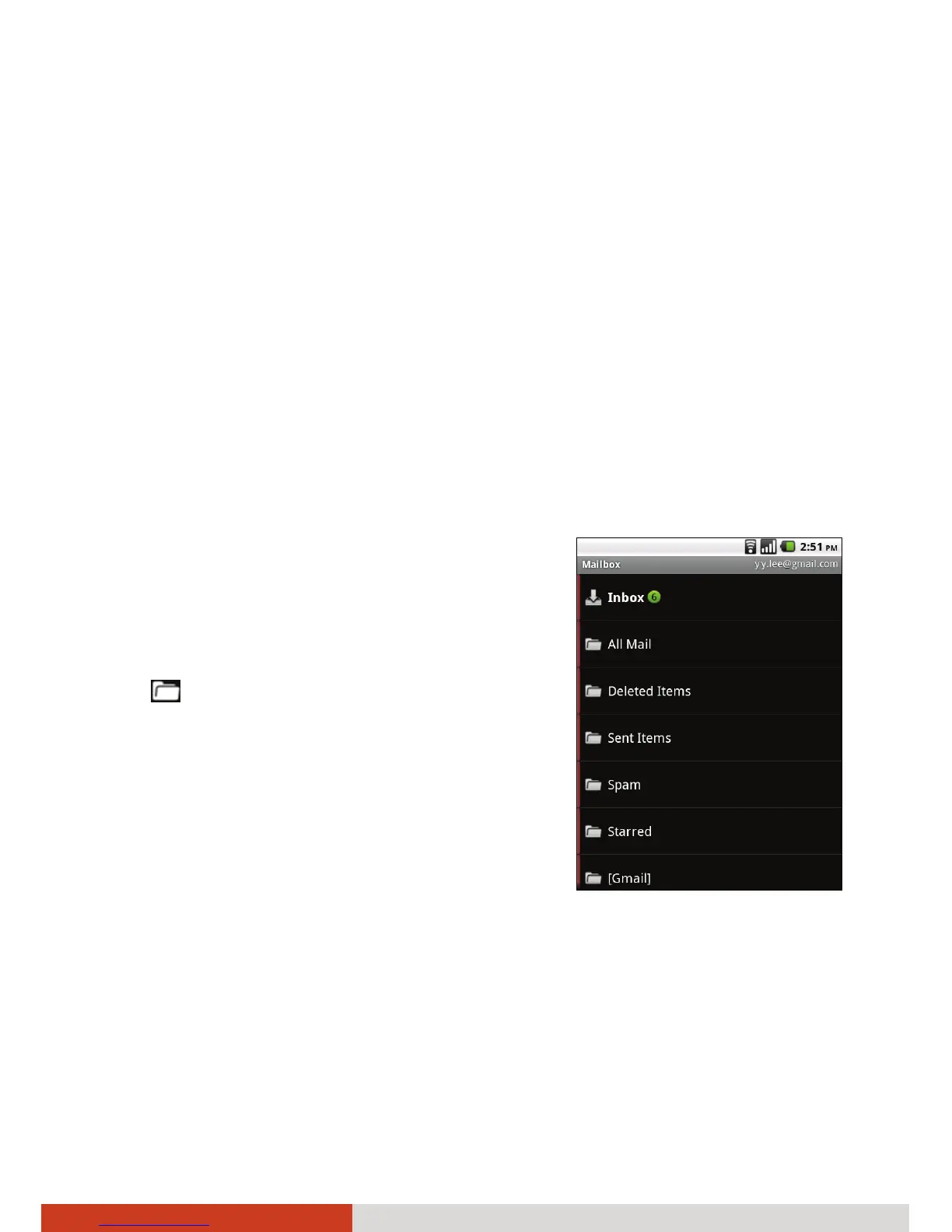Web and Communications 6-7
4. Enter a subject for the message.
5. Enter the text of the message.
6. To send a photo with the message, press the menu key on your device
and tap Attach.
7. Tap Send.
Or, if you’re not ready to send the message, tap Save as draft to save it
in a Drafts folder.
If you aren’t connected to a network, for example, if you’re working in
Airplane mode, the messages that you send are stored in your Outbox
folder until you’re connected to a network again.
Working with Account Folders
Each account has Inbox, Outbox, Sent, and
Drafts folders. Depending on the features
supported by your account’s service provider,
you may have additional folders.
To open the folders screen, tap the folder
icon
while in the Accounts screen. You can
also open an account’s folders while viewing
its Inbox or other folder, by pressing the
menu key on your device and tapping
Folders.
Tap the folder you want to open.
Changing Email Account Settings
You can change a number of settings for an account, including how often
you check for email, how you’re notified of new mail, and details about the
servers the account uses to send and receive mail.
To change settings of an account, open the inbox of the account, press the
menu key on your device, and tap Account settings.
