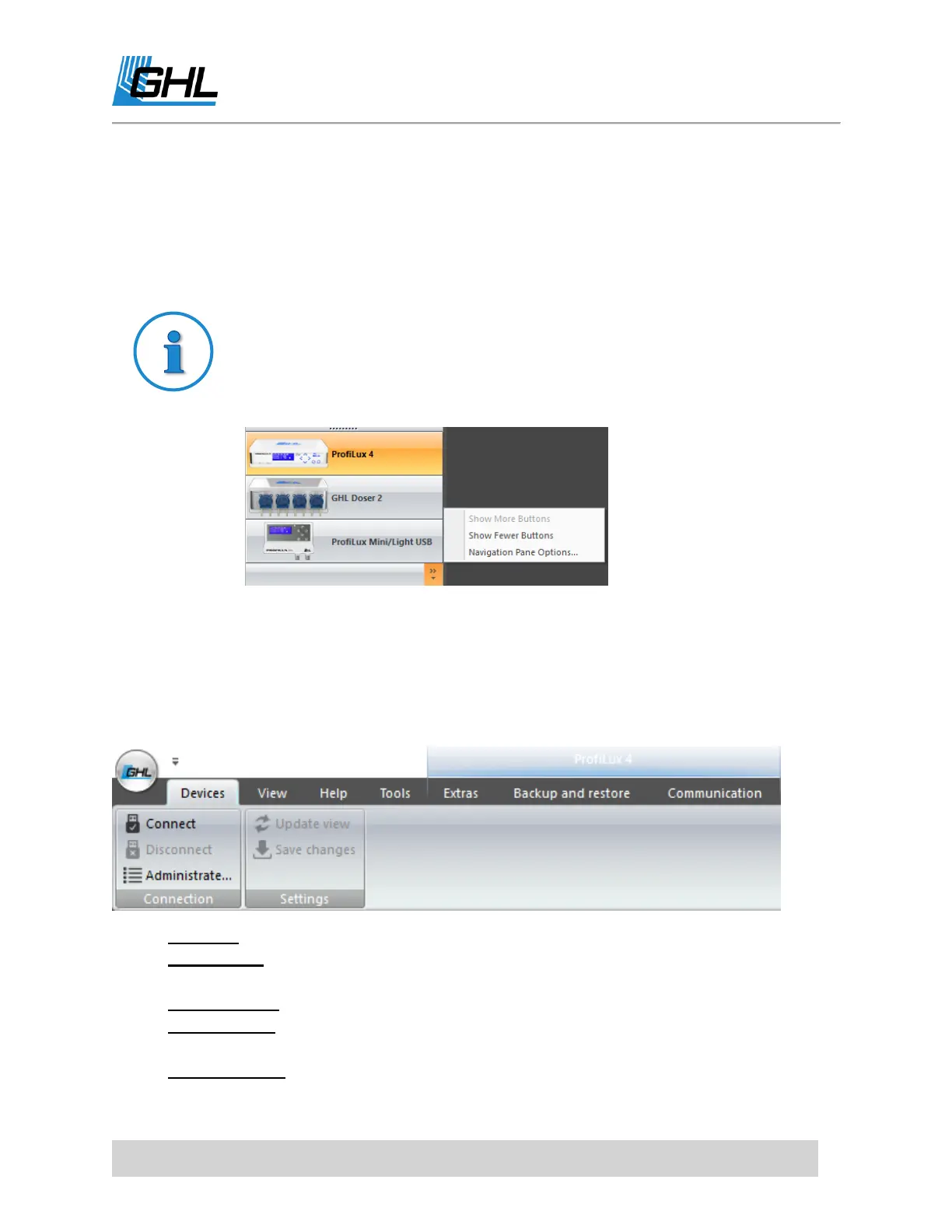ProfiLux 4 Resource Guide
EN 2018-13-11 12
B. This area shows what devices you can connect to. You can connect to your GHL device
by double-clicking on the device icon or by selecting the device, then clicking CONNECT
at the upper left-side of the screen.
C. Clicking on the (?) icon will display the version of GHL Control Center you are currently
using.
If you’d like to see fewer or more GHL device connections listed, you can
always click on the double-arrow and change the number of devices you see
listed. The order of GHL devices can also be changed by clicking on
NAVIGATION PANE OPTIONS.
GCC Tabs: Devices
The
Devices
tab is used for connecting to a GHL device. Here is where you can also add a new
GHL device connection or modify an existing one. The UPDATE VIEW and SAVE CHANGES
option is available when you are connected to a GHL device.
Connect: Click here to connect to the selected GHL device
Disconnect: Click here to disconnect from the GHL device you’re connected to. Option
is clickable when you are connected to a device.
Administrate: Click here to add, remove, or edit a GHL connection
Update view: Click here to undo any changes you made to your device settings before
you clicked save changes. Option is clickable when you are connected to a device.
Save changes: Click here to save whatever changes you made to your device.
