
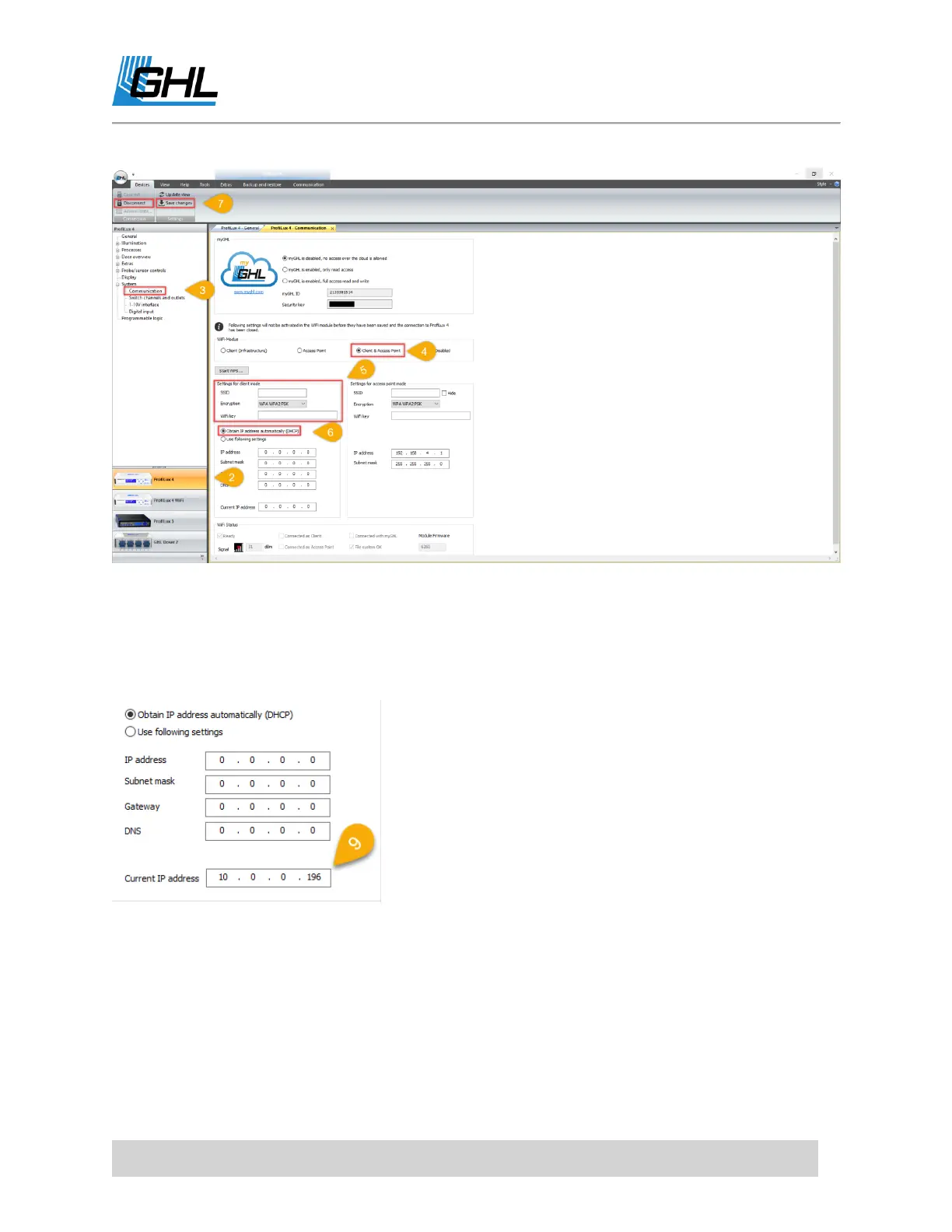 Loading...
Loading...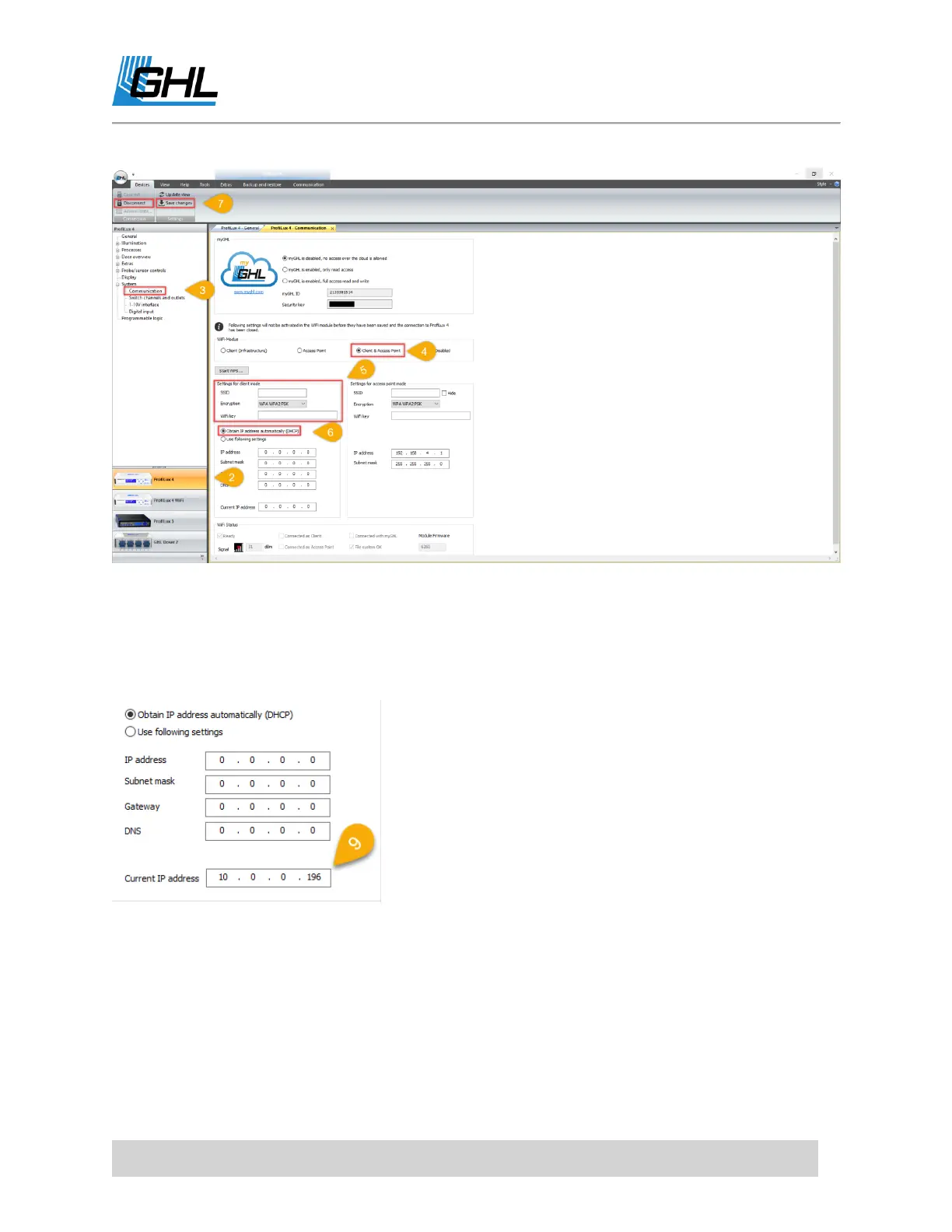
Do you have a question about the GHL ProfiLux 4 and is the answer not in the manual?
| Model | ProfiLux 4 |
|---|---|
| Category | Controller |
| Power Supply | 12V DC |
| pH Ports | 2 |
| Redox Ports | 1 |
| Conductivity Ports | 1 |
| Level Ports | 4 |
| Digital Inputs | 4 |
| 12V Outputs | 4 |
| Real-time clock | Yes, with battery backup |
| Digital Outputs | 4 |
| Expandable | Yes |
| Connectivity | USB, Wi-Fi, LAN |
| Display | Graphic LCD display |
| Expansion Slots | 4 |
| Processor | 32-bit |
| Channels | 16 |
| Operating Temperature | 0°C to 50°C |