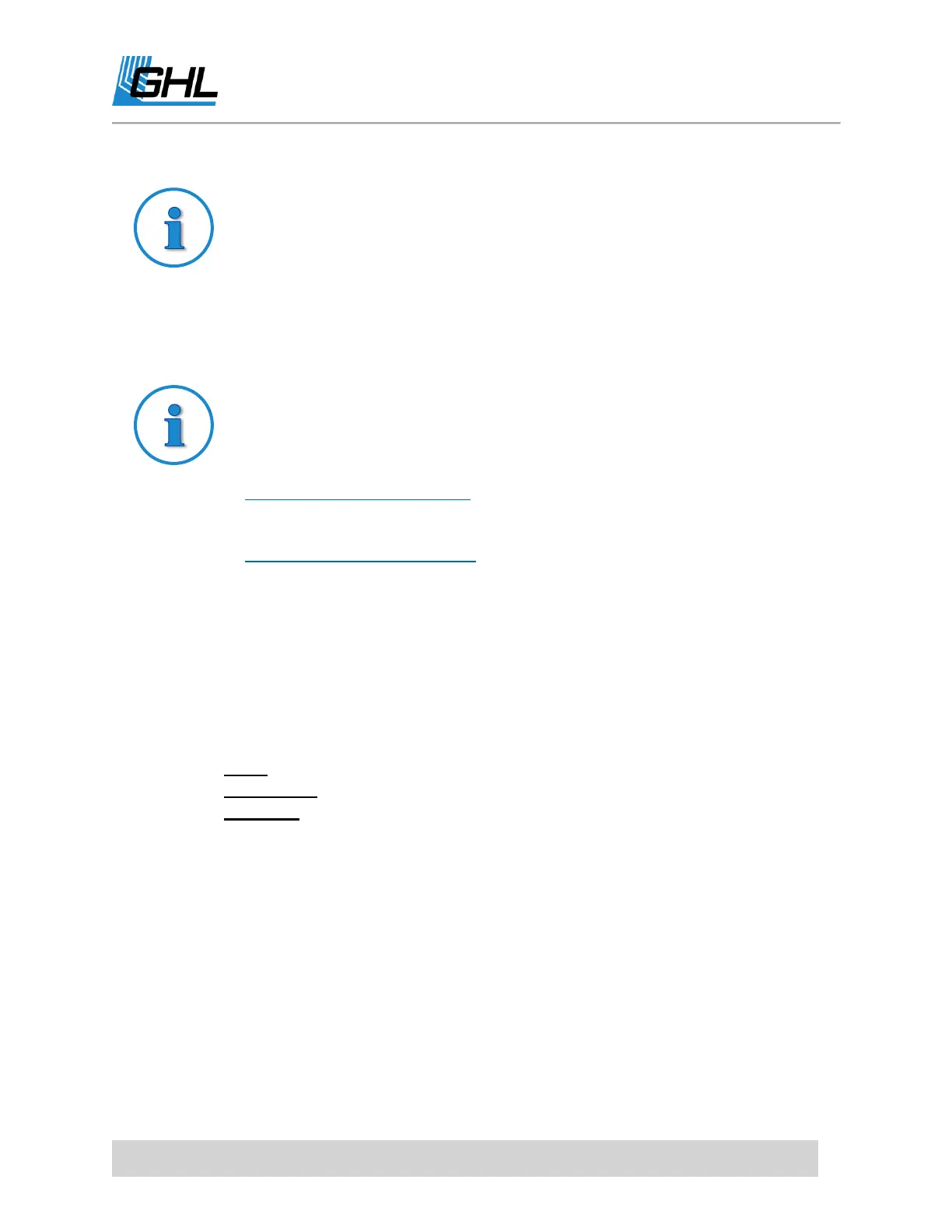ProfiLux 4 Resource Guide
EN 2018-13-11 18
TIP: Benefits of Access Point mode
ProfiLux 4 is equipped with its own Wi-Fi hotspot which emitts a Wi-Fi signal
for other devices (PC, Smartphone, Tablet) to connect to it. This is called
Access Point Mode
. This feature is especially useful if your primary internet
goes down. With
Access Point
or
Client/AP mode
, you can still connect to
your P4 by searching for nearby Wi-Fi networks and selecting the P4’s WiFi
hotspot.
You can view our Wi-Fi setup how-to video by clicking the link below.
Auto IP Wi-Fi Setup:
https://youtu.be/AyHJoXlkJAo
Static IP Wi-Fi Setup:
https://youtu.be/3Rn9xMo76lk
Wi-Fi Auto IP Setup
1. Using the USB cable included in the box, connect one end to the PC and other end to
the ProfiLux.
2. Select the ProfiLux 4 USB connection and click CONNECT.
3. Click on the (+) beside
System
and select COMMUNICATION.
4. Select CLIENT & ACCESS POINT mode.
5. Enter the following information:
SSID: Exact name of your Wi-Fi network
Encryption: WPA WPA2PSK
WiFi Key: Your Wi-Fi password
6. Select OBTAIN IP ADDRESS AUTOMATICALLY
(DHCP).
7. Click SAVE CHANGES, then DISCONNECT.
