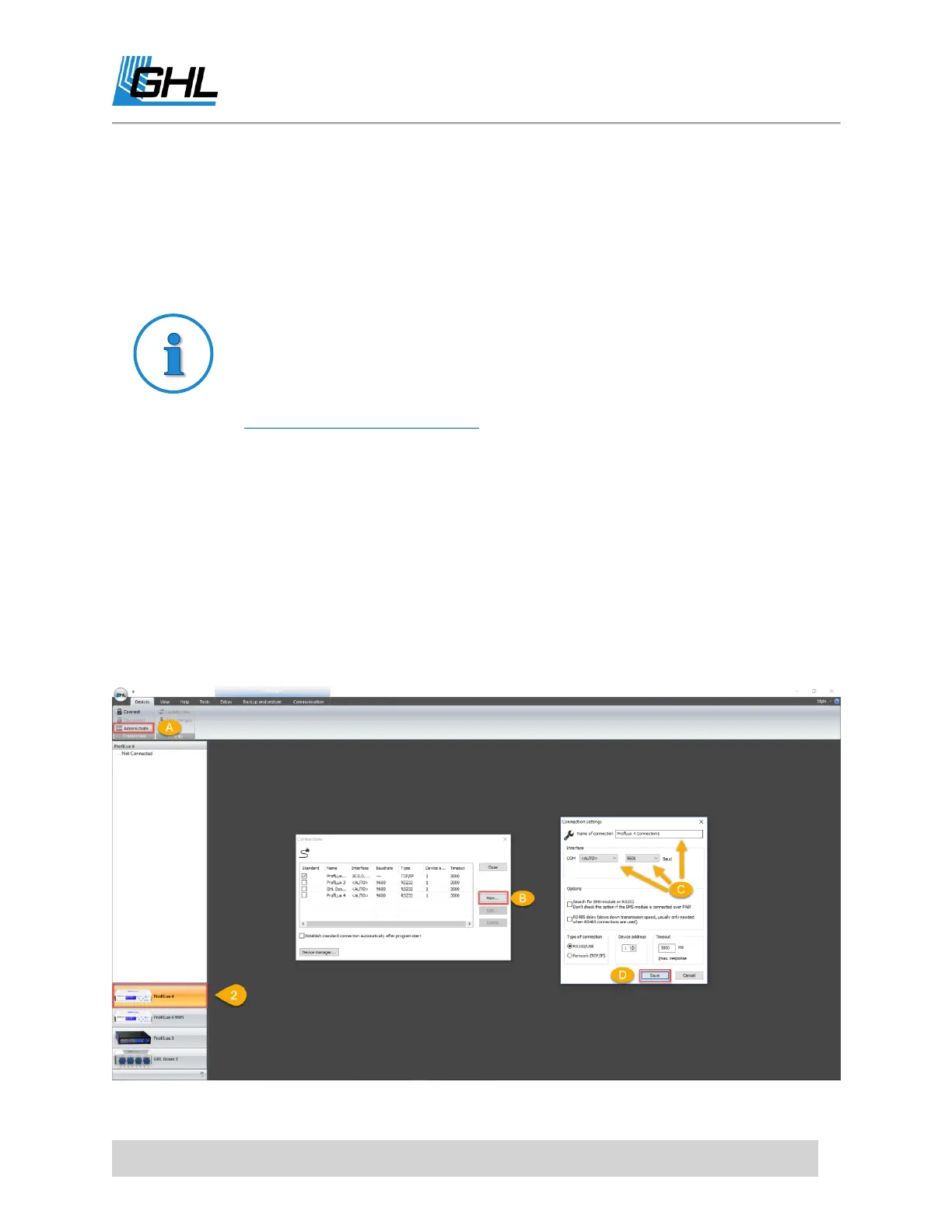ProfiLux 4 Resource Guide
EN 2018-13-11 16
TO DO: Connect via USB
When you connect your ProfiLux to the PC for the first time, a driver will begin to install itself.
Please wait for your PC to finish installing this driver before proceeding with the steps below.
If the driver does not automatically install itself or fails to install, please see
our how-to video for manually installing the necessary driver:
https://youtu.be/5arEm807628
1. Using the USB cable included in the box, connect one end to the PC and other end to
the ProfiLux.
2. Open GHL Control Center and select
ProfiLux 4
on the lower left side of the screen. If
you do not see
ProfiLux 4
listed, follow steps a-d before proceeding any further.
a. Click on
Administrate
, a new window will pop up.
b. Click
New
and another window will pop up. Select the correct ProfiLux device to
create a new connection.
c. Give this new connection a name, set COM to
AUTO
and Baud to
9600
d. Click
Save
.
3. Click
Connect
and the ProfiLux 4 will now connect via USB
