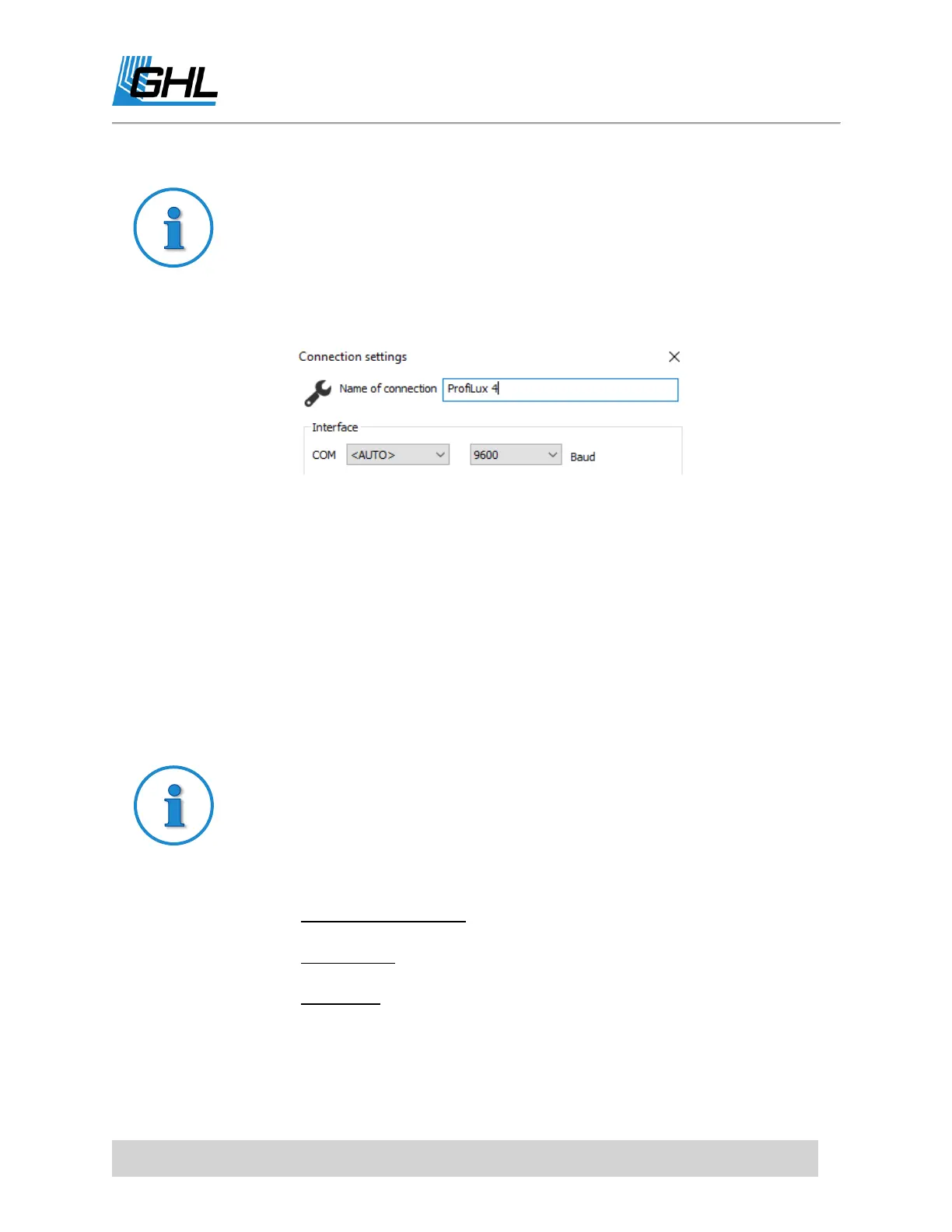ProfiLux 4 Resource Guide
EN 2018-13-11 17
If you followed the above steps and could not connect, please do the
following:
1. Click
Administrate
at the upper left-side of the screen; a new window
will pop up.
2. In that window, double-click on the ProfiLux 4 connection.
3. Make sure the COM is set to AUTO
4. Click SAVE and try to connect again.
TO DO: Setup Wi-Fi Connectivity
This section will show you how to connect the ProfiLux 4 to your Wi-Fi network using GCC.
The steps provided in this section will show you how to configure the P4’s Wi-Fi settings using
Automatic IP and Static IP assignment methods. Follow the instructions for your IP address
assignment method of choice.
The P4’s WiFi module can be configured to connect directly to your existing
Wi-Fi network, have devices connect to it’s built-in Wi-Fi hotspot, or connect
in both ways. During the setup steps, select the Wi-Fi option that suits you
best:
Client (Infrastructure): Select if you will only be connecting to this
device over your Wi-Fi network.
Access Point: Select if you will only be connecting directly to this
device’s built-in WiFi hotspot.
Client / AP: Select if you wish to connect to the device over your Wi-
Fi network and directly to the built-in hotspot.
