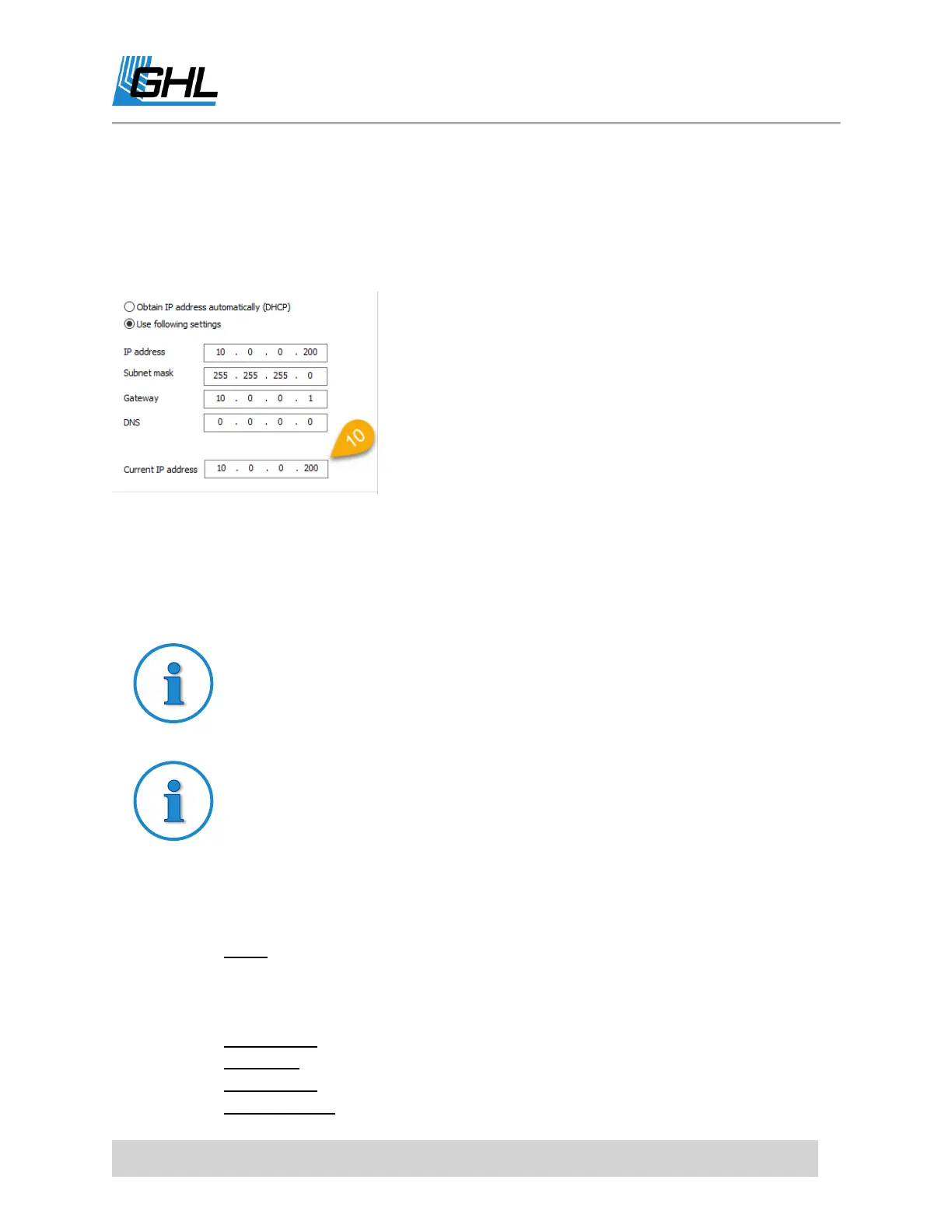ProfiLux 4 Resource Guide
EN 2018-13-11 21
9. Wait 20-30 seconds for the ProfiLux 4 to connect to your network. When the middle
light on the front of the P4 turns GREEN, the device is connected to your Wi-Fi
network.
10. Reconnect via USB, go to the
Communication
settings page, and note the IP address
that has been assigned to the ProfiLux 4.
RECOMMENDED: Setup P4 Wi-Fi Hotspot Settings
If your home internet connection goes down and you need to access your P4
wirelessly, you can do so by setting up the P4’s Wi-Fi hotspot settings.
In order for the P4 to emit its own hotspot signal, you must be sure to have
either
Access point
or
Client / AP mode
selected. If you already have your P4
connected to your own WiFi network, set the WiFi mode to
Client / AP mode
.
1. Navigate to the COMMUNICATION settings page and enter the information in the right
column,
Settings for access point mode
.
SSID: Type-in a name to give to the P4’s WiFi hotspot. For example,
ProfiLux 4
Direct
i. Make sure the
Hide
box is UNCHECKED, otherwise the hotspot will be
undetectable by any device.
Encryption: Leave as
WPA WPA2PSK
WiFi Key: Assign a password for this hotspot connection
IP Address: Leave as is
Subnet Mask: Leave as is
