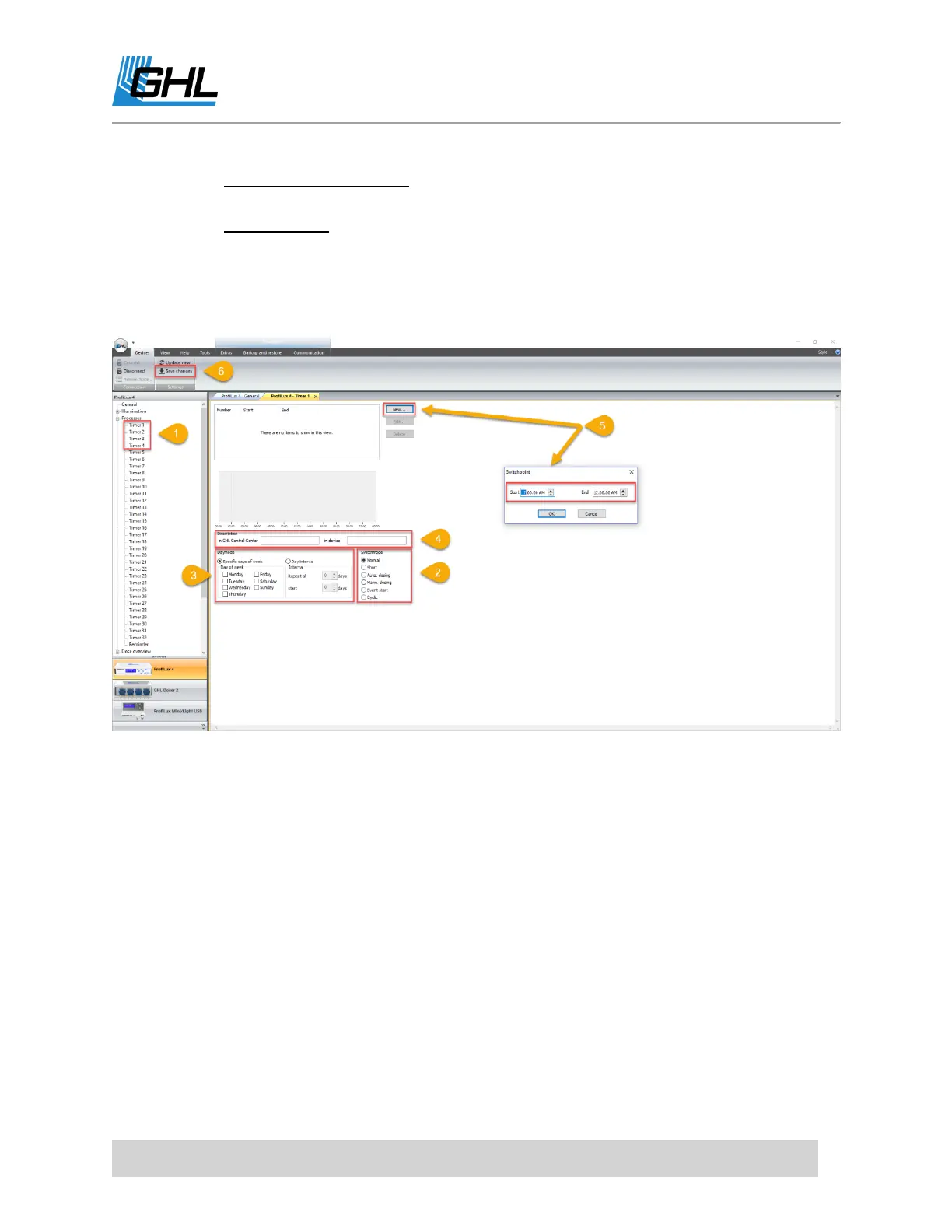ProfiLux 4 Resource Guide
EN 2018-13-11 70
Specific days of week: Select if you wish to activate this timer only on certain
days of the week.
Day interval: Select if you wish to activate this timer in intervals. For example,
repeat all 3 days = Timer will run every 3 days.
4. Type-in a description for this TIMER function.
5. Click NEW and specify when you want this TIMER function to turn ON and turn OFF.
6. Click SAVE CHANGES.
ASSIGNING THE FUNCTION
1. Click on the (+) icon to the left of
System.
2. Select SWITCH CHANNELS AND OUTLETS.
3. Select the outlet that you want to assign the TIMER function to.
4. Set the function to TIMER and select the TIMER number you used when you created the
function.
For example, if you created the function on TIMER 1, set the function to TIMER
1. If TIMER 2 was used, set function to TIMER 2, etc.
5. Type-in a description in both fields, set a black-out delay if necessary, and then click OK.
6. Click SAVE CHANGES.
