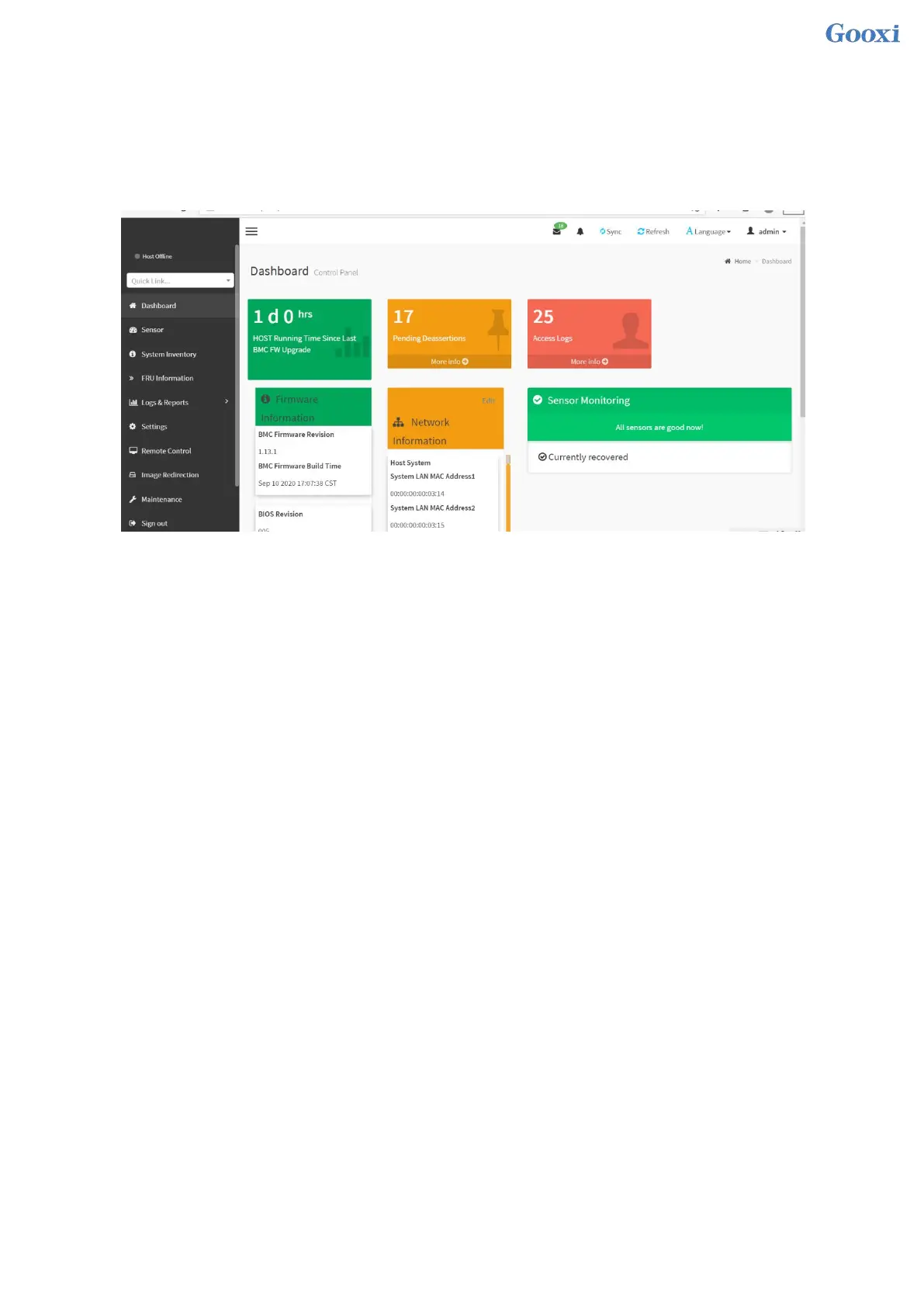198
Factory default password: admin
When you log in with this username, you will have full administrator rights. It is recommended that you
change the password after logging in.
7.2.3 Contents of IPMI Management System
After you log in to the IPMI management system correctly, you can see the page shown in Figure 7-10.
IPMI management interface menu description
Dashboard
On this page, users can view the basic information of the IPMI management system. Includes
firmware information, network information, and sensor monitoring information.
The firmware information includes BMC firmware version information, BIOS version information,
mainboard CPLD version information, backplane CPLD version information, and BMC firmware
compilation time information.
The network information includes the MAC address of the system network and BMC network
information. You can choose to view the shared network port or dedicated network port of the BMC. The
BMC network information includes BMC network MAC address information, IPV4 network mode
information, IPV4 address information, IPV6 network mode information, and IPV6 address information.
Sensor monitoring information will display the current alarm sensor information in real time,
including sensor name, sensor reading, real-time curve change of sensor reading, and alarm status.
Sensor
This page displays the status of all sensors. When there is a sensor alarm, the sensor will be displayed
in the key sensor column, and when the alarm is removed, the sensor will be automatically removed from
the key sensor column.
System inventory
This page can view server CPU and memory information. In the block diagram, click on the CPU
block to view the CPU information. The memory block is displayed in green to indicate that the
memory exists. Click the memory block with the mouse to view the memory information.
Hard disk information
For the backplane with Expander, a green square indicates that the hard disk is in place,
otherwise it indicates that it is not in place. The status of the hard disk can be viewed on the right or
below the hard disk block. Left-click the green square to view the detailed information of the hard
disk, and right-click to locate the hard disk.
Power consumption
In this menu, the power consumption can be capped, and the recent power consumption can also be