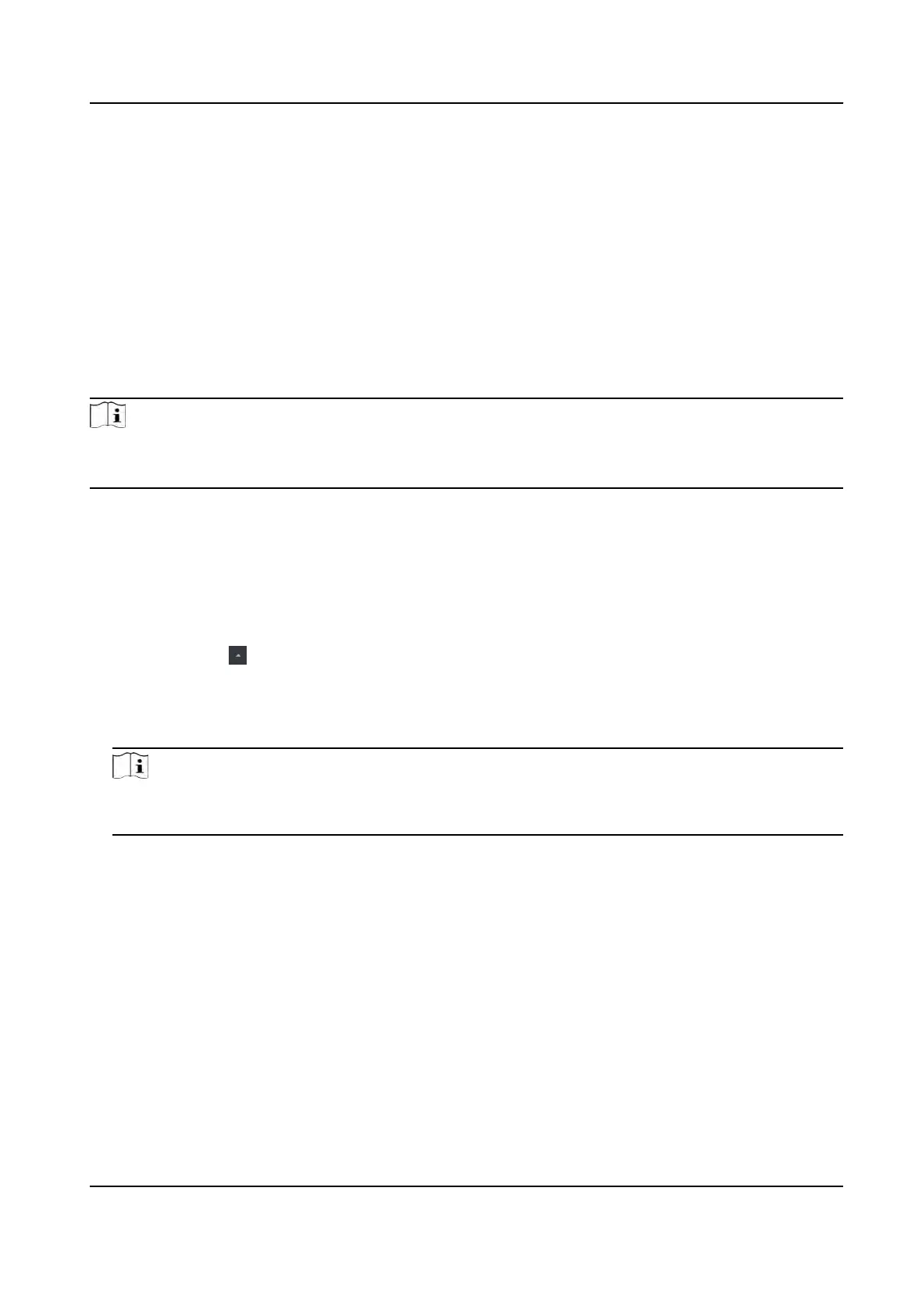9.2.1 Add Device
The client provides three device adding modes including by IP/domain, IP segment, and ISUP
protocol. The client also supports imporng mulple devices in a batch when there are large
amoun
t of devices to be added.
Add Online Device
The acve online devices in the same local subnet with the client soware will be displayed on the
Online De
vice area.
Note
• You can click R
efresh per 60s to refresh the informaon of the online devices.
• SADP log funcon can be enabled or disabled by right-clicking Online Device.
Add Single Online Device
You can add single online device to the client soware.
Steps
1. En
ter the Device Management module.
2. Oponal: Click
on the right of Device Management and select Device.
3. Click Online Device to show the online device area.
The searched online devices are displayed in the list.
4. Select an online device from the Online Device area.
Note
For the inacve
device, you need to create the password for it before you can add the device
properly. For detailed steps, refer to Acvaon .
5. Click Add t
o open the device adding window.
6. Enter the required informaon.
Name
En
ter a descripve name for the device.
Address
The IP address of the device is obtained automacally in this adding mode.
P
ort
The port number is obtained automacally.
User Name
By default, the user name is admin.
DS-K1T341A Series Face Recognion Terminal User Manual
89