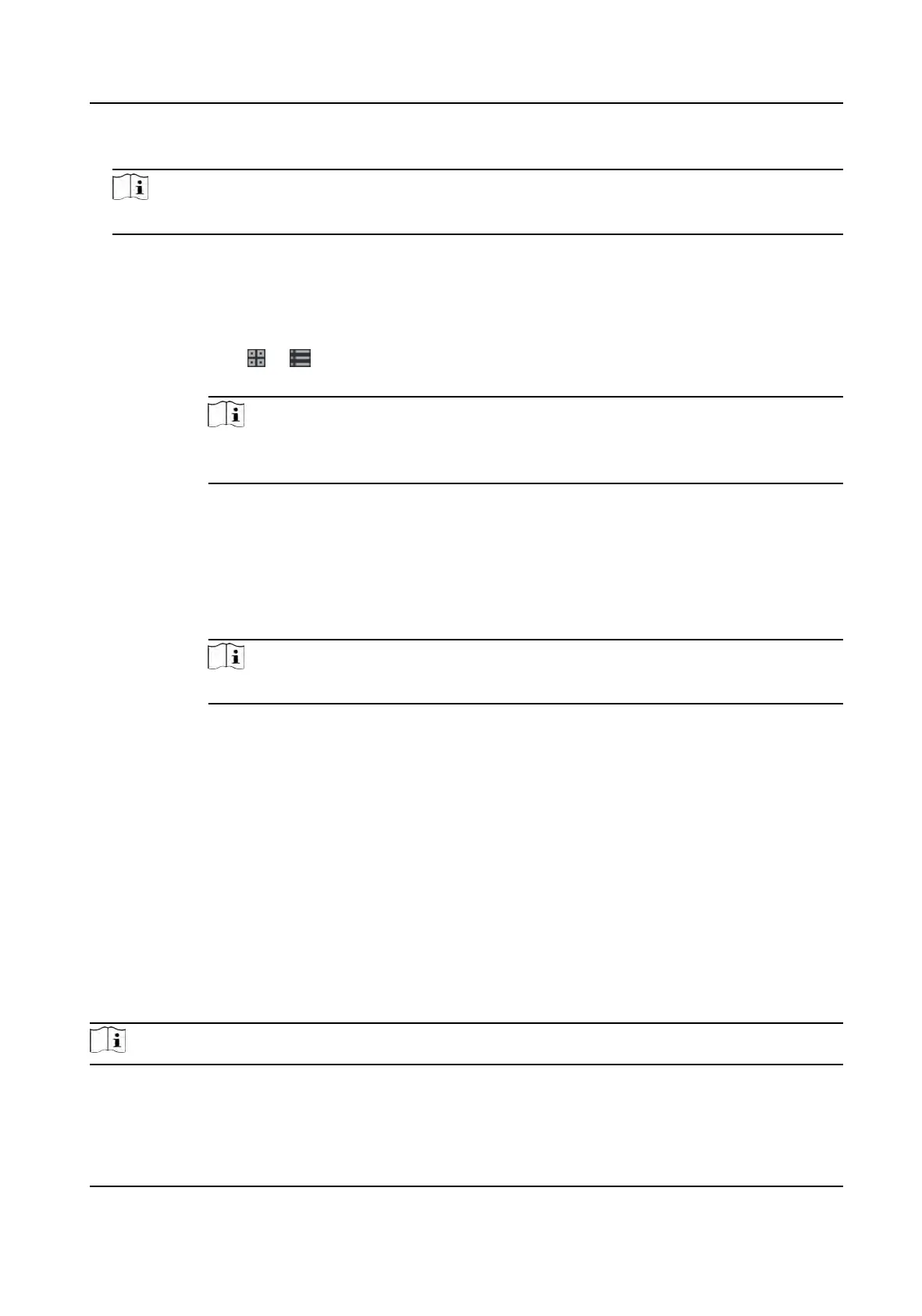5. Select the major leave type and minor leave type from the drop-down list.
Note
You can set the leave type in Aendance Sengs. For details, refer to
Congure Leave Type .
6. Se
t the me for leave.
7. Oponal: En
ter the remark informaon as desired.
8. Click Save.
9. Oponal: Aer adding the leave and business trip, perform one of the following operaons.
View Click
or to view the added aendance handling informaon in calendar or list
mode.
Note
In calendar mode, you need to click Calcula
te to get the aendance status of the
person in one month.
Edit • In calendar mode, click the related label on date to edit the details.
•
In list mode, double-click the led in Date, Handling Type, Time, or Remark
column to edit the related informaon.
Delete Delete the selected items.
Export Export the aendance handling details to local PC.
Note
The exported details are saved in CSV format.
9.11.7 Calculate Aendance Data
You need to calculate the aendance data before searching and viewing the overview of the
aendance data, employees' detailed aendance data, employees' abnormal aendance data, the
emplo
yees' overme working data, and card swiping log.
Automacally Calculate Aendance Data
You can set a schedule so that the client can automacally calculate aendance data of the
previous day at the me you
congured every day.
Steps
Note
1. En
ter the Time & Aendance module.
2. Click Aendance
Sengs → General Rule .
DS-K1T341A Series Face Recognion Terminal User Manual
167
