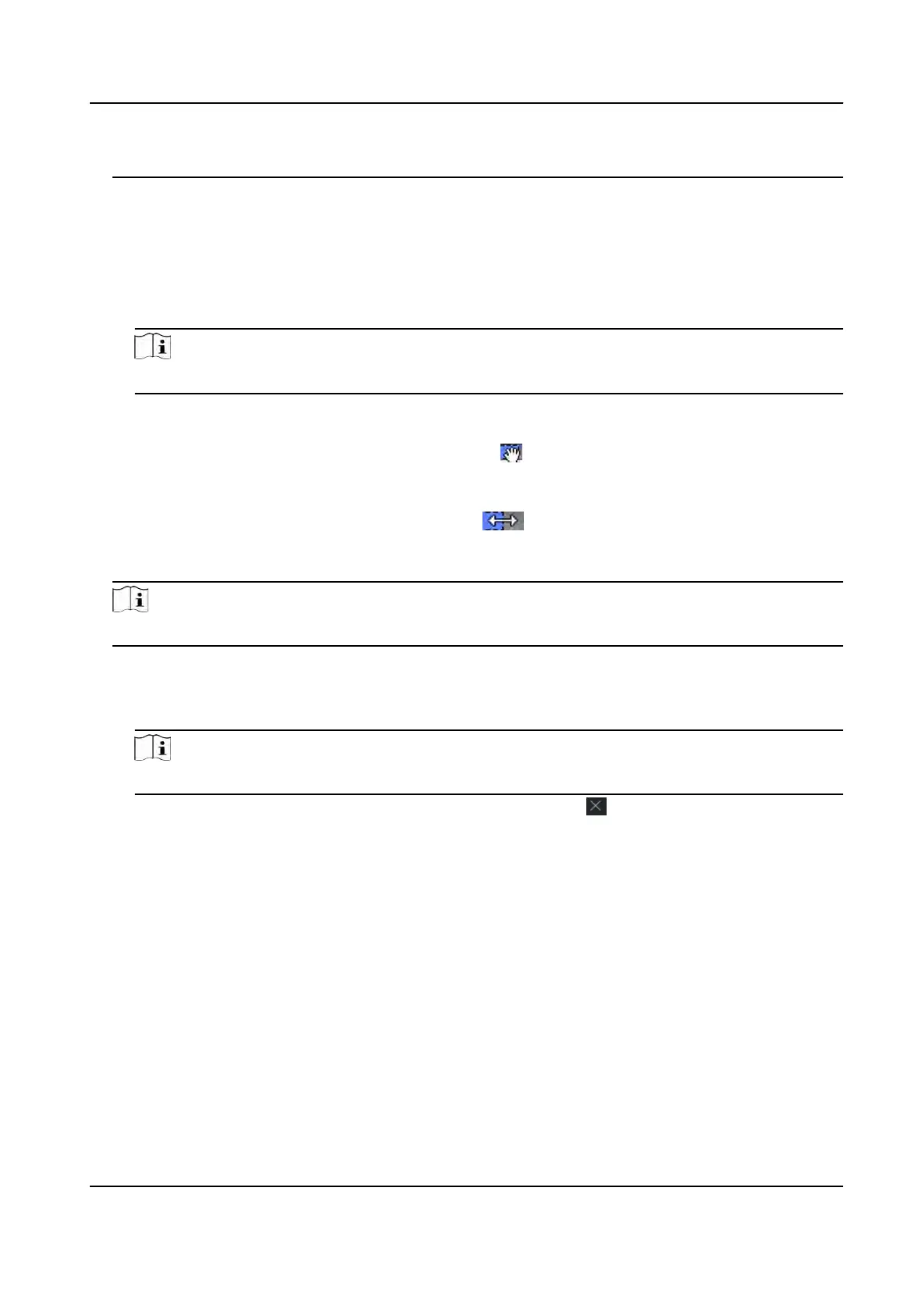The access authorizaon is invalid in each day of the week and it has no holiday.
2. Click Add on the le panel to create a new template.
3. Cr
eate a name for the template.
4. Enter the descripons or some nocaon of this template in the Remark box.
5. Edit the week schedule to apply it to the template.
1) Click Week Schedule tab on the lower panel.
2) Select a day of the week and draw me duraon(s) on the meline bar.
Note
Up to 8 me
duraon(s) can be set for each day in the week schedule.
3) Oponal: P
erform the following operaons to edit the me duraons.
• Move the cursor to the me duraon and drag the me duraon on the meline bar to
the desir
ed posion when the cursor turns to
.
•
Click the me duraon and directly edit the start/end me in the appeared dialog.
• Move the cursor to the start or the end of me duraon and drag to lengthen or shorten
the me duraon when the cursor turns to
.
4)
Repeat the two steps above to draw more me duraons on the other days of the week.
6. Add a holiday to apply it to the template.
Note
Up to 4 holidays can be added to one template.
1) Click Holida
y tab.
2) Select a holiday in the le list and it will be added to the selected list on the right panel.
3) Oponal: Click Add to add a new holiday.
Note
For details about adding a holiday, refer to Add Holiday .
4) Oponal: Select a select
ed holiday in the right list and click
to remove the selected one,
or click Clear t
o clear all the selected holiday(s) in the right list.
7. Click Save to save the sengs and nish adding the template.
9.6 Set Access Group to Assign Access Authorizaon to Persons
Aer adding the person and conguring the person's credenals, you can create the access groups
to dene which person(s) can get access to which door(s) and then apply the access group to the
access c
ontrol device to take eect.
DS-K1T341A Series Face
Recognion Terminal User Manual
117
