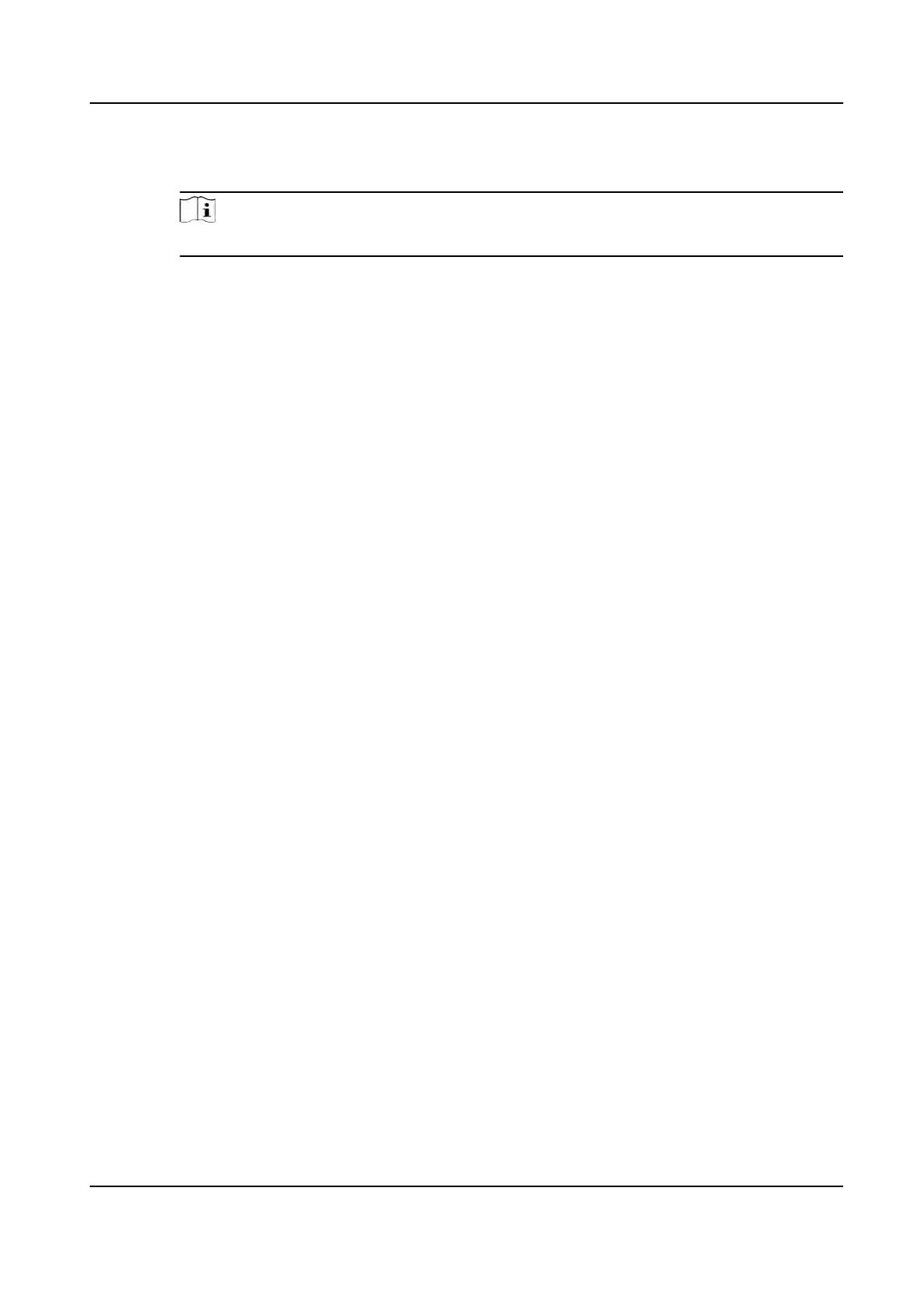Set Enable T&A Status switch to on to calculate the actual break me according to
aendance status on the device.
Note
This funcon should be supported by the device.
Valid Authencaon Interval
During the v
alid authencaon interval, person swiping card for several mes will only
be calculated as once when calculang aendance data.
6. Click Save to save the sengs.
7. Oponal: Click Add to connue adding break me.
Congure Report Display
You can congure display contents displayed in the aendance report, such as the company name,
logo, date format, me format, and mark.
Steps
1. Enter Time & Aendance module.
2. Click Aendance Stascs → Report Display .
3. Set the display sengs for
aendance report.
Company Name
Enter a company name to display the name in the report.
Aendance Status Mark
Enter the mark and select the color. The related elds of aendance status in the report will
displa
y with the mark and color.
Weekend Mark
Enter the mark and select the color. The weekend elds in the report will display with the
mark and c
olor.
4. Click Save.
9.11.2 Add General Timetable
On the metable page, you can add general metable for employees, which requires the xed
start-work me and end-work me. Also, you can set valid check-in/out me, allowable metable
for being late and leaving early.
St
eps
1. Click Time and Aendance → Time
table to enter the metable sengs page.
2. Click Add to enter add metable page.
DS-K1T341A Series Face Recognion Terminal User Manual
157
