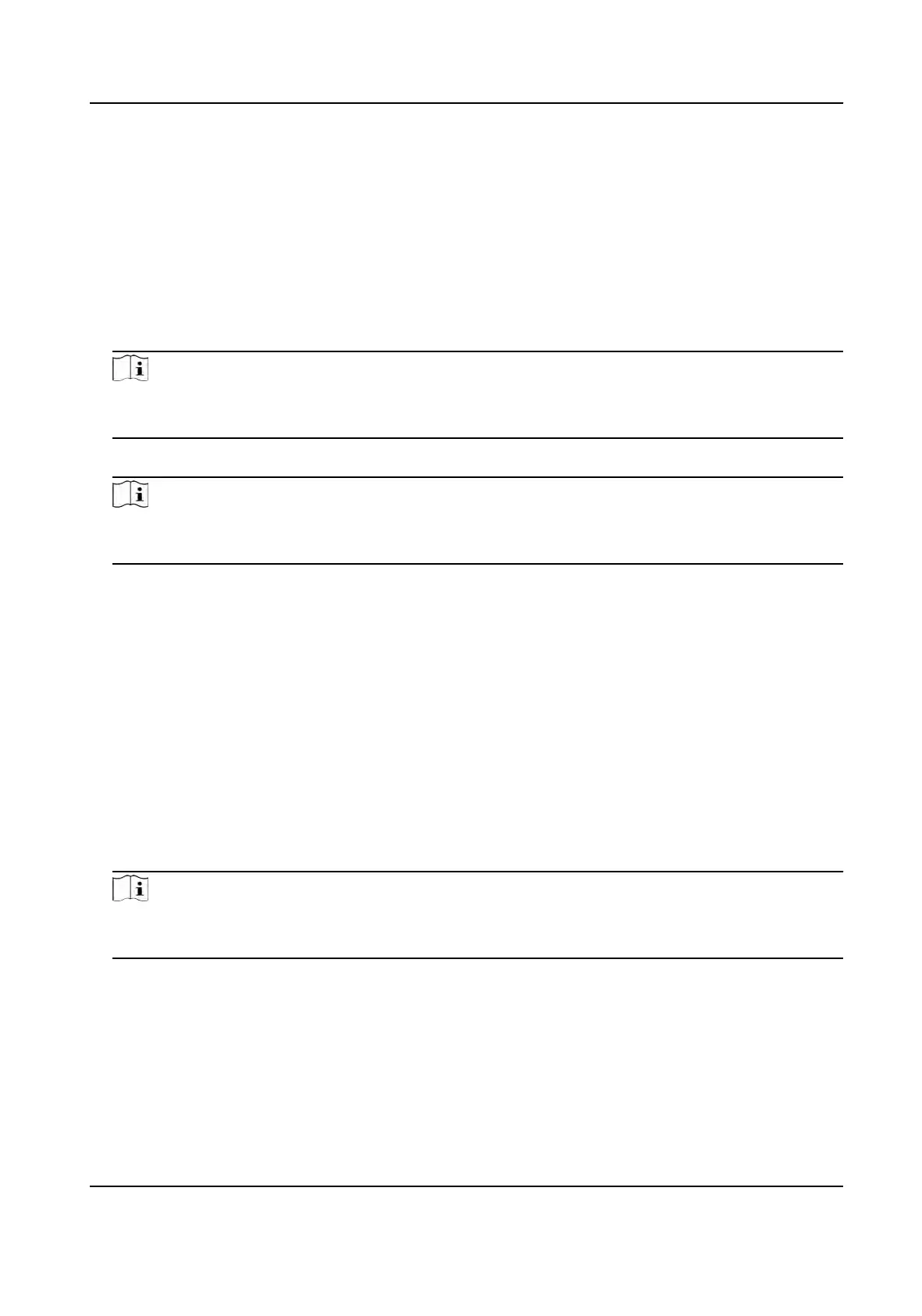9.4.11 Congure Resident Informaon
If the person is resident, for video intercom purpose, you need to set the room number for
her/him and bind an indoor staon.
Aer bound, you can call this person by calling the indoor
staon
and perform video intercom with her/him.
Steps
1. Enter Person module.
2. Select an organizaon in the organizaon list to add the person and click Add.
Note
Enter the person's basic informaon rst. For details about conguring person's basic
informaon, refer to Congure Basic Informaon .
3. In the R
esident Informaon panel, select the indoor staon to bind it to the person.
Note
If you select Analog Indoor Staon, the Door
Staon eld will display and you are required to
select the door staon to communicate with the analog indoor staon.
4. En
ter the oor No. and room No. of the person.
5. Conrm to add the person.
-
Click Add to add the person and close the Add Person window.
-
Click Add and New to add the person and connue to add other persons.
9.4.12 Congure Addional Informaon
When adding person, you can congure the
addional informaon for the person, such as person's
identy type, identy No., country, etc., according to actual needs.
St
eps
1. Enter Person module.
2. Select an organizaon in the organizaon list to add the person and click Add.
Note
Enter the person's basic informaon rst. For details about conguring person's basic
informaon, refer to Congure Basic Informaon .
3. In the
Addional Informaon panel, enter the addional informaon of the person, including
person's ID type, ID No., job tle, etc., according to actual needs.
4. Conrm to add the person.
-
Click Add to add the person and close the Add Person window.
-
Click Add and New to add the person and connue to add other persons .
DS-K1T341A Series Face
Recognion Terminal User Manual
109
