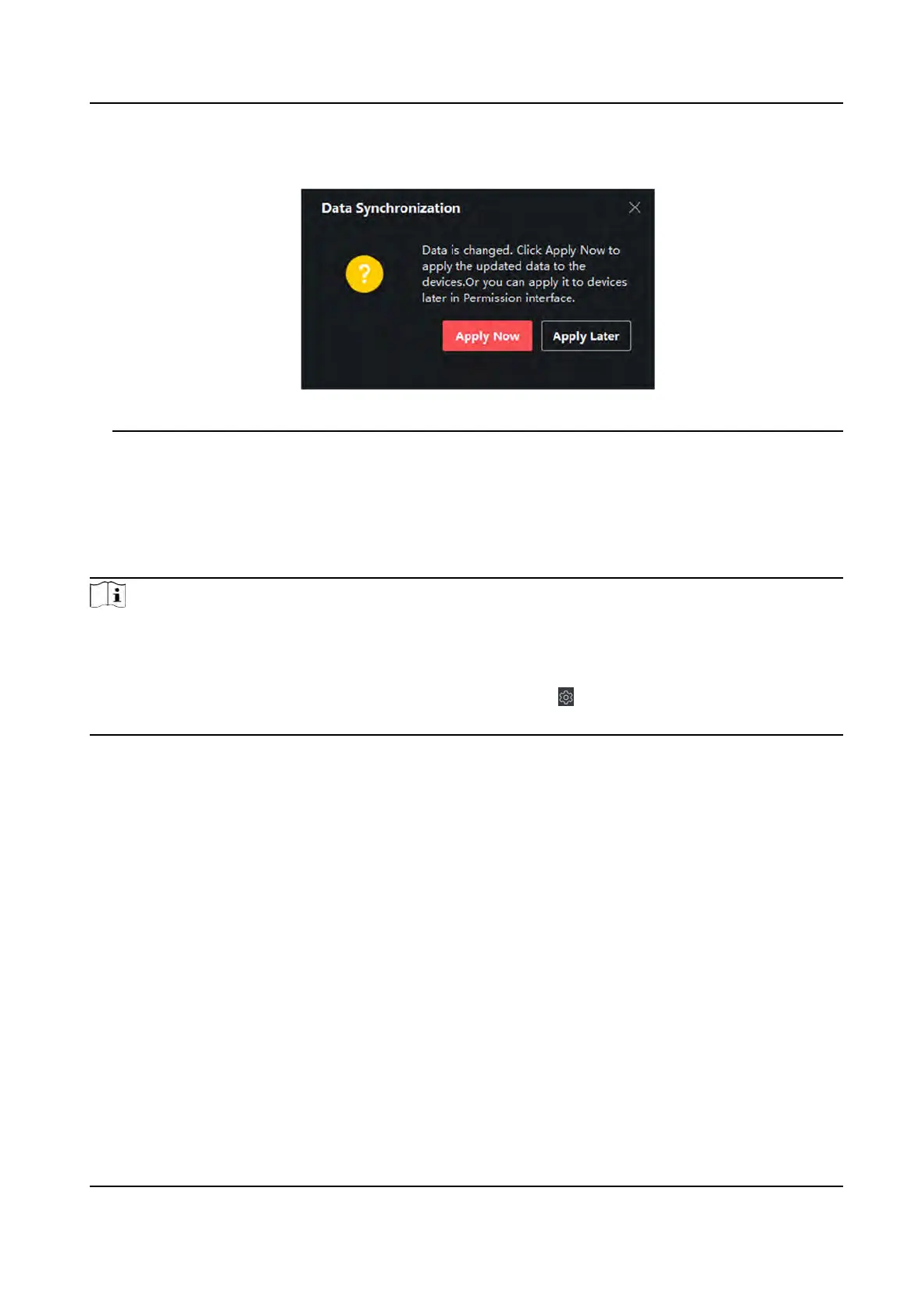You can click the prompt to apply the changed data to the device. You can select either Apply
Now or Apply Later.
Figure 9-8 Data Synchronizaon
9.7 Congure Advanced Funcons
You can congure
the advanced funcons of access control to meet some special requirements in
dierent scene.
Note
• For the card related funcons(the type of access control card), only the card(s) with access group
applied will be lis
ted when adding cards.
• The advanced funcons should be supported by the device.
• Hover the cursor on the Advanced Funcon, and then Click
to customize the advanced
funcon(s) to be displayed.
9.7.1 Congure Device Parameters
Aer adding the access control device, you can congure the parameters of access control device,
access c
ontrol points.
Congure Parameters for Access Control Device
Aer adding the access control device, you can congure its parameters, including overlaying user
informaon on picture, uploading pictures aer capturing, saving captured pictures, etc.
St
eps
1. Click Access Control → Advanced Funcon → De
vice Parameter .
DS-K1T341A Series Face Recognion Terminal User Manual
120
