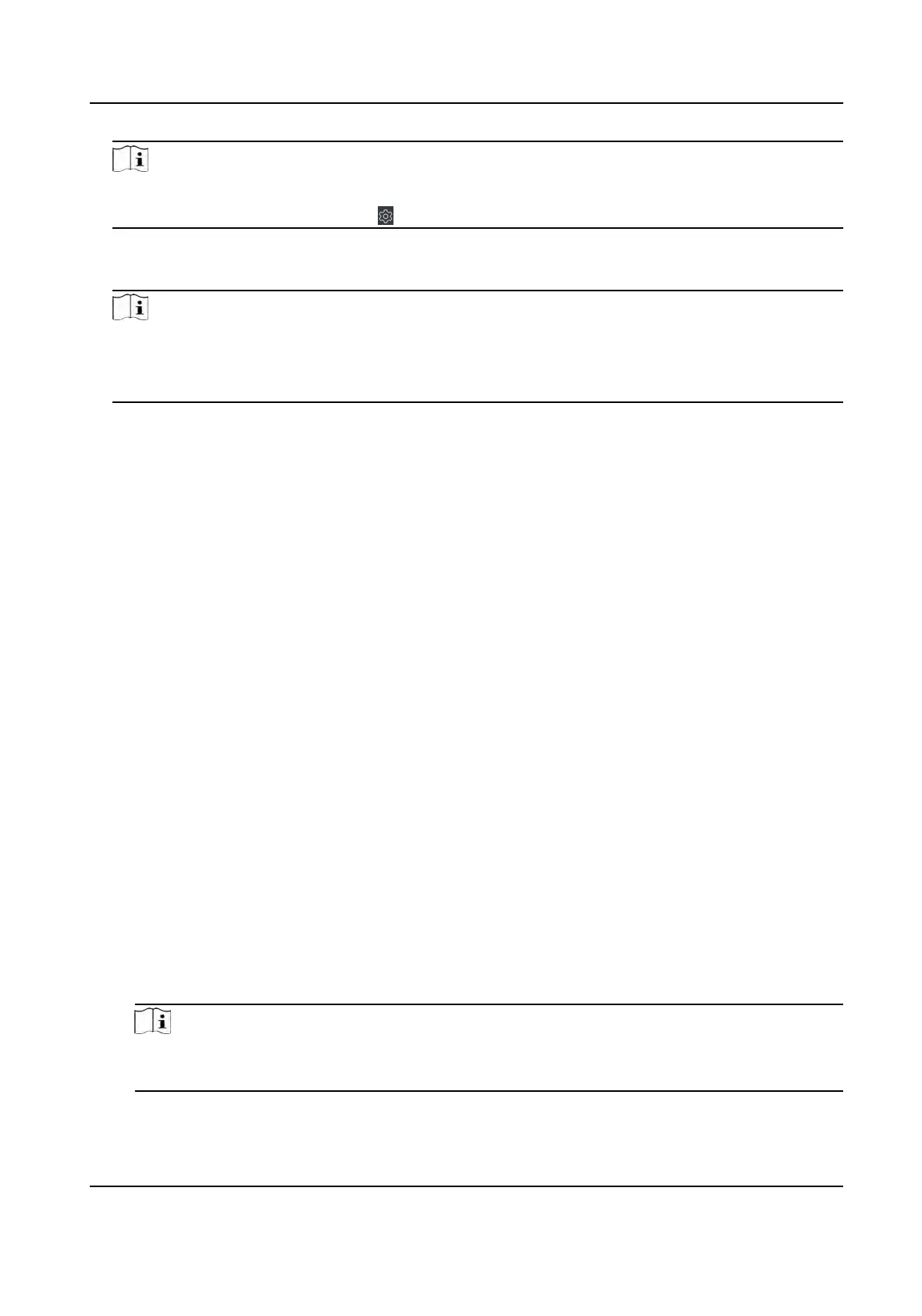Note
If you can nd Device Parameter in the Advanced Funcon list, Hover the cursor on the
Adv
anced Funcon, and then Click
to select the Device Parameter to be displayed.
2. Select an access de
vice to show its parameters on the right page.
3. Turn the switch to ON to enable the corresponding funcons.
Note
• The displayed parameters may vary for dierent access control devices.
•
Some of the following parameters are not listed in the Basic Informaon page, click More to
edit the parameters.
Voice Prompt
If y
ou enable this funcon, the voice prompt is enabled in the device. You can hear the voice
prompt when operang in the device.
Upload Pic. Aer Linked Capture
Upload the pictures captured by linked camera to the system automacally.
Save Pic.
Aer Linked Capture
If you enable this funcon, you can save the picture captured by linked camera to the device.
Face Recognion Mode
Normal Mode
Recognize face via the camera normally.
Deep Mode
The device can recognize a much wider people range than the normal mode. This mode is
applicable to a more complicated environment.
Enable NFC Card
If enable the funcon, the device can recognize the NFC card. You can present NFC card on
the de
vice.
Enable M1 Card
If enable the funcon, the device can recognize the M1 card. You can present M1 card on the
de
vice.
Enable EM Card
If enable the funcon, the device can recognize the EM card. You can present EM card on the
device.
Note
If the peripheral card reader supports presenng EM card, the funcon is also supported to
enable/disable the EM c
ard funcon.
4. Click OK.
DS-K1T341A Series Face Recognion Terminal User Manual
121
