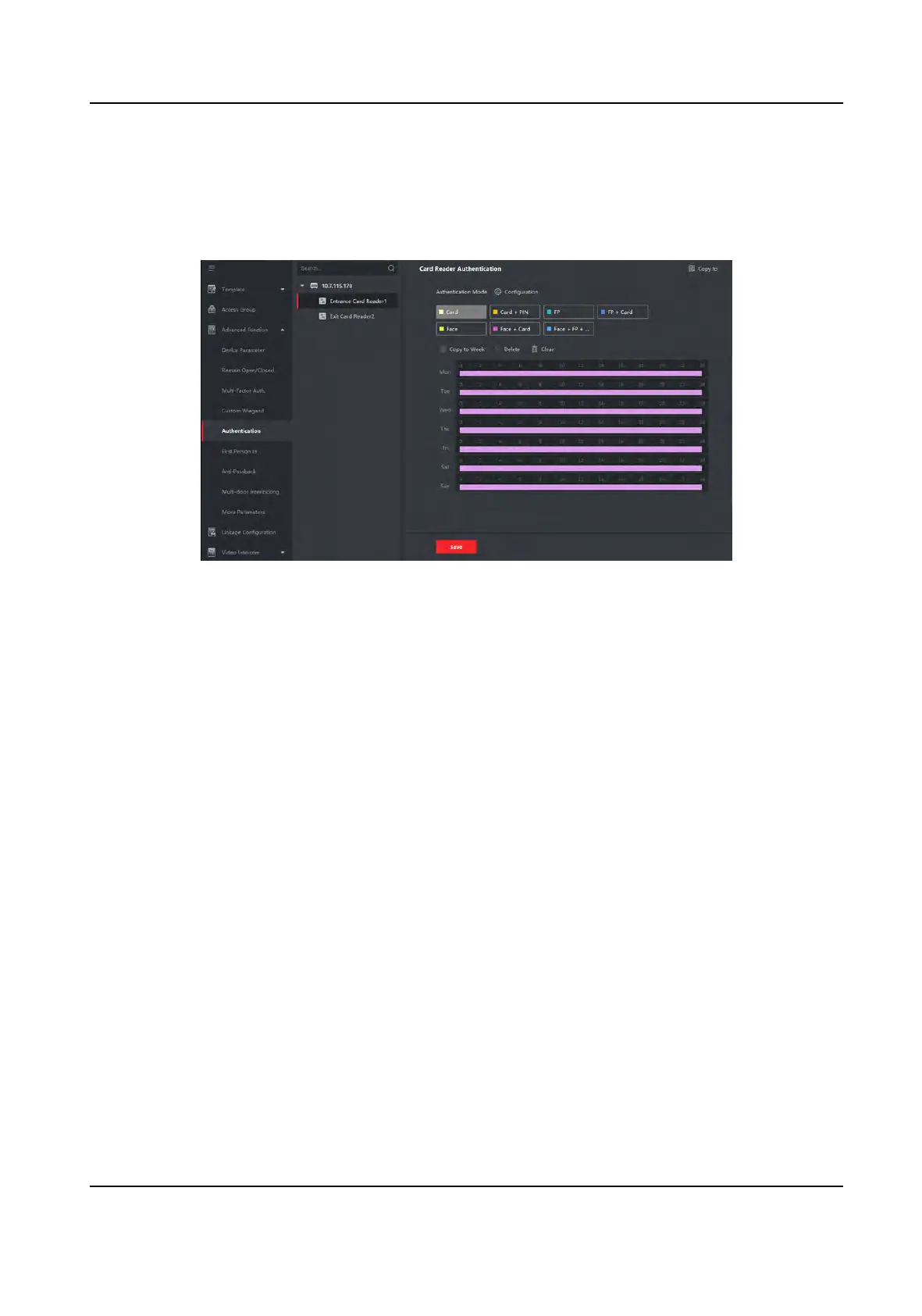3) Click OK.
Aer selecng the modes, the selected modes will display as icons with dierent color.
4. Click the icon to select a card reader authencaon mode, and drag the cursor to draw a color
bar on the schedule, which means in tha
t period of me, the card reader authencaon is valid.
5. Repeat the above step to set other me periods.
Figure 9-13 Set Authencaon Modes for Card Readers
6. Oponal: Select a
congured day and click Copy to Week to copy the same sengs to the
whole week.
7. Oponal: Click Cop
y to to copy the sengs to other card readers.
8. Click Save.
9.7.7 Congure First Person In
You can set mulple
rst persons for one access control point. Aer the rst person is authorized,
it allows mulple persons access the door or other authencaon acons.
Before You Start
Set the access group and apply the access group to the access control device. For details, refer to
Set Access Group to Assign Access Authorizaon to Persons
.
Perform this task when you want to congure opening door with rst person.
Steps
1. Click Access Control → Advanced
Funcon → First Person In to enter the First Person In page.
2. Select an access control device in the list on the le panel.
3. Select the current mode as Enable Remaining Open aer First Person or Disable Remaining
Open aer First Person from the drop-down list for each access control point of the selected
device.
Enable Remaining Open aer First Person
DS-K1T341A Series Face Recognion Terminal User Manual
132
