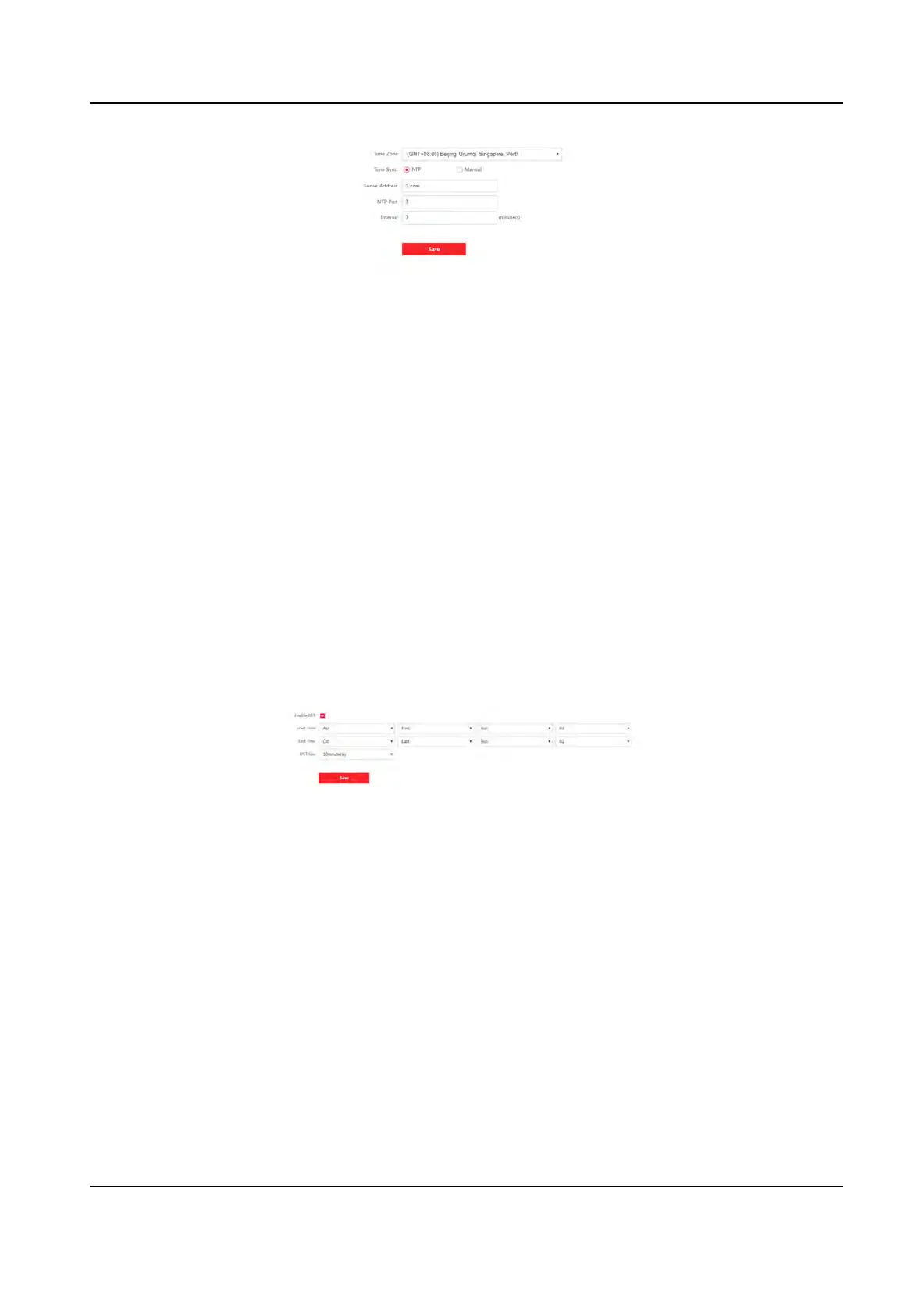Figure 8-2 Time Sengs
Click Sa
ve to save the sengs aer the conguraon.
Time Zone
Select the device located me zone from the drop-down list.
Time Sync.
NTP
You should set the NTP server's IP address, port No., and interval.
Manual
By default, the device me should be synchronized manually. You can set the device me
manually or check Sync. with Computer Time to synchronize the device me with the
computer's me.
8.5.4 Set DST
Steps
1. Click Conguraon → System → System Sengs → DST .
Figure 8-3 DST Page
2. Check Enable DS
T.
3. Set the DST start me, end me and bias me.
4. Click Sa
ve to save the sengs.
8.5.5 View Open Source Soware License
Go to Conguraon → System → System Sengs → About Device , and click View Licenses to
view the device license.
DS-K1T341A Series Face Recognion Terminal User Manual
62
