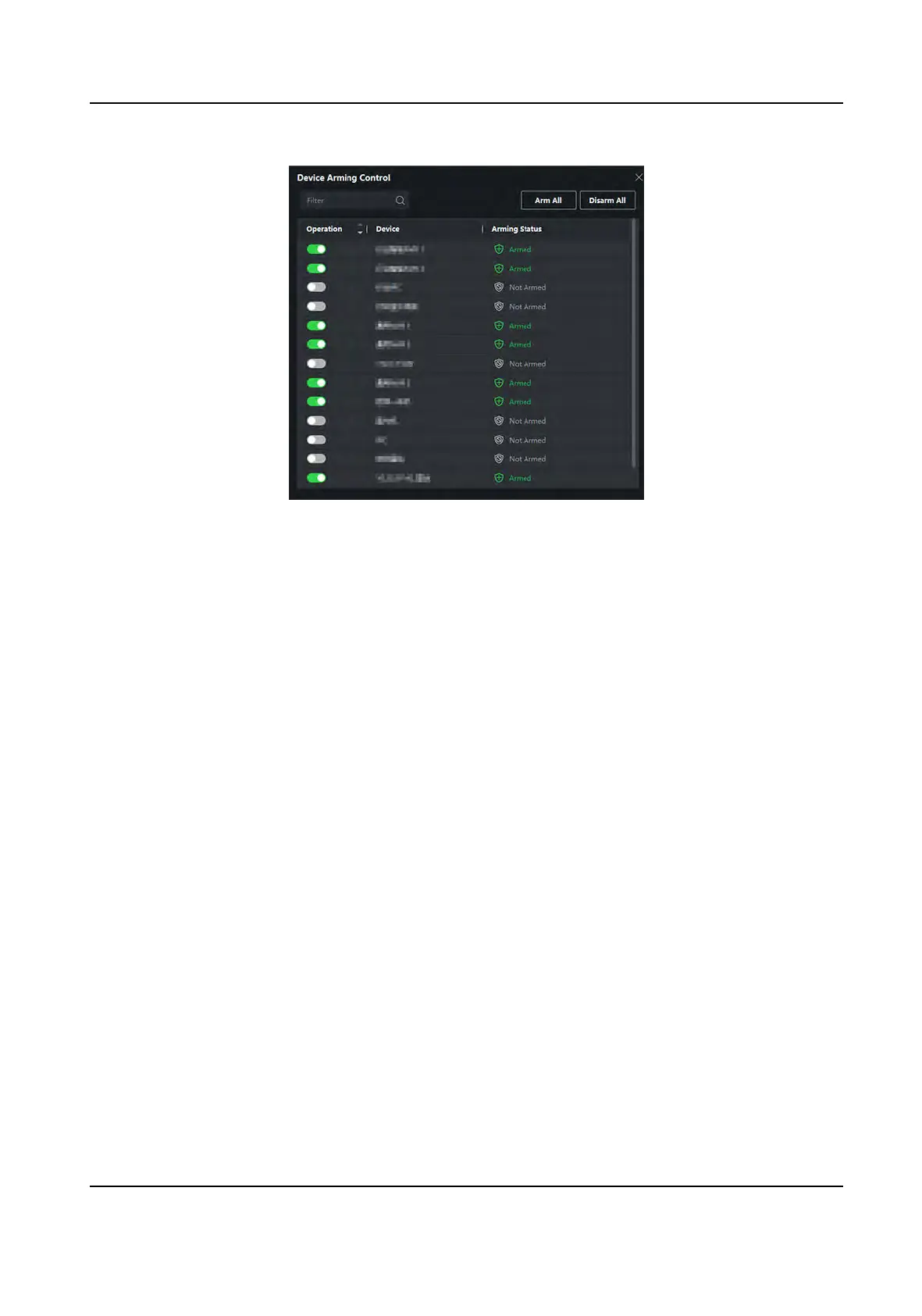3. In the Auto-Arming column, turn on the switch to enable auto-arming.
Figure 9-14 Arm Device
Aer turned on, the device(s) will be armed. And nocaons about the events triggered by the
armed de
vice(s) will be automacally sent to the client soware in real-me.
9.10.2 View Real-Time Events
The real-me event informaon received by the client of the connected resources are displayed.
You can check the real-me event informaon, including event source, event me, priority, etc.
Be
fore You Start
Enable receiving events from devices before the client can receive event from the device, see
Enable Receiving Event from Devices for details.
Steps
1. Click Event Center → Real-me Event t
o enter the real-me event page and you can view the
real-me events received by the client.
Event Time
For encoding device, event me is the client me when it receives the event. For other
de
vice types, event me is the me when the event is triggered.
Priority
Priority represents the emergency degree of the event.
2. Filter the events.
Filter by Device Type and (or)
Priority
Select device type(s) and (or) priories to lter
events.
Filter by Keywords Enter the keywords to lter the events.
DS-K1T341A Series Face
Recognion Terminal User Manual
146
