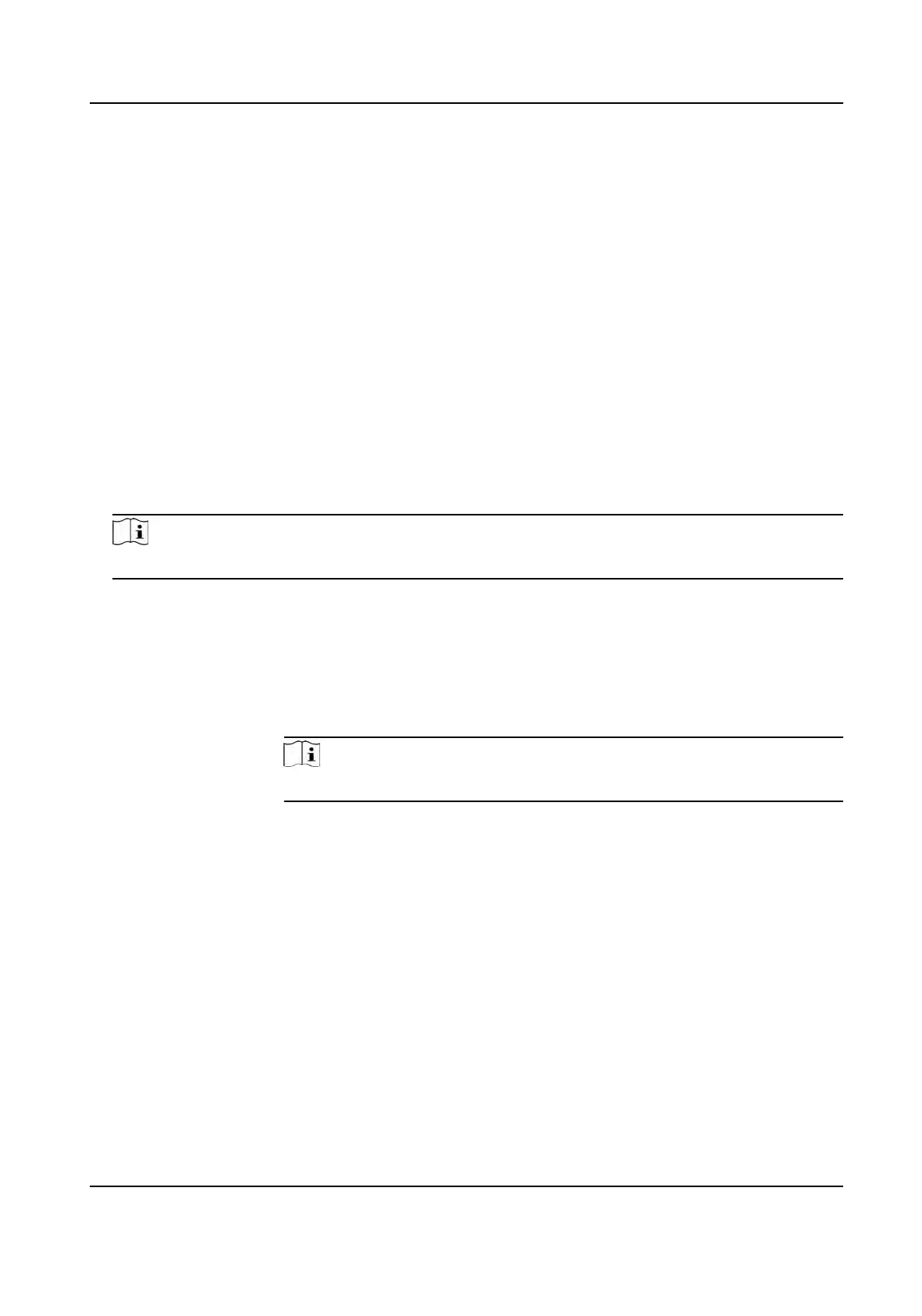3. In the Auto-Calculate Aendance area, set the me that you want the client to calculate the
da
ta.
4. Click Save.
The client will calculate the aendance data of the previous day from the me you have
congured.
Manually Calculate Aendance Data
You can calculate the aendance data manually by seng the data range.
Steps
1. Enter the Time & Aendance module.
2. Click Aendance
Stascs → Calculate Aendance .
3. Set the start me and end me to dene the aendance data range.
4. Set other condions, including department, person name, employee No. and aendance status.
5. Click Calculate.
Note
It can only calculate the aendance data within three months.
6. P
erform one of the following operaons.
Correct Check-
in/
out
Click Correct Check-in/out to add check-in/out correcon.
Report Click R
eport to generate the aendance report.
Export Click Export t
o export aendance data to local PC.
Note
The exported details are saved in CSV format.
9.11.8 Aendance Stascs
You can check the original aendance record, generate and export the aendance report based on
the c
alculated aendance data.
Get Original Aendance Record
You can search the employee's
aendance me, aendance status, check point, etc. in a me
period to get an original record of the employees.
DS-K1T341A Series Face
Recognion Terminal User Manual
168
