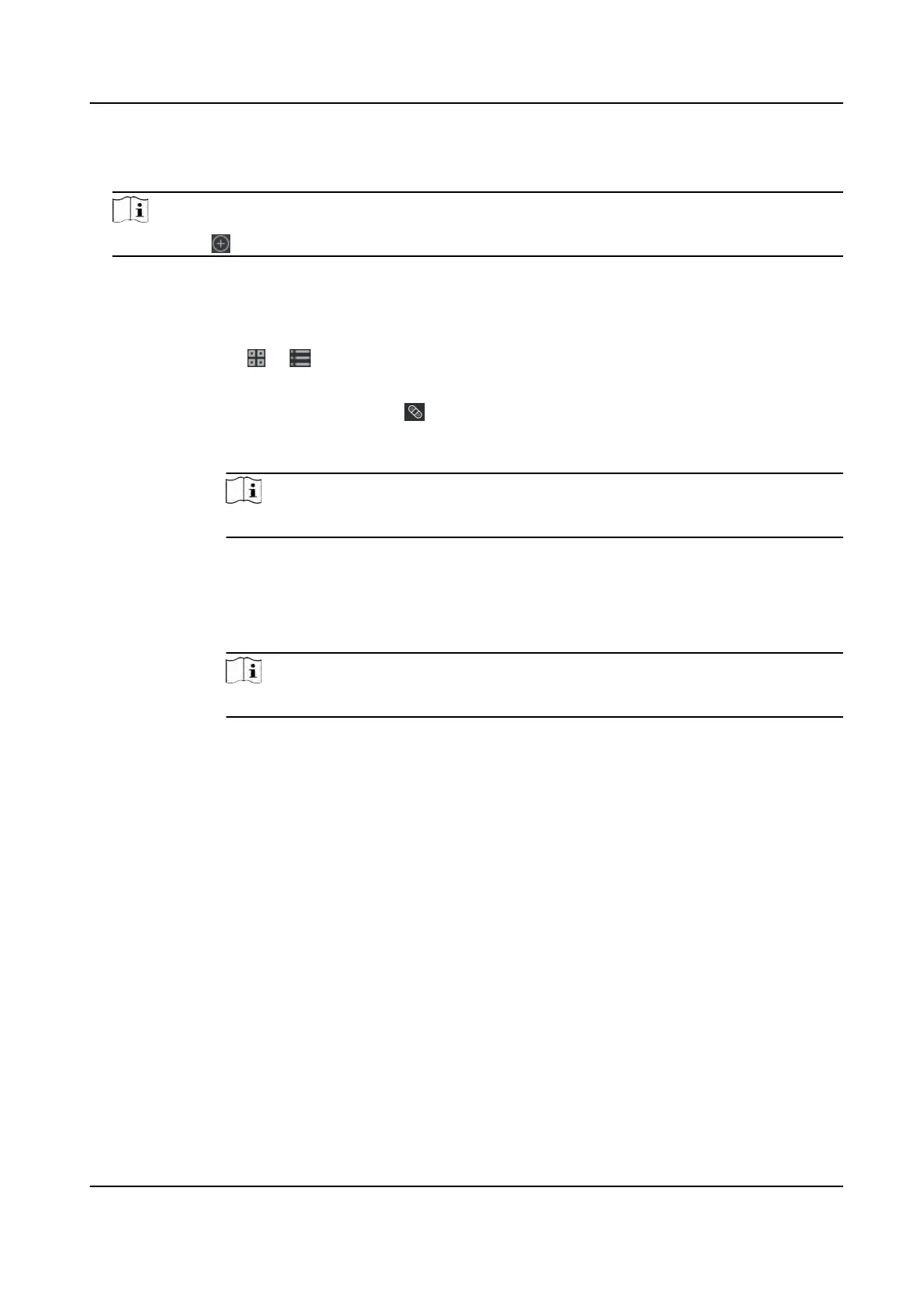5. Select the correcon type as Check
-in, Check-out, Break-in, Break-out, etc,. and set the correct
me.
Note
You can click to add mulple correcon items. At most 8 check-in/out items can be added.
6. Oponal: En
ter the remark informaon as desired.
7. Click Save to save the above sengs.
8. Oponal: Aer adding the check-in/out correcon, perform one of the following operaons.
View Click
or to view the added aendance handling informaon in calendar or list
mode.
Edit • In calendar mode, click → Edit t
o edit the details.
• In list mode, double-click the related eld in Date, Handling Type, Time, or
Remark column to edit the details.
Note
The edited check-in/out correcon will take aect.
Delete • In calendar mode, select one check-in/out correcon, and click Dele
te to delete
the selected item.
• In list mode, check one or more check-in/out correcons, and click Dele
te to
delete the selected items.
Note
The deleted check-in/out correcon will no longer take aect.
Export In list mode, check one or more check-in/out correcons to export the aendance
handling details (CSV le) to local PC.
9.11.6 Add Leave and Business Trip
You can add leave and business trip when the employee want to ask for leave or go on a business
trip.
Be
fore You Start
You should add organizaons and persons in the Person module. For details, refer to P
erson
Management .
Steps
1. Click Time & Aendance → Aendance Handling t
o enter aendance handling page.
2. Click Apply for Leave/Business Trip to enter adding the leave/business trip page.
3. Select person from le list.
4. Set the date(s) for your leave or business trip.
DS-K1T341A Series Face Recognion Terminal User Manual
166
