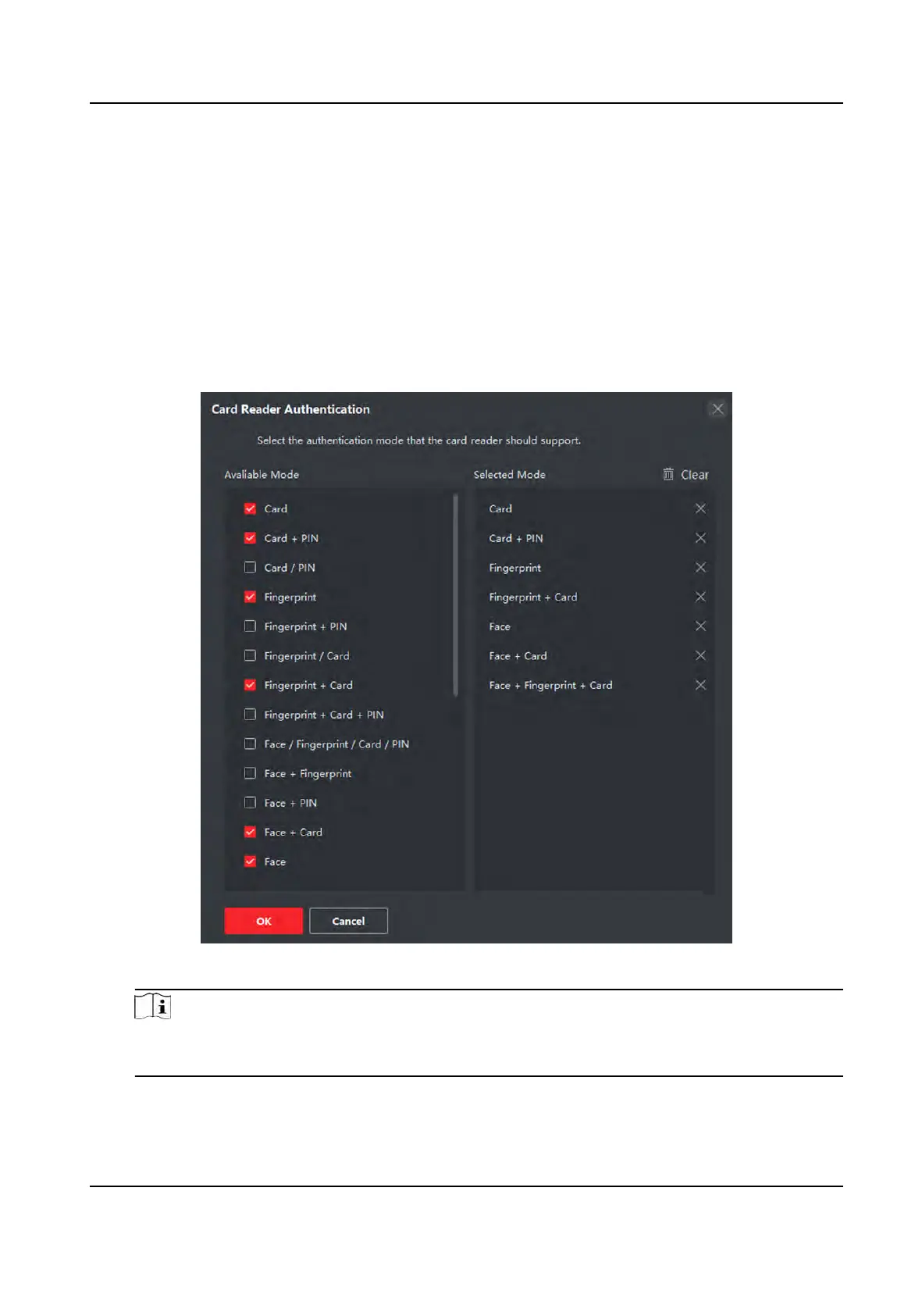9.7.6 Congure Card Reader Authencaon Mode and Schedule
You can set the passing rules for the card reader of the access control device according to your
actual needs.
Steps
1. Click Access Control → Advanced Funcon → Authencaon to enter the authencaon mode
conguraon page.
2. Select a card reader on the le to congure.
3. Set card reader authencaon mode.
1) Click Conguraon.
Figure 9-12 Select Card Reader Authencaon Mode
Note
PIN refers to the PIN code set to open the door. Refer to Congure Access Control
Informaon .
2) Check the modes in the Available Mode list and they will be added to the selected modes
lis
t.
DS-K1T341A Series Face
Recognion Terminal User Manual
131
