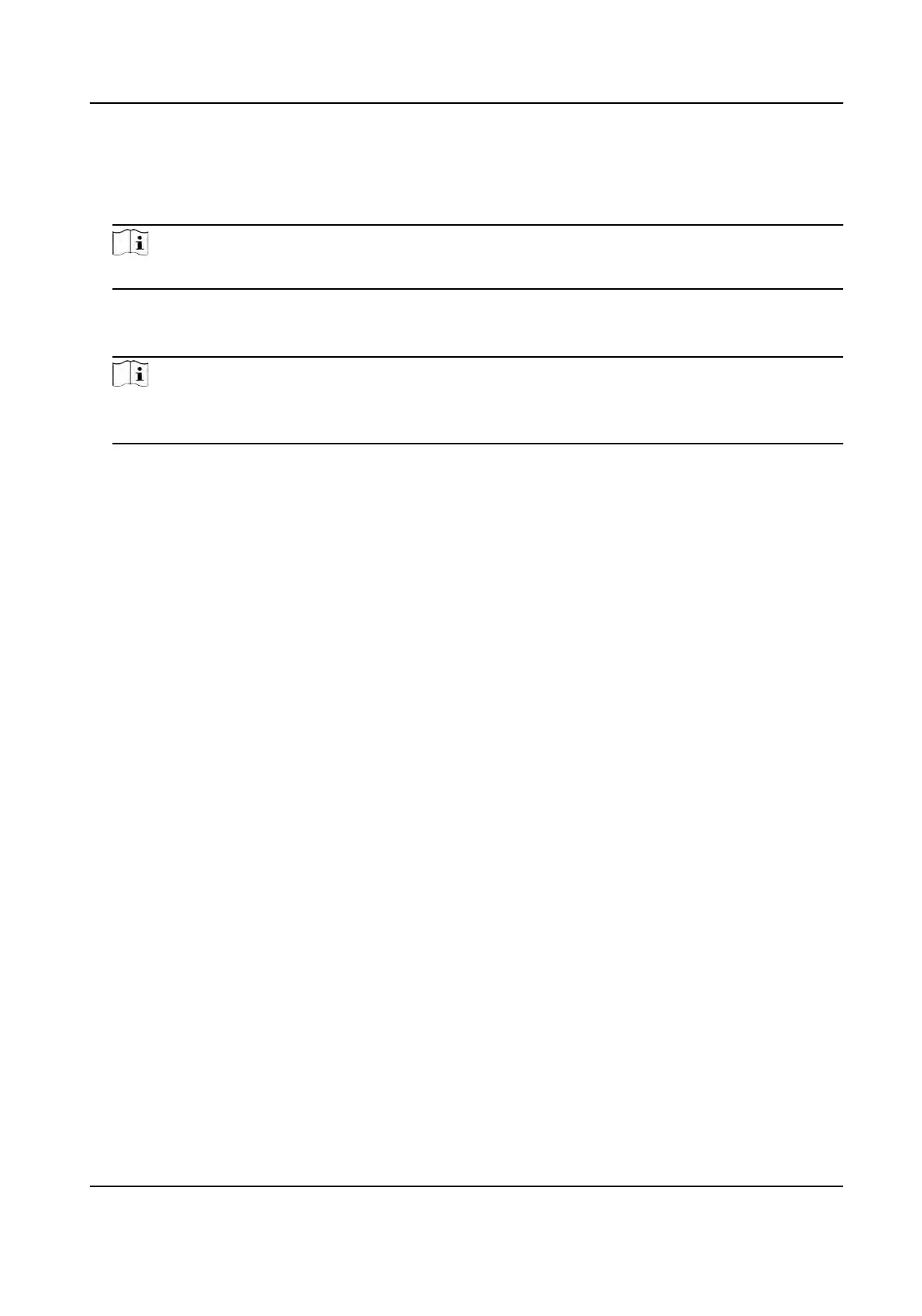System Informaon
You can view the device model, serial No., versions, address, producon data, QR code, and
open source code license.
Note
The page may vary according to dierent device models. Refers to the actual page for details.
Capacity
Y
ou can view the number of, user, face picture, card, event and ngerprint.
Note
Parts of the device models support displaying the ngerprint number. Refers to the actual page
f
or details.
Device Upgrade
Plug the USB
ash drive in the device USB interface. Tap Upgrade, and the device will read the
digicap.dav le in the USB ash drive to start upgrading.
Unlink APP Account
Aer unlinking APP account, you cannot operate via APP.
Restore to Default Sengs
All parameters, except for the communicaon
sengs, remotely imported user informaon, will
be restored to the default sengs. The system will reboot to take eect.
Restore to Factory Sengs
All parameters will be restored to the factory sengs. The system will reboot to take eect.
Reboot
R
eboot the device.
7.11 Video Intercom
Aer adding the device to the client soware, you can call the device from the client soware, call
the main staon from the device, call the client soware from the device, or call the indoor staon
from the device.
7.11.1 Call Client Soware from Device
Steps
1. Ge
t the client soware from the supplied disk or the ocial website, and install the soware
according to the prompts.
2. Run the client soware and the control panel of the soware pops up.
3. Click Device Management to enter the Device Management interface.
DS-K1T341A Series Face Recognion Terminal User Manual
54
