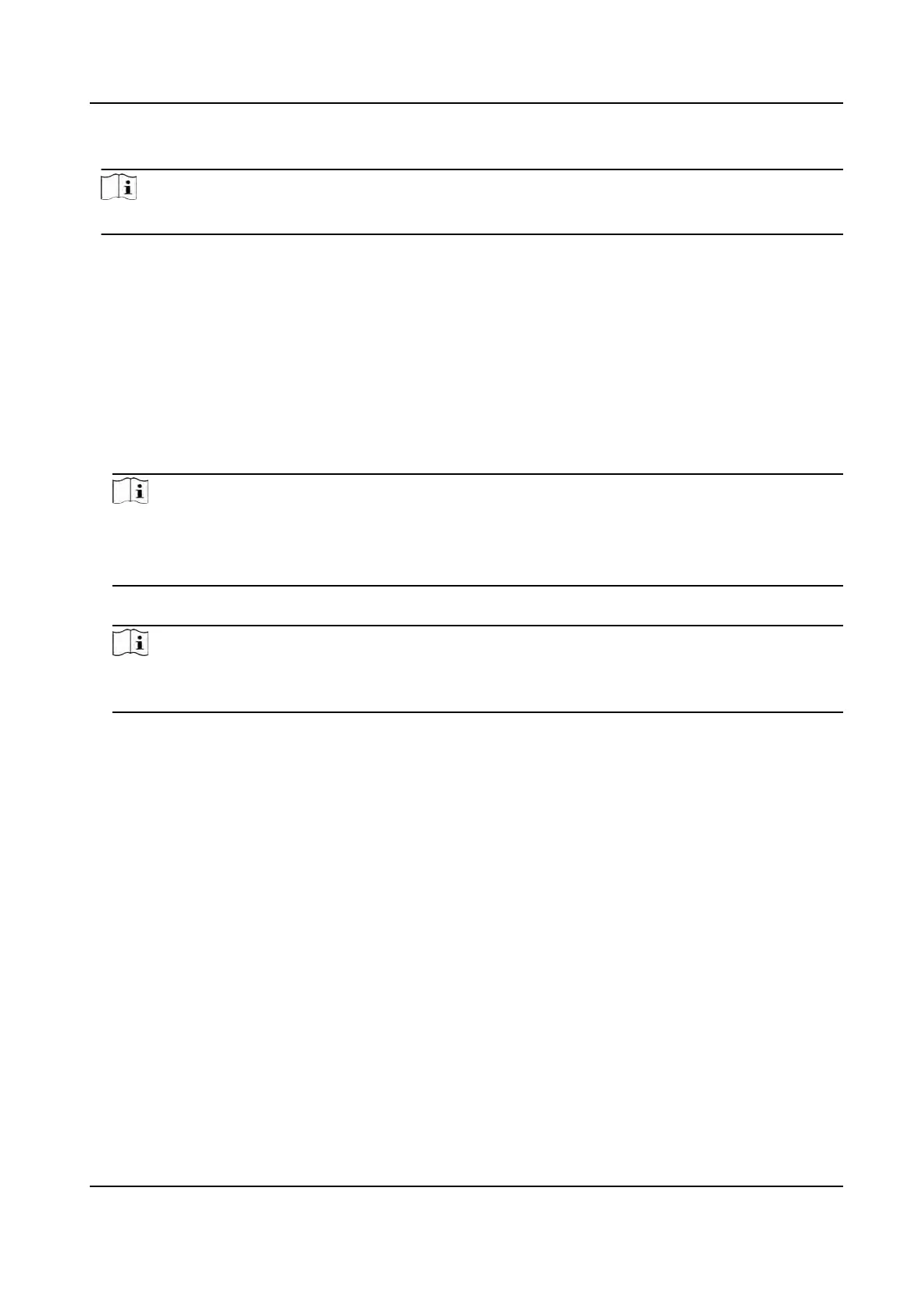Put the QR code in front of the device camera to authencate via QR code.
Note
Authencaon via QR code should be supported by the device.
If authencaon completed, a prompt "Authencated" will pop up.
7.5.2 Authencate via Mulple
Credenal
Before You Start
Set the user authencaon type before authencaon. For details, see Set Authencaon Mode .
Steps
1. If the authencaon mode is Card and Face, Password and Face, Card and Password,
authencate any credenal according to the instrucons on the live view page.
Note
• The card can be normal IC card, or encrypted card.
•
If the QR Code Scanning funcon is enabled, you can put the QR code in front of the device
camera to authencate via QR code.
2. Aer the previous credenal is authencated,
connue authencate other credenals.
Note
For detailed informaon about authencang face, see Tip
s When Collecng/Comparing Face
Picture.
If
authencaon succeeded, the prompt "Authencated" will pop up.
7.6 Basic Sengs
You can set the shortcut key, voice, me, language, supplement light, community No., building No.,
Unit No., and beauty
.
Long tap on the inial page for 3 s and slide to the le/right by following the gesture and login the
device home page. Tap Basic.
DS-K1T341A Series Face Recognion Terminal User Manual
41
