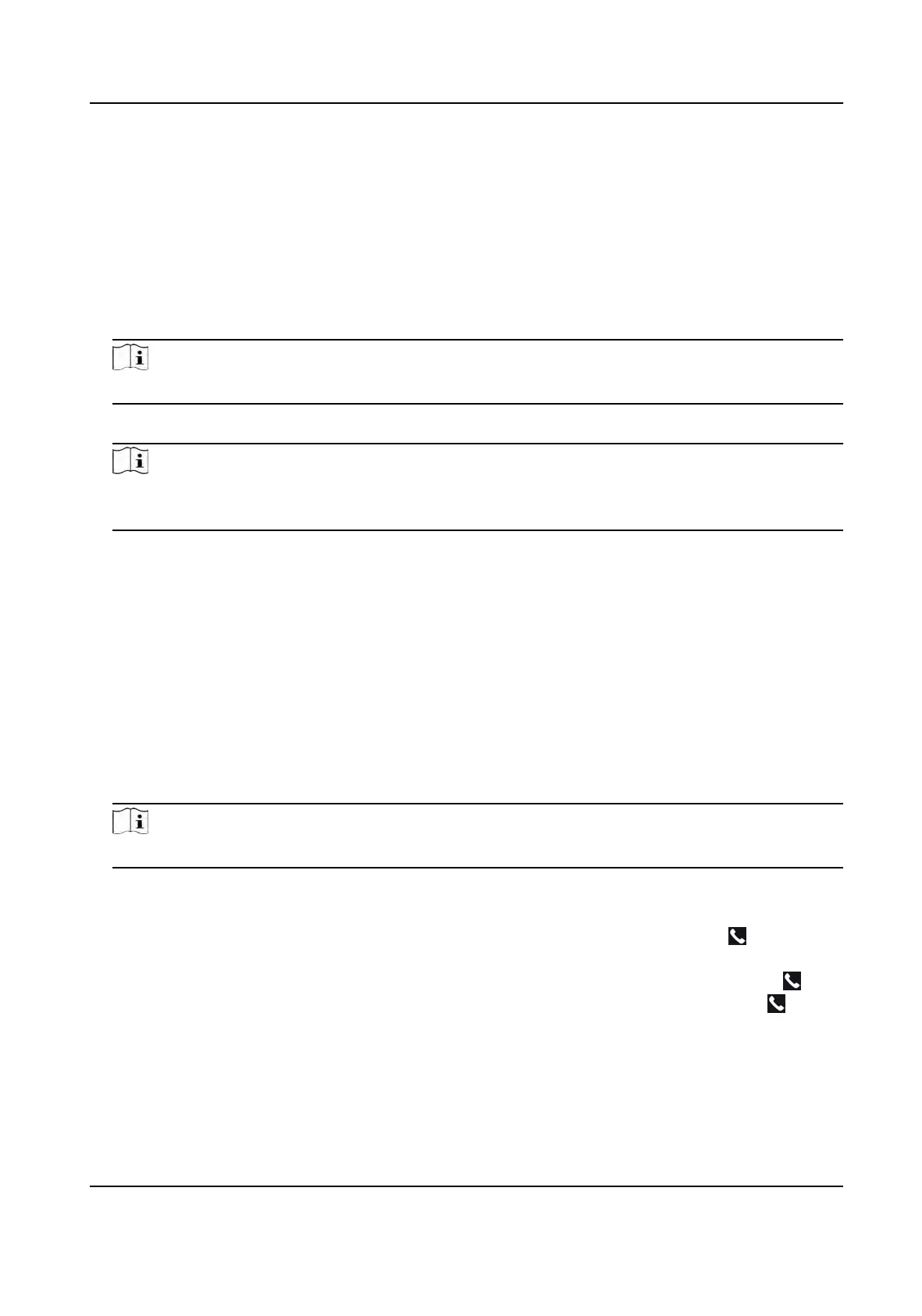7.11.3 Call Device from Client Soware
Steps
1. Get the client soware from the supplied disk or the ocial website, and install the soware
according to the prompts.
2. Run the clien
t soware and the control panel of the soware pops up.
3. Click Device Management to enter the Device Management page.
4. Add the device to the client soware.
Note
For details about adding device, see Add De
vice.
5. En
ter the Live View page and double-click the added device to start live view.
Note
For details about operaons in the Liv
e View page, see Live View in the user manual of the
client soware.
6. Righ
t click the live view image to open the right-click menu.
7. Click Start Two-Way Audio to start two-way audio between the device and the client soware.
7.11.4 Call Room from Device
Steps
1. Ge
t the client soware from the supplied disk or the ocial website, and install the soware
according to the prompts.
2. Run the client soware and the control panel of the soware pops up.
3. Click De
vice Management to enter the Device Management interface.
4. Add the indoor staon and the device to the client soware.
Note
For details about adding device, see Add De
vice.
5. Link a user t
o an indoor staon and set a room No. for the indoor staon.
6. Call the room.
-
If you have
congured a specied room No. in the Basic Sengs , you can tap
to call the
r
oom.
-
If you have not congured a specied room No. in the Basic Sengs , you should tap
on
the authencaon page of the device. Enter the room No. on the dial page and tap to call
the r
oom.
7. Aer the indoor staon answers the call, you can start two-way audio with the indoor staon.
DS-K1T341A Series Face
Recognion Terminal User Manual
56
