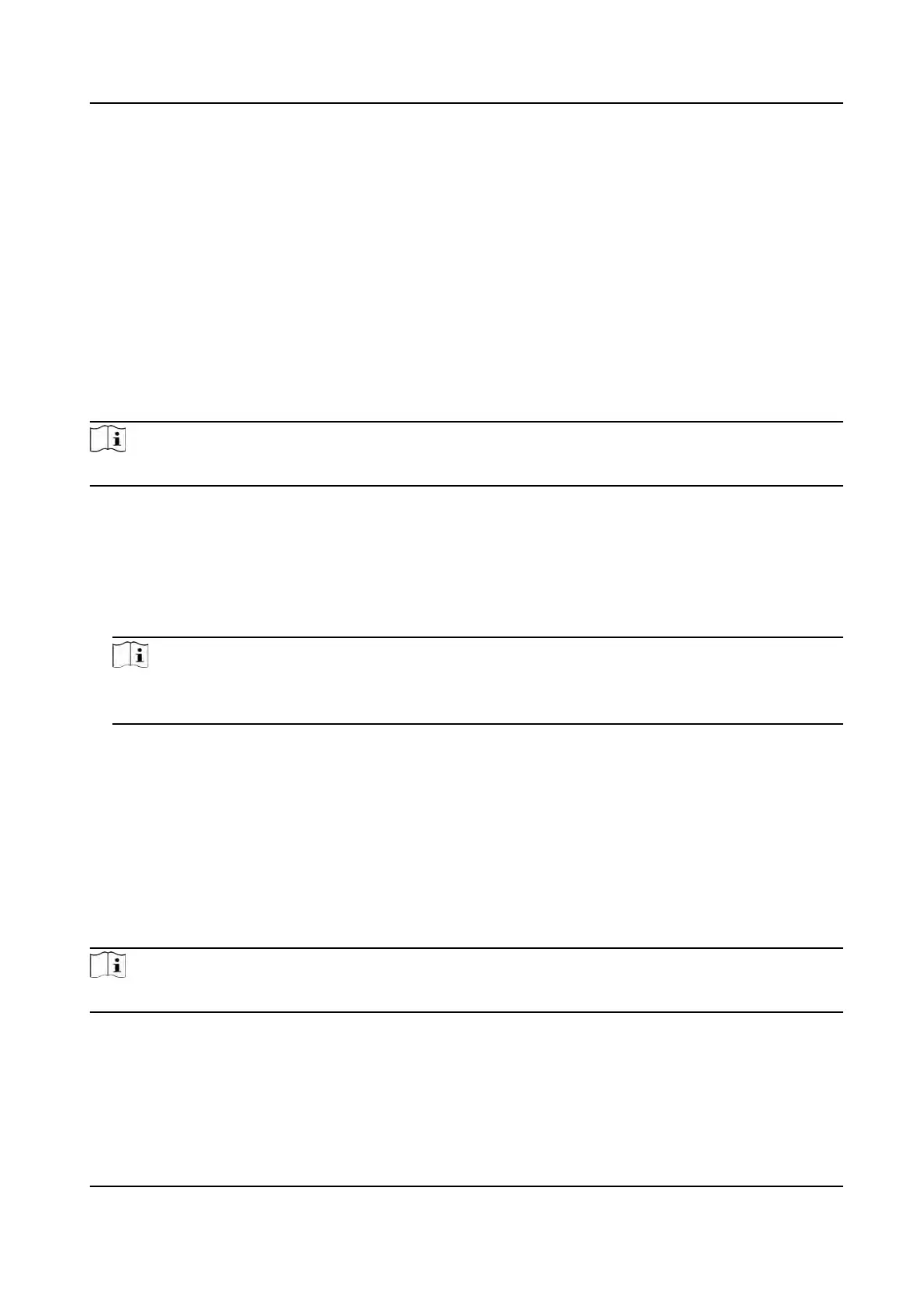6. Click Save.
• The congured parameters will be applied to the device automacally.
• When you change the working mode or connecon mode, the device will reboot
automacally.
Set Wiegand Parameters
You can set the access control device's Wiegand channel and the communicaon mode. Aer
seng the Wiegand parameters, the device can connect to Wiegand card reader via Wiegand
communicaon.
Steps
Note
This funcon should be supported by the device.
1. En
ter the Access Control module.
2. On the navigaon bar on the le, enter Advanced Funcon → More Parameters .
3. Select an access control device in the device list and click Wiegand to enter the Wiegand
Sengs page.
4. Se
t the switch to on to enable the Wiegand funcon for the device.
5. Select the Wiegand channel No. and the communicaon mode from the drop-down list.
Note
If you set Communicaon Direcon as Sending, y
ou are required to set the Wiegand Mode as
Wiegand 26, Wiegand 34, Wiegand 27, or Wiegand 35.
6. Click Sa
ve.
• The congured parameters will be applied to the device automacally.
• Aer changing the communicaon
direcon, the device will reboot automacally.
Enable M1 Card Encrypon
M1 card encrypon can improve the security level of authencaon.
Steps
Note
The
funcon should be supported by the access control device and the card reader.
1. En
ter the Access Control module.
2. On the navigaon bar on the le, enter Advanced Funcon → More Parameters .
3. Select an access control device in the device list and click M1 Card Encrypon Vericaon to
enter the M1 Card Encrypon Vericaon page.
DS-K1T341A Series Face Recognion Terminal User Manual
139
