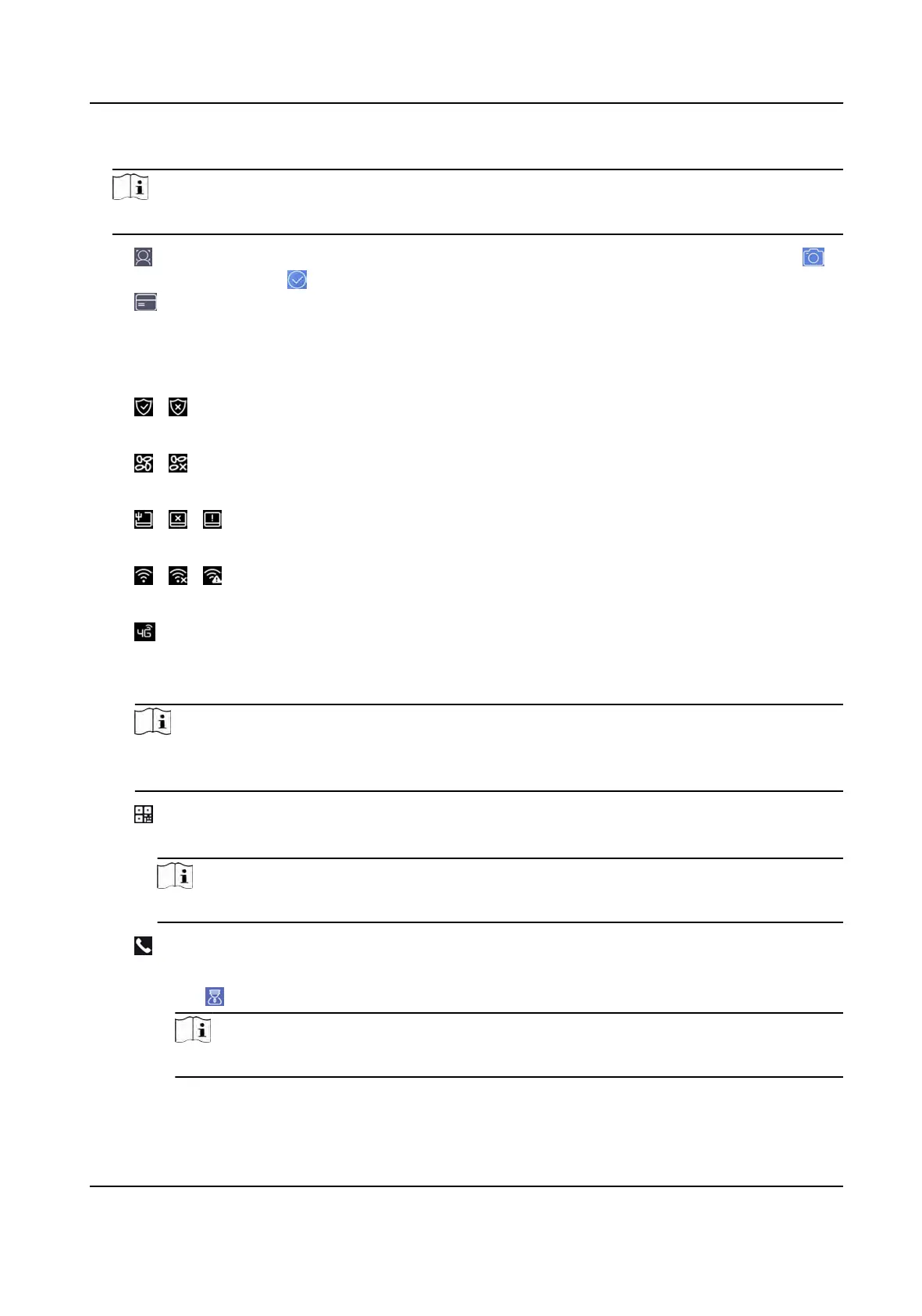3. Select a credenal to add.
Note
Up to one credenal should be added.
-
: Face forward at the camera. Make sure the face is in the face recognion area. Click
to capture and click to conrm.
-
: Enter the card No. or present card on the card presenng area. Click OK.
4. Click OK.
Y
ou will enter the authencaon page.
Status Icon Descripon
/
Device is armed/not armed.
/
Hik-Connect is enabled/disabled.
/ /
The device wired network is connected/not connected/connecng failed.
/ /
The device' Wi-Fi is enabled and connected/not connected/enabled but not connected.
3G/4G is enabled.
Short
cut Keys Descripon
Note
You can congure
those shortcut keys displayed on the screen. For details, see Basic
Sengs .
Scan QR code to authencate.
Note
The QR code can be obtained from the visitor terminal.
• Enter the device room No. and tap OK t
o call.
• Tap
to call the center.
Note
The device should be added to the center, or the calling operaon will be failed.
DS-K1T341A Series Face Recognion Terminal User Manual
24
