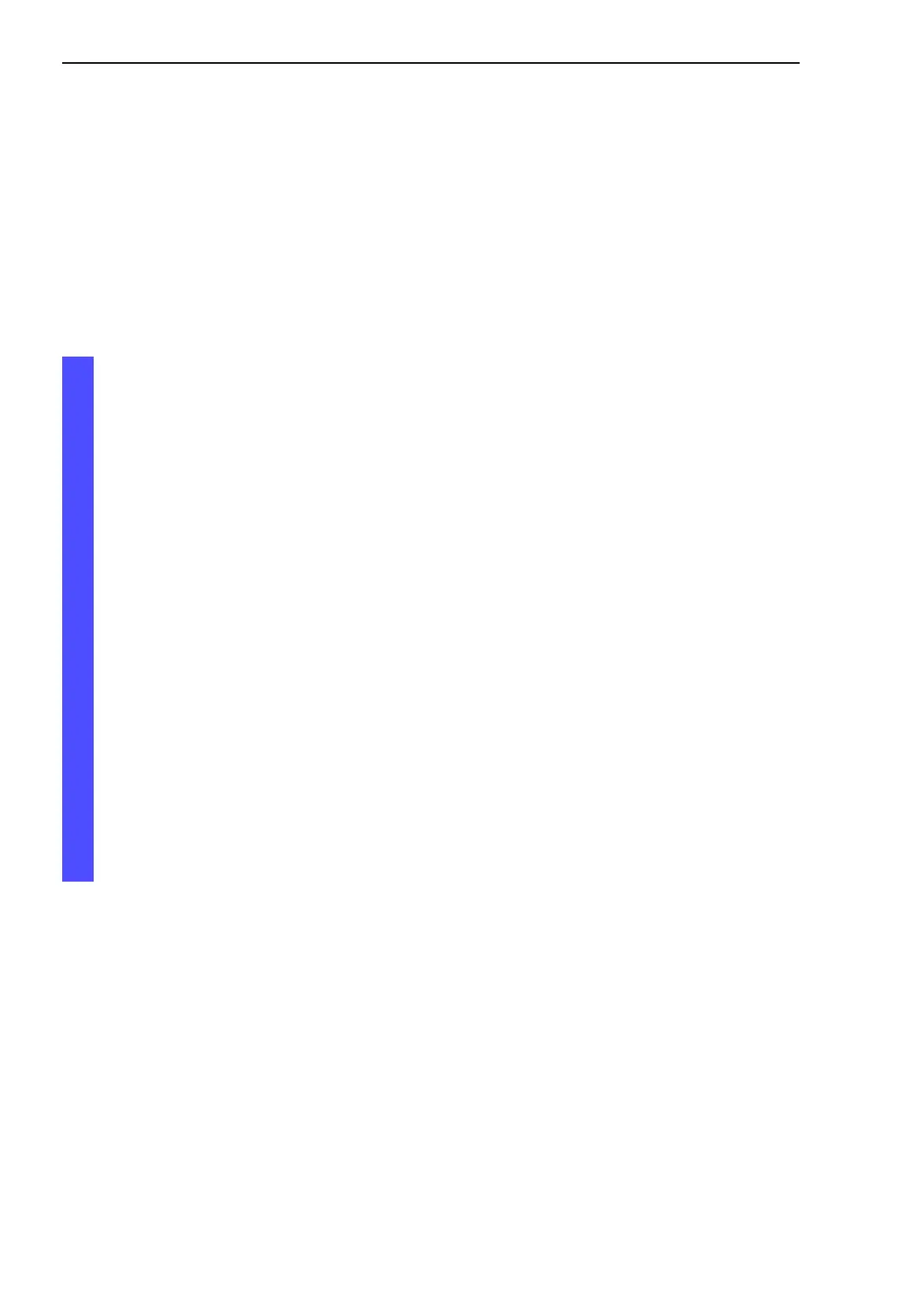Loading Software Updates
68
4.3
Loading Software via file selector
Basic - L3P
Release
3.1
06/07
4.3 Loading Software via file
selector
For an update via a file selector window you need the Switch software on a
drive which you can reach via your PC.
V Select the Basics:Software dialog.
V In the file selection frame, click on “...”.
V In the file selection window, select the Switch software (switch.bin)
and click on “Open”.
V Click “Update”, to transfer the software to the Switch.
The end of the update is indicated by one of the following messages:
D Update completed successfully.
D Update failed. Reason: incorrect file.
D Update failed. Reason: file damaged.
D Update failed. Reason: flash error.
V After the software procedure has been completed successfully, go to
Basics:Restart, and perform a cold start (“Restart Switch”).
V Click “Reload” in your browser to re-enable Switch access after boo-
ting.
