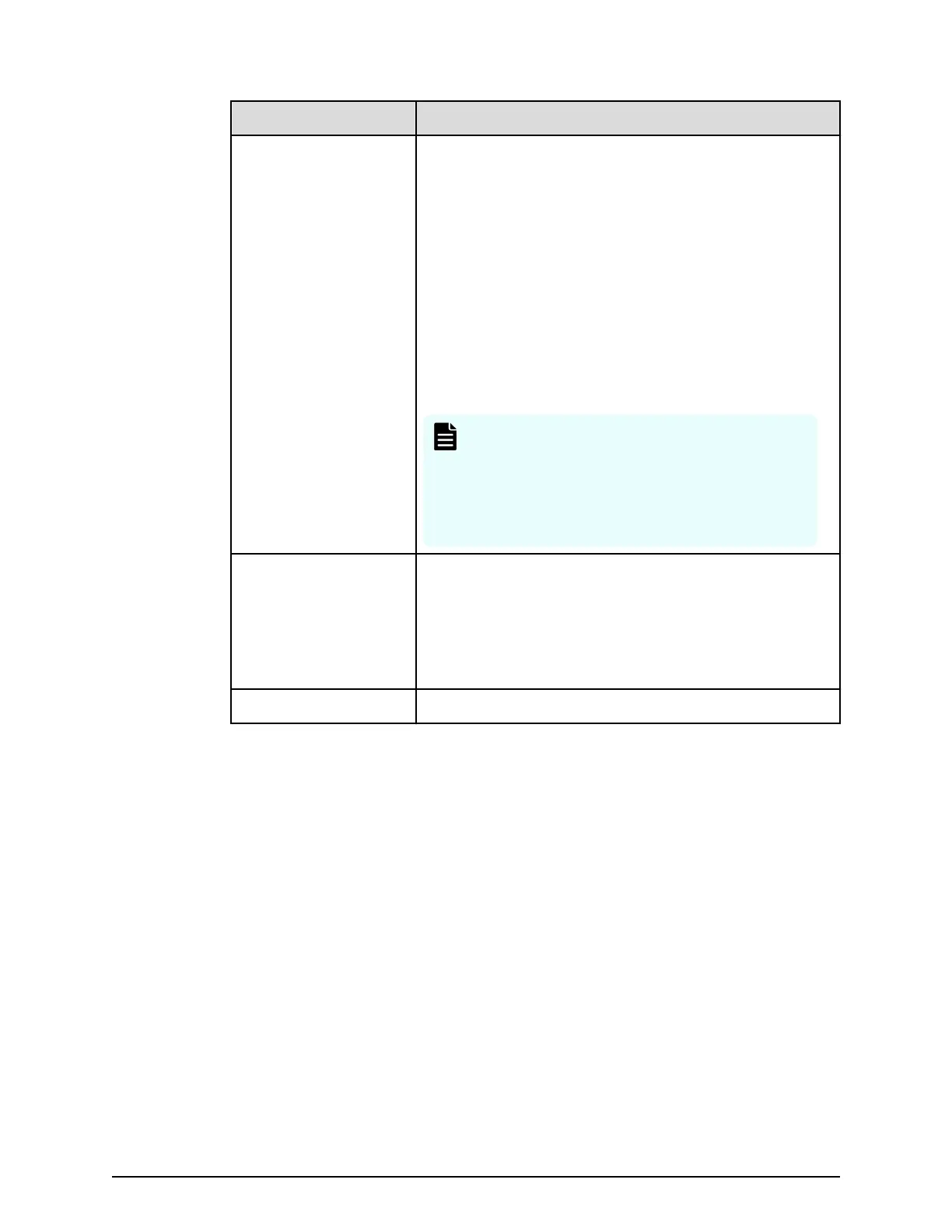Field/Item Description
Read-Only Access Denes the group users as read-only. Members of the
gr
oup may log into the SMU, but with read-only access.
Read-only users may be given Global, Server, Storage or
Server+Storage access. Based on the dened roles in the
group, read-only users may not perform specic tasks,
such as creating, or modifying a les and data. Users in
a read-only group have permission to view most pages
of the NAS Manager; however, they are not allowed to
perform any actions that would trigger a system or
conguration change. The Active Directory Group Details
page will not allow the read-only attribute to be
modied. The group would need to be deleted and re-
added to change this attribute.
Note: Users in a gr
oup with the read-only
attribute can not access the CLI, and a user
with CLI access may not be read-only. For
complete details on read-only access, please
see the section, Read-only users, in the NAS
Storage System User Administration Guide.
OK Click to save the group details. The SMU checks that the
group exists in Active Directory. If the group does not
exist (or if the SMU failed to access any AD server) the
user is asked for conrmation that they still wish to save
it. After saving the group, the updated group list page is
displayed.
cancel Cancels input.
3. Ther
e are two ways to add groups:
■ Enter the full Distinguished Name for the group (for example "CN=Mygroup,
CN=users, DC=example, DC=com") and click the add button.
■ Click the nd group button.
● Groups that exist under this Base DN are displayed in a dialog window. The
list can be ltered by entering a partial group name. A maximum of 1000
group names is displayed. Select a group from the list. Only one group can be
added at a time.
● Click add to add the group's distinguished name to this page.
● Click close to return to the Active Directory Groups page without selecting a
group from the list.
Conguring Active Directory groups
Chapter 5: Setting up security
System Administrator Guide for VSP Gx00 models and VSP Fx00 models 169
