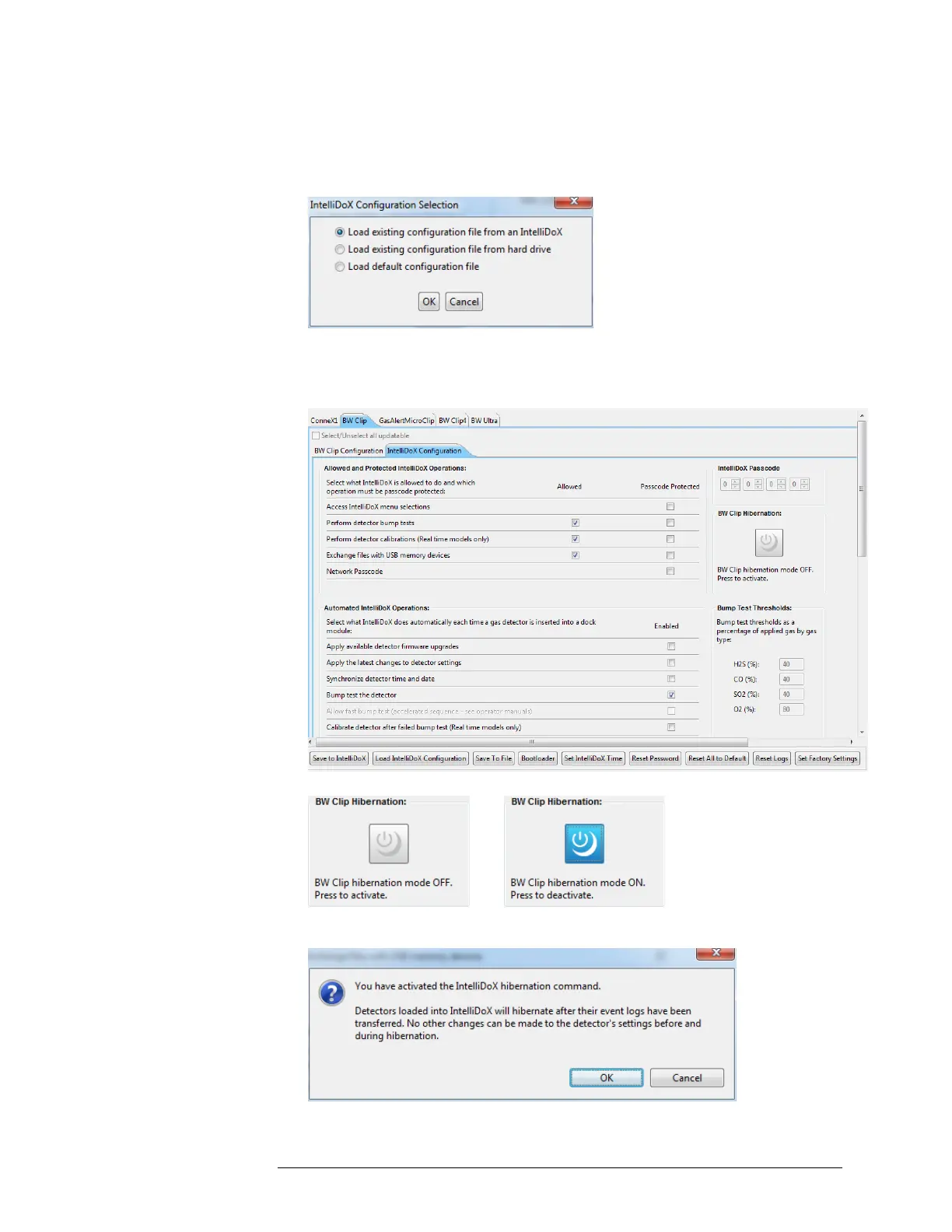INTELLIDOX DOCKING MODULE USER MANUAL || HIBERNATION
HONEYWELL PAGE 75 OF 119
Creating a Hibernation Configuration File via Safety Suite Software
1. Start Safety Suite Device Configurator software, and then log in as an administrator.
2. Select Configure Devices via IntelliDoX on the Devices menu. The IntelliDoX
Configuration Selection dialog box is displayed.
3. Select a configuration file and click OK. The IntelliDoX Device Configuration dialog
box is displayed.
4. Select the tab for a compatible detector that supports hibernation, and then select the
IntelliDoX Configuration tab.
5. Click the Hibernation icon to activate hibernation.
6. The hibernation activation dialog box is displayed. Click OK to save the setting, or
click Cancel to discard the changes.
7. Click Safe to File. Save the configuration file to PC. Do not change the default file
name.
