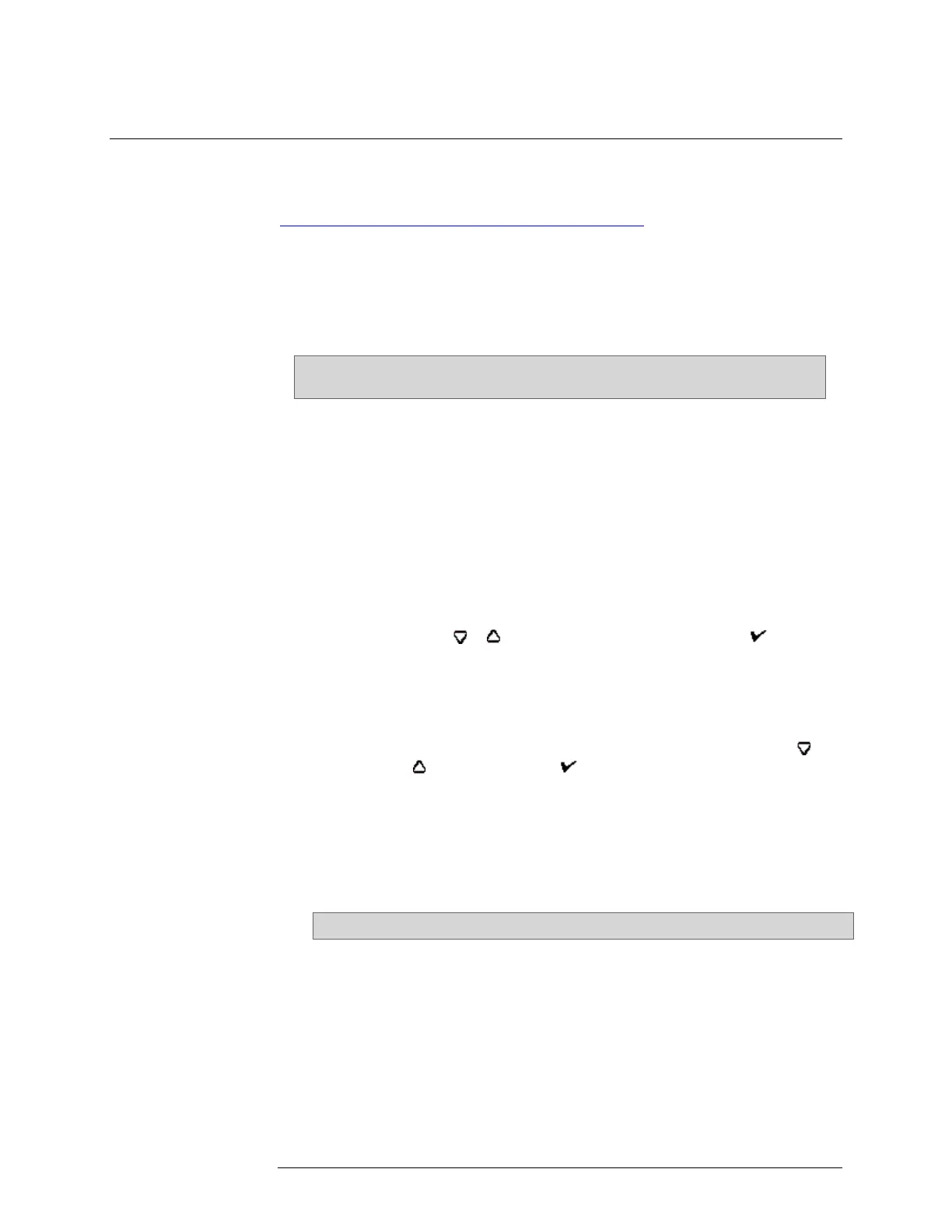INTELLIDOX DOCKING MODULE USER MANUAL || UPDATE FIRMWARE
HONEYWELL PAGE 84 OF 119
Update Module Firmware
Honeywell is committed to continuously improving product features and performance. As a
result, firmware updates may become available for the modules. Honeywell recommends
that you visit the appropriate product site at
https://www.honeywellanalytics.com/en/products/IntelliDoX
to find and download the
latest firmware version for your modules.
Updating Module Firmware via USB Flash Drive
Follow these instructions to update firmware for an individual module or a group of up to
five connected modules. The update is processed only when the module or group of
modules is idle.
For connected modules, you must transfer the firmware update to each module
in the group.
1. Download and save the firmware update file to a PC or network drive. Do not
rename the file.
2. Transfer the update to a USB flash drive.
a) Insert a USB flash drive into a USB port on your PC. Use Windows
Explorer or My Computer to open the USB flash drive, and then
create a new folder named System.
b) Copy the firmware update to the System folder on the USB flash
drive. Do not change the file name or extension.
c) Eject the USB flash from the PC.
3. Transfer the file from the USB flash drive to a module.
a) Insert the USB flash drive into the USB port on the module. The
USB File Copy Utility menu is displayed.
b) Press or to select Copy to dock and then press to
continue.
c) The LCD changes to yellow. A progress bar and alternating Do not
remove stick and USB transfer in progress messages are
displayed while the file is transferred.
d) After the transfer is successfully completed, the LCD changes to
blue and the USB File Copy Utility menu is displayed. Press or
to select Exit. Press to continue.
e) The LCD changes to green. Remove the USB flash drive from the
port when prompted.
4. The firmware update begins automatically when the module is idle. If the module is
part of a group of connected modules, then installation begins after all of the
modules in the group are idle.
5. The LCD changes to yellow. Installing new dock firmware. Please wait … is
displayed.
Do not deactivate the module during installation.
6. After the update is installed, updated modules restart automatically. IntelliDoX
reboot pending. Please wait… is displayed. After a few minutes, IntelliDoX
rebooting is displayed. The reboot takes about 5 seconds. The screen deactivates
briefly while the module restarts.
7. After the installation is complete, the LCD changes to green and Firmware
update complete is displayed.
8. Verify the version of the installed firmware.
