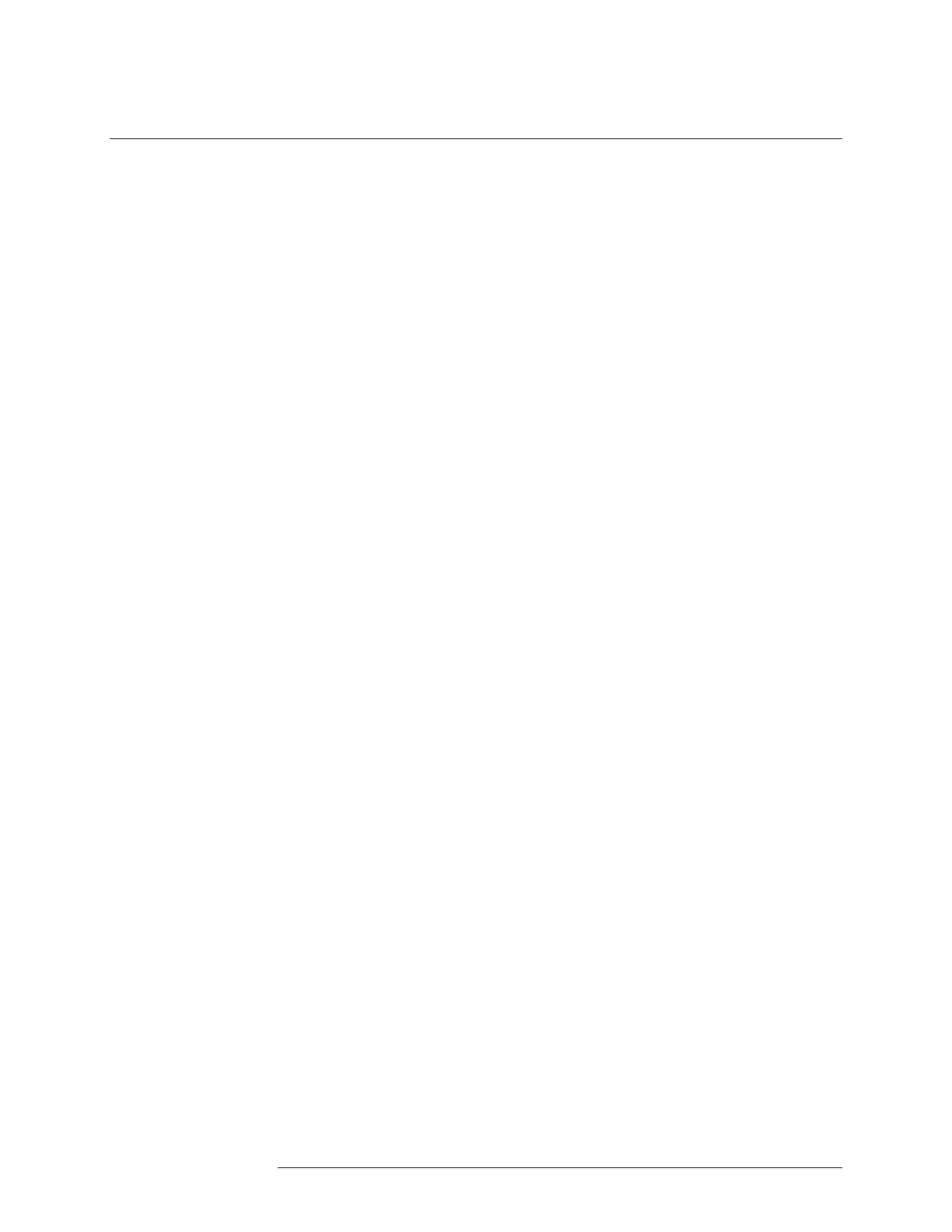INTELLIDOX DOCKING MODULE USER MANUAL || TRANSFER DATA FILES
HONEYWELL PAGE 80 OF 119
Transfer Data Files from the Module
Each module retains detailed, time-stamped data related to compliance test results and
module configuration events. The data are continuously updated, and stored in on-board
memory. When the on-board memory has reached capacity, the newest data replaces the
oldest data.
Each module also stores event logs and datalogs that are transferred from inserted
detectors. When the on-board memory has reached capacity, the newest logs replace the
oldest logs.
You can use Safety Suite Device Configurator software to transfer and manage data files,
or you can transfer the data files to a PC via USB flash drive. Data file transfers may take
several minutes to complete when multiple and/or large data files are transferred. For best
results, Honeywell recommends that you transfer data files periodically.
For more information, refer to the Safety Suite Device Configurator operator manual and
the appropriate detector operator manual.
You can use Safety Suite Device Configurator or Safety Suite to transfer data from
modules that are activated and connected to a network. Data files transferred via Safety
Suite Device Configurator or Safety Suite are added to the database. After the data files
are transferred, you can use Safety Suite Device Configurator or Safety Suite to manage
data and prepare custom reports.
Transferring Data Files via Safety Suite Device Configurator Software
1. Start Safety Suite Device Configurator software, and then log in as an administrator.
2. Select Import from the Devices menu. The Import Device Data window is displayed.
3. Select IntelliDoX Import. The Getting list of IntelliDoXs message box may be
displayed while Safety Suite Device Configurator prepares a list of available modules.
4. Select one or more modules. Select the file types to import, and then set a date range
for the records. Click Import. A downloading progress bar for each selected module
is displayed.
5. When all the progress bars are 100% complete, the Successfully downloaded logs
dialog box is displayed. Click OK to return to Safety Suite Device Configurator.
Transferring Data Files via Safety Suite Device Configurator
1. Open the Safety Suite Device Configurator software, and then log with your
username and password.
2. Click the Devices tab.
3. From the ACTIONS column, expand ACTIONS and select Download Data to
download device’s datalog and event logs.
You can also download the device’s datalog and event by selecting Device
Details > Download Data.
4. Select Download Test Data to download the Test Records from IntelliDoX. A
Downloading data message is displayed.
