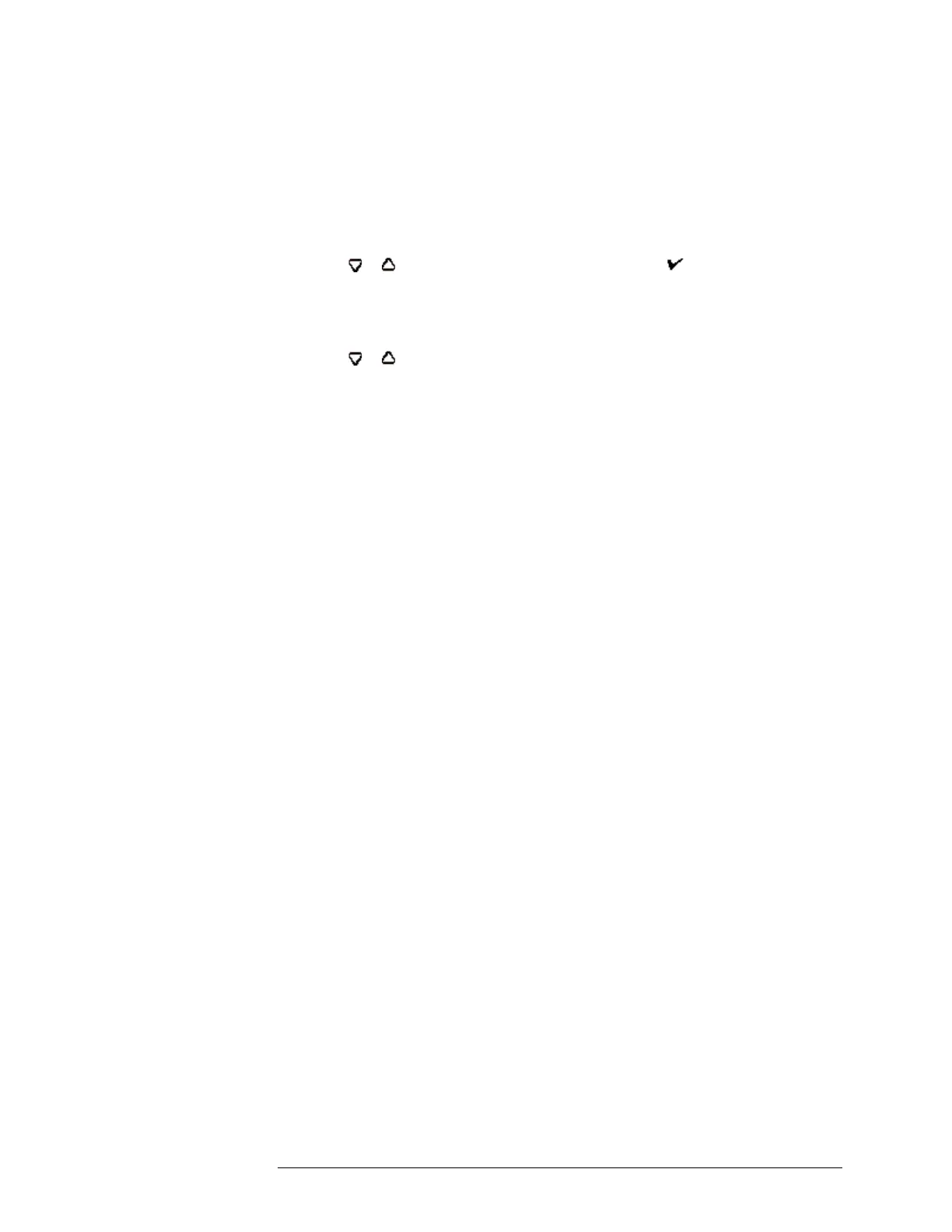INTELLIDOX DOCKING MODULE USER MANUAL || TRANSFER DATA FILES
HONEYWELL PAGE 82 OF 119
Transferring Data Files Manually via USB Flash Drive
1. For connected modules, you must transfer the data files from each module in the
group.
2. Insert the USB flash drive into the USB port on the module. The USB File Copy
Utility menu is displayed.
3. Press or to select Copy from dock, and then press . The LCD changes to
yellow. A progress bar is displayed with alternating USB transfer in Progress and
Do not remove stick messages while the files are transferred.
4. After the transfer is successfully completed, the LCD changes to blue and the
USB File Copy Utility menu is displayed.
5. Press or to select Exit. The LCD changes to green and USB transfer complete
and Please remove stick are displayed. Remove the USB flash drive from the port.
6. Insert the USB flash drive into a USB port on a computer that contains Safety Suite
Device Configurator software.
7. Start Safety Suite Device Configurator software and then select Import from the
Devices menu. The Import Device Data window is displayed.
8. Select Directly From a File. Click Choose File to select one file for import from the
USB flash drive, or click Choose Directory to select all files in a named folder on the
USB flash drive. Click Import. A downloading progress bar is displayed.
9. When the progress bar reaches 100% complete, the Successfully Imported Files
message box is displayed. Click OK to return to Safety Suite Device Configurator.
10. Repeat steps 7 and 8 until all data files are imported.
