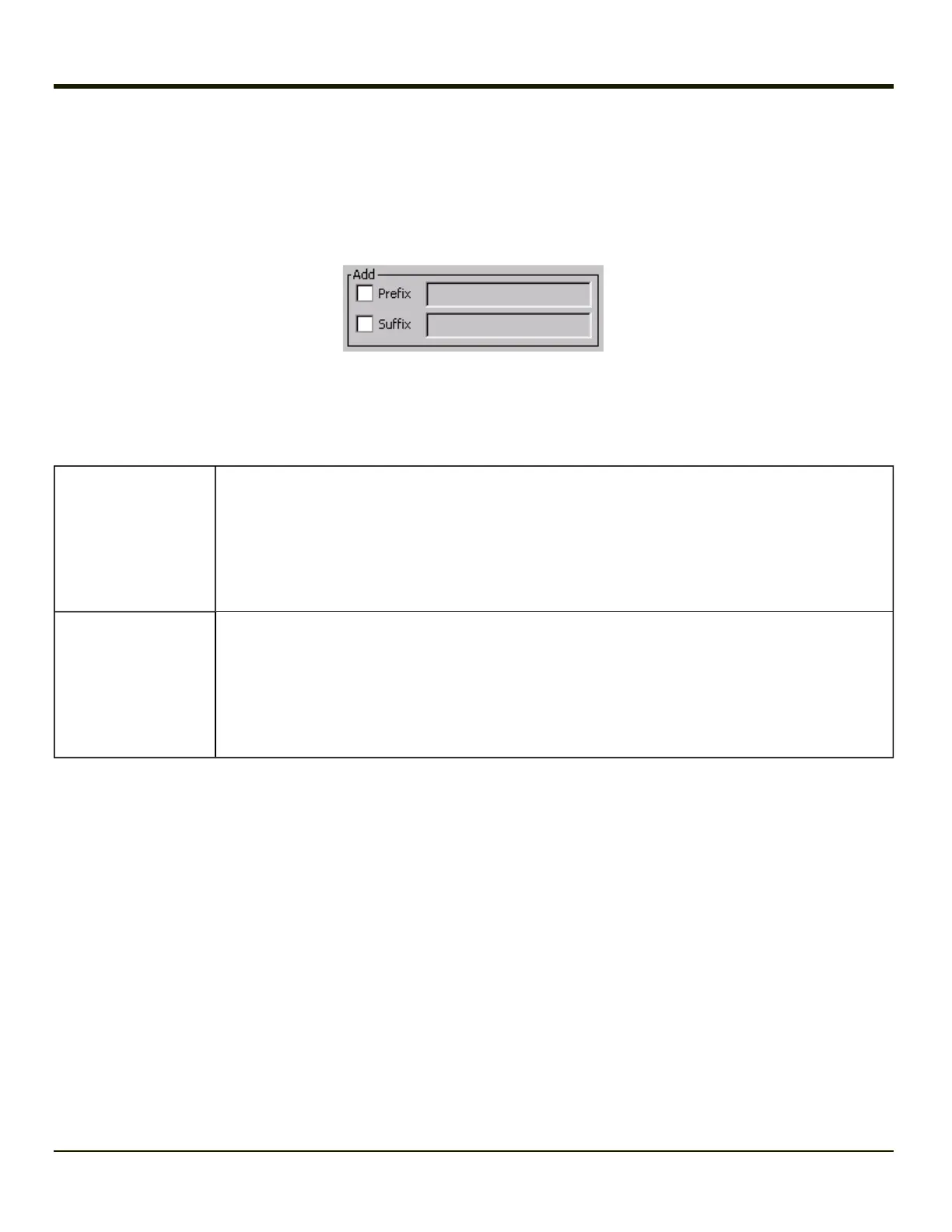Add Prefix/Suffix Control
Start > Settings > Control Panel > Data Collection > Symbology button
Use this option to specify a string of text, hex values or hat encoded values to be added to the beginning (prefix) or the end
(suffix) of the bar code data.
Up to 19 characters can be included in the string. The string can include any character from the keyboard plus characters
specified by hex equivalent or entering in hat encoding. Please see Hat Encoding for a list of characters with their hex and hat-
encoded values.
Use the Escape function to enter literal hex and hat values.
Add Prefix
To enable a prefix, check the Prefix checkbox and enter the desired string in the textbox.
The default is disabled (unchecked) with a blank text string. When bar code data is processed, the
Prefix string is sent to the output buffer before any other data.
Because all stripping operations have already occurred, stripping settings do not affect the prefix.
The prefix is added to the output buffer for the Symbology selected from the pull down list.
If ‘All’ is selected, the prefix is added for any symbology that has not been specifically configured.
Add Suffix
To enable a suffix, check the Suffix checkbox and enter the desired string in the textbox.
The default is disabled (unchecked) with a blank text string. When bar code data is processed, the
Suffix string is sent to the output buffer after the bar code data.
Because all stripping operations have already occurred, stripping settings do not affect the suffix.
The suffix is added to the output buffer for the Symbology selected from the pull down list.
If ‘All’ is selected, the suffix is added for any symbology that has not been specifically configured.
Note: Non-ASCII equivalent keys in Key Message mode are unavailable in this option. Non-ASCII
equivalent keys include the function keys (e.g. F1), arrow keys, Page up, Page down, Home, and
End.
Symbologies
The Thor VM1 supports only Custom IDs.
3-89
