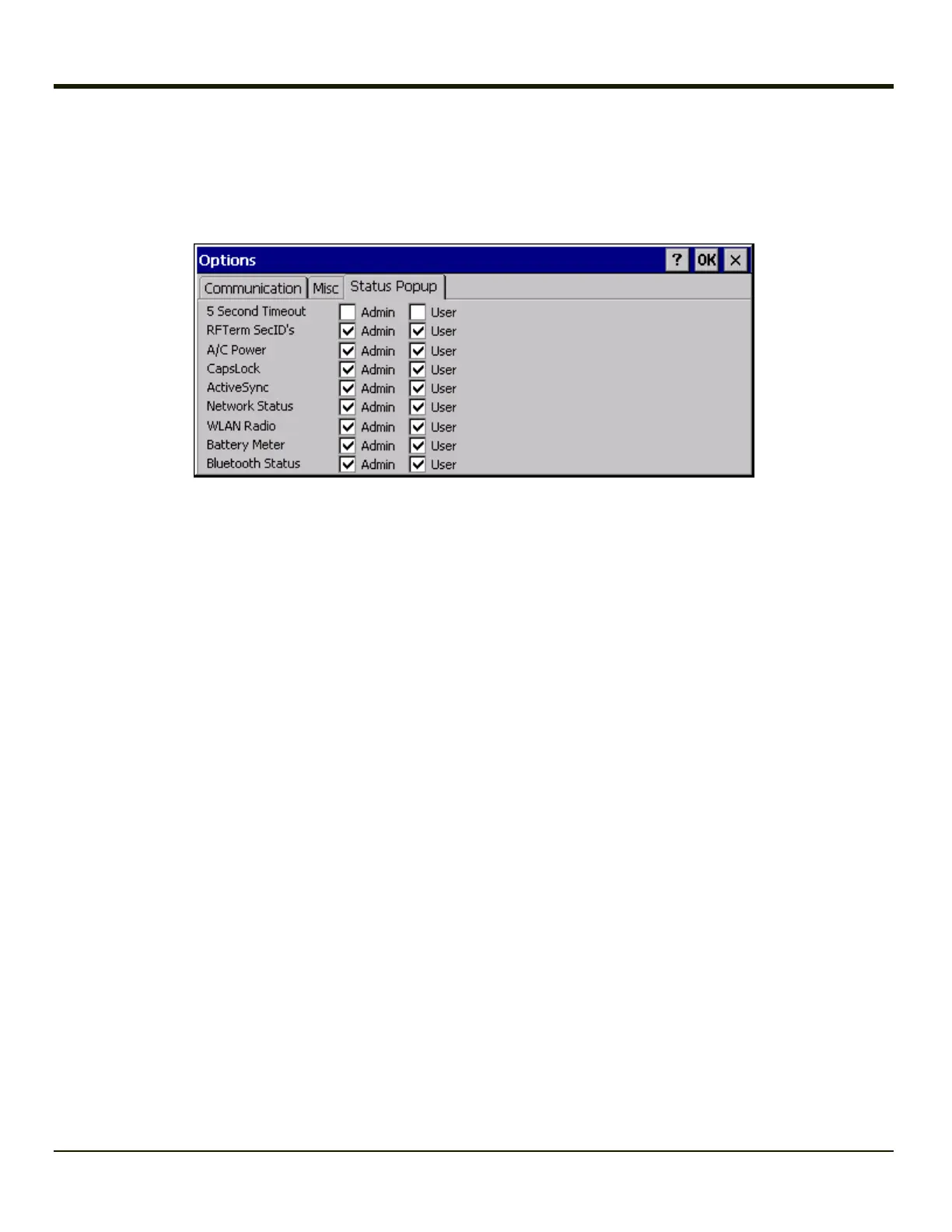Status Popup
Options on this tab configure the Status Popup window. When the Status popup window is displayed, it is placed on top of the
window in focus and hides any data beneath it. It is closed by pressing the assigned Status User or Status Admin key
sequence.
Using the key mapping control panel, the System Administrator must first assign a Status User key sequence for the end-user
when they want to toggle the Status Popup Window on or off.
The System Administrator must also assign a Status Admin key sequence to perform the same function. Status popup
window display options (taskbar icons) are assigned on the Status Popup tab. E.g. AC Power, ActiveSync, WLAN radio,
CapsLock, Network status, Bluetooth status, etc.
The default for the User and Admin status popup windows is to show all status information. The 5 second timeout to remove
the status popup from the display is disabled by default for the User and Admin status popup windows.
3-135
