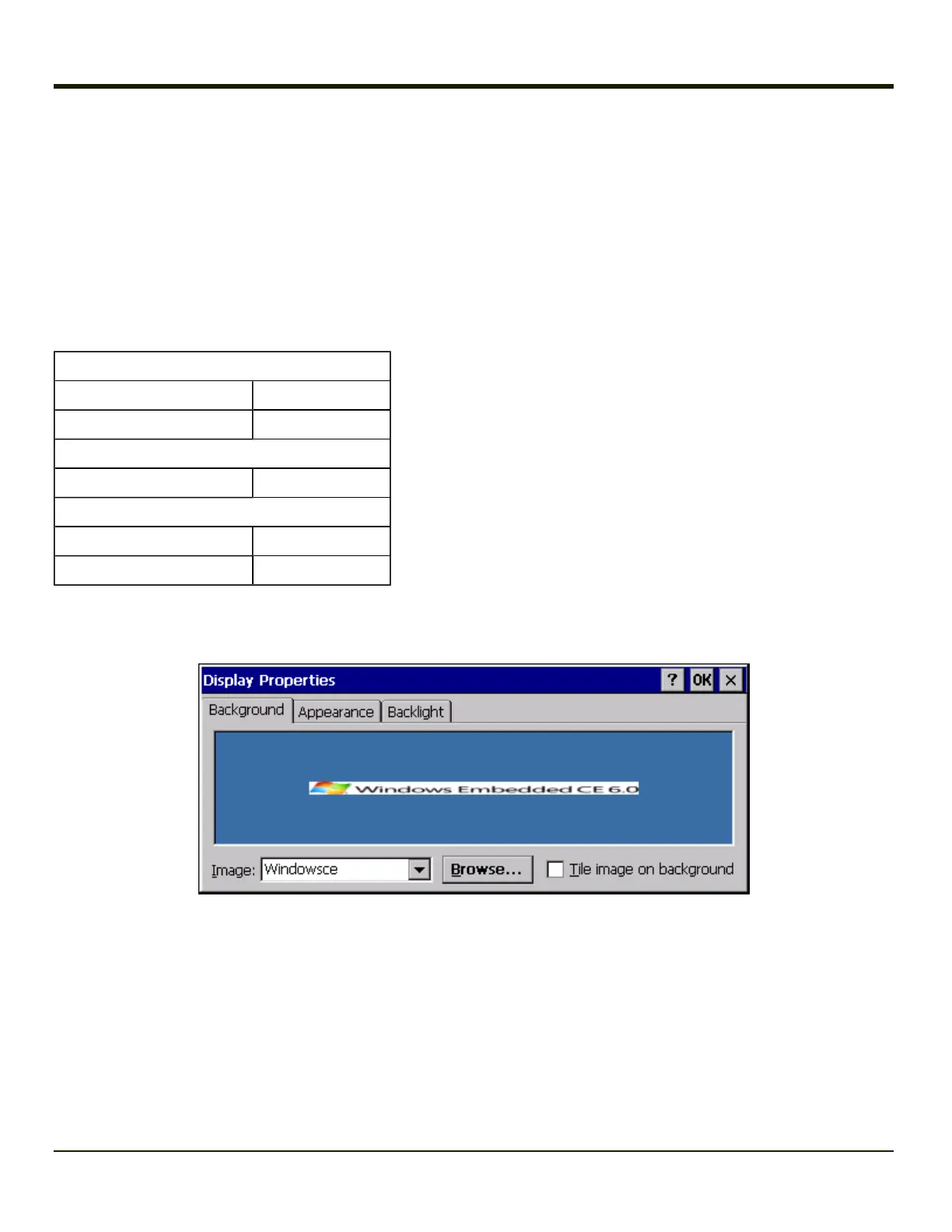Display
Start > Settings > Control Panel > Display
The display might also called the touchscreen.
Select the desktop background image and appearance scheme for the Thor VM1. Using the options on the Backlight tab, set
the display backlight and keypad backlight timers when running on battery or external power.
Adjust the settings and tap the OK button to save the changes. Saved changes take effect immediately.
Factory Default Settings
Background tab
Image Windows CE
Image on background Disabled
Appearance tab
Schemes Windows Standard
Backlight tab
Battery power 3 seconds
External power and user idle 2 minutes
Background
There is very little change from general desktop PC Display Properties / Background options. Select an image from the
dropdown list (or tap the Browse button to select an image from another folder) to display on the Desktop, and then tap the OK
button to save the change. The change takes effect immediately.
3-104
